|
|
Interpret Set Course Marks Function |
|
|
To Set Course Marks
Open the Organization Manager.
Expand the Assigned Organization Units to view the desired Organization Unit.
Please note: Organization Units can be nested within other Organization Units. Ensure that you are viewing the correct Organization Unit (at the correct level).
Right-click on the Organization Unit and select Set Course Marks.
The Select Employees - Set Course Marks wizard
appears. 
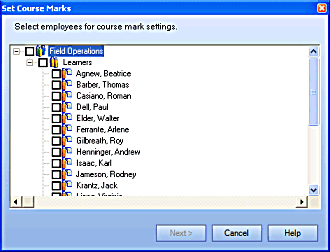
Select the desired Employees to set course marks, and click Next>.
The Select Course - Set Course Marks wizard
appears. 
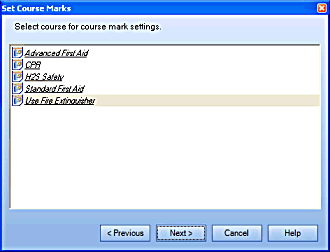
Select the course, and click Next>.
Only one course can be set at a time.
The Set Marks - Set Course Marks wizard appears.

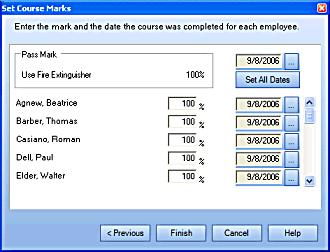
For each individual Employee, enter the mark obtained.
The
date fields will automatically be populated with the current date. If
you wish to change the date, click  next to the date field.
next to the date field.
The Calendar dialog appears. 
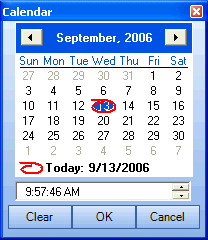
Enter the desired date and click OK.
The date field is populated with the new date.
Click Finish.
|
|
|
|