|
|
Import Translations |
|
|
Before being able to Import a Translation, you must Export a Translation. This is because the Import file format must be the same as the export file format. For example, if the column headers do not appear on Row 3, the Import process will fail. However, removing Rows and only including specific Rows for translation (providing that the columns remain the same, including their names) is allowed.
Select Tools/ Languages/ Export/Import Translations from the main menu.
The Export/ Import Translations dialog appears.

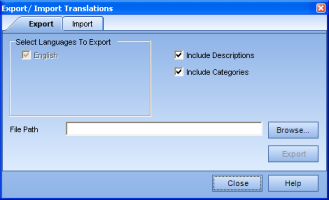
Click the Import tab.
The Import tab appears. 
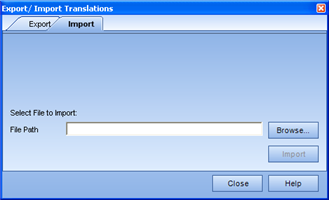
Enter the path and file name of the Excel file, or click Browse... to navigate to the desired location, select the file and click OK.
Click Import.
A confirmation dialog appears to indicate completion of the import.
|
|
|
|