|
|
Change Your Password |
|
Once you have entered into the TRACCESS system, you may be required to change your password.
To change your password
Select Tools/ Change Password from the main menu.
The Change Password dialog appears.  The Employee ID field is populated
with your Employee ID.
The Employee ID field is populated
with your Employee ID.
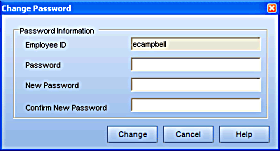
Enter your current password in the Password box.
If you do not have a password, leave this field blank.
Enter a new password, and confirm this password.
Password fields will be populated by *s.
Click Change.
A TRACCESS Information dialog appears to confirm
that your password has changed. 
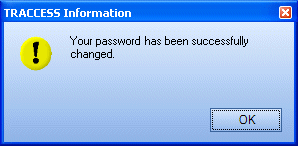
Click OK.
|
|
|
|