|
|
Create an Organization Report |
|
|
To create an Organization Template
Open the Reports Manager.
Right-click on Organization and select New.
The
New Organization Report Template - Objects page appears. 
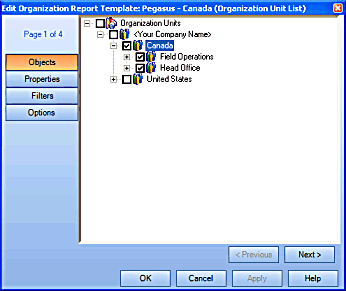
Expand the Processes heading to display the Process Sets, Processes, Sub Processes and Tasks.
Select the objects you wish to include in your report template.
Selecting to report on an object that contains descendants will report on the descendants also. For example, selecting to report on Process Sets will report on all the Processes, Sub Processes and Tasks within the Process Set. Selecting to report on Tasks only will report on the individual tasks.
Click Next>.
The
New Organization Report Template - Properties page appears. 
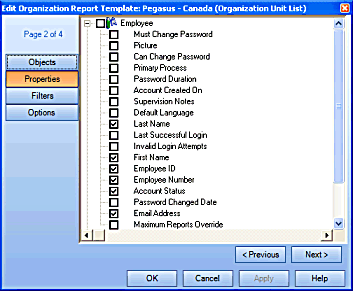
Select the Employee and Organization Unit properties to report on.
Click Next>.
The
New Organization Report Template - Filters page appears. 
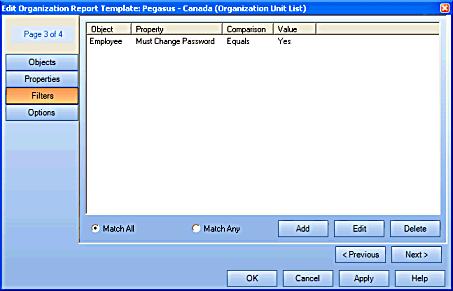
Click Add.
The
Add Report Filters dialog appears. 
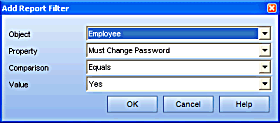
Select the desired object from the corresponding drop down list.
The Object dropdown list includes:
Employee
Organization Unit
Select the desired property from the corresponding drop down list.
The Properties dropdown list includes:
Must Change Password
Picture
Can Change Password
System Owner
Default Learning
Password Duration
Must Change Password
Account Created On
Invalid Login Attempts
First Name
Employee ID
Employee Number
Account Status
Password Change Date
Email Address
Select either is equal to or is not equal to from the Operator dropdown list.
Select either Yes or No from the Value dropdown list.
For example, a filter can be Employee/ Must Change Password/ is equal to/ Yes. In this case, all employees who must change their password at the next login will be displayed in the report.
Click OK to close the Add Report Filter dialog.
Click Next>.
The
New Organization Report Template - Options page appears. 
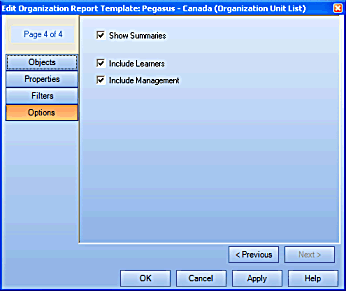
Select whether or not to show summaries.
Select whether to include Learners and/or Management in the report.
Click OK.
The template will appear in edit mode under the Organization heading.
Type a name for the report template and click <Enter>.
To generate a report from a template
Select a template from under the Organization heading in the Report Manager tree.
Right-click
on the Template and select Generate Report.
OR
In the context view, click the Generate
button.
The Generate Report dialog
appears. The Title
field is populated with the name of the template.
The Title
field is populated with the name of the template.
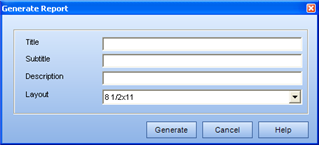
(optional) Enter a name for the report in the Title field.
(optional) Enter a description of the report.
Click Generate.
In the context view, a new report appears in the Generated
Reports box. While the report is generating,  appears in front of the report name. This icon
changes to a
appears in front of the report name. This icon
changes to a  icon once the report is generated.
icon once the report is generated.
To view a generated report
Select a template from under the Organization heading in the Report Manager tree.
In the context view, select the report and click View.
|
|
|
|