|
|
Create a Task Completion Report |
|
|
To create a Task Completion Template
Open the Reports Manager.
Right-click on Task Completion and select New.
The New Task Completion Report
Template - Select Org Units page appears.

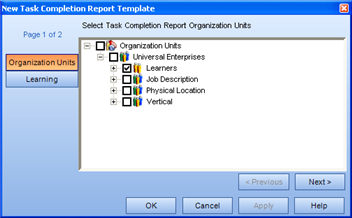
Expand the Organization Units heading to display the Organization Units, Learners heading and Employees.
Select the objects you wish to include in your template.
Selecting to report on an object that contains descendants will report on the descendants also. For example, selecting to report on Organization Units will report on all the Learners within the Organization Unit. Selecting to report on Employees only will report on the individual Employees.
Click Next>.
The New Task Completion Report
Template - Learning page appears.

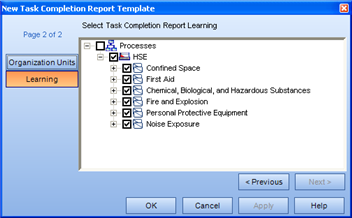
Expand the Processes heading to display the Process Sets, Processes, Sub Processes and Tasks.
Select the objects you wish to include in your report template.
Selecting to report on an object that contains descendants will report on the descendants also. For example, selecting to report on Process Sets will report on all the Processes, Sub Processes and Tasks within the Process Set. Selecting to report on Tasks only will report on the individual tasks.
Click OK.
The template will appear in edit mode under the Task Completion heading.
Type a name for the report template and click <Enter>.
To generate a report from a template
Select a template from under the Task Completion heading in the Report Manager tree.
Right-click
on the Template and select Generate Report.
OR
In the context view, click the Generate
button.
The Generate Report dialog
appears.  The
Title field is populated with the name of the template.
The
Title field is populated with the name of the template.
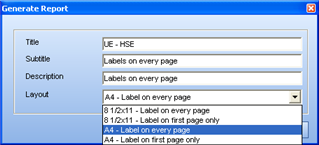
(optional) Rename the report in the Title field.
By default, this will appear as Template# in the Title field. You can choose to rename it, or accept the default, but the report will not generate if you leave the field blank.
(optional) Enter a subtitle of the report.
The text from the Subtitle field will appear below the Report Type - Report Title in the header of the actual generated report. This text will never appear onscreen, other than when you are viewing the report.
(optional) Enter a description for the report.
The text from the Description field will appear in the context view when the Report Template is selected in the tree view.
Click Generate.
In the context view, a new report appears in the Generated
Reports box. While the report is generating,  appears in front of the report name. This icon
changes to a
appears in front of the report name. This icon
changes to a  icon once the report is generated.
icon once the report is generated.
To view a generated report
Select a template from under the Task Completion heading in the Report Manager tree.
In the context view, select the report and click View.
|
|
|
|