|
|
Attach a SCORM Resource to a Task |
|
|
To attach a SCORM Resource Information source used by the learner to assist learning and can be in the form of an Activity, Course, External Document, Help file or URL.
Open the Process Manager.
Expand the Process to view an individual Task.
Right-click on the Task, and select Add SCORM Resource.
The SCORM Resource Creation dialog appears.


Select the Import Method:
Import from directory on web server
Upload and import from zip file (on hard drive)
Type in either the Zip File Path or the Web Server File Path to the package (for either method, type the path of the upload directory and then the SCORM module folder name.
For example;
\<upload directory path>\<SCORM module folder name>
Note: If you have already added a SCORM resource and it has been uploaded once to your Web Server, you can simply type in the path and its name and reuse the file with out re-uploading. You must have some external reference list of the Web Server file names, however, as they are not listed in this window.
Click Next.
The second SCORM Resource Creation dialog
appears. 
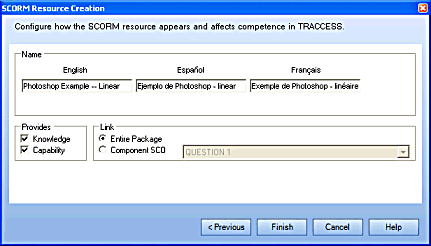
Enter the name of the new SCORM resource.
The Properties pane in the Process Manager will display both the original SCORM name and the name you choose here.
In the Properties section, set whether the SCORM Module Provides Knowledge and/ or Provides Capability, or neither.
Providing Knowledge and/ or Providing Capability means that if these are set to Yes, and the SCORM Completion Status is Complete, the component(s) are considered complete (and will turn black).
In the Link section, choose whether to link to the entire SCORM module or to link to a SCORM component and indicate what that may be
Note: The packaging and breaking up of SCORM modules is dependent entirely on the SCORM module.
Click Finish.
A
new SCORM resource appears in edit mode, represented by the  icon.
icon.
|
|
|
|