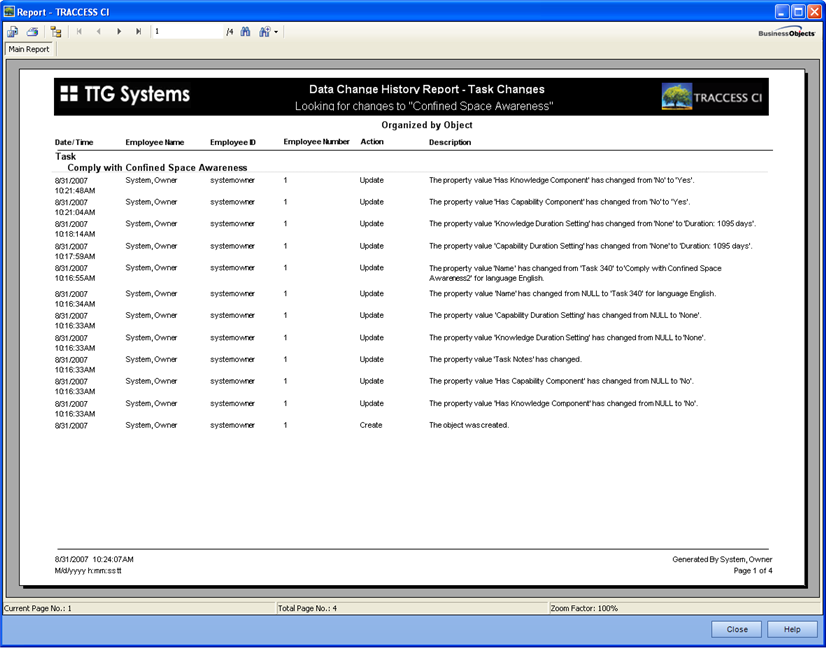
Once you have used the reports a few times, you may remember what the end result is supposed to look like, but cannot remember the report type name. Before describing the individual wizard pages, below is a sample generated report.
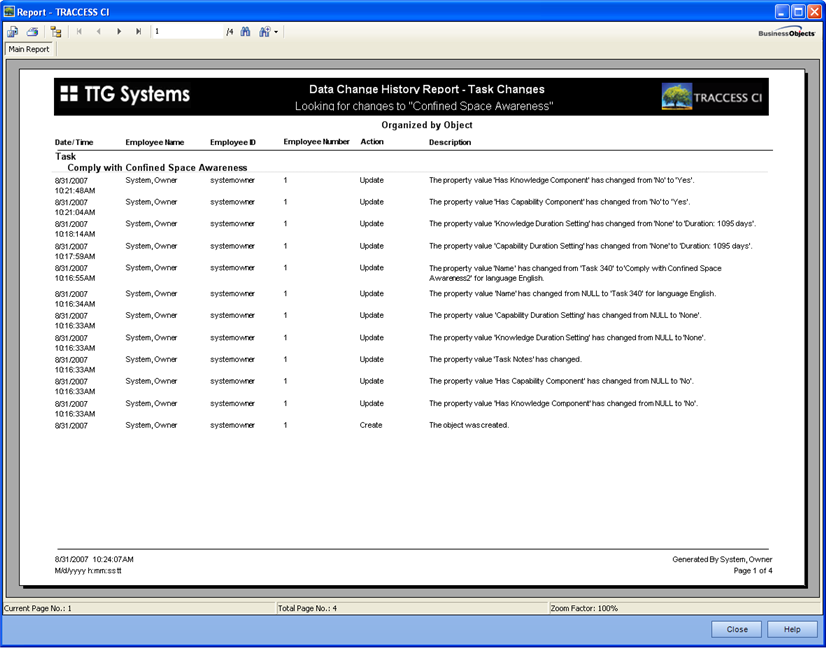
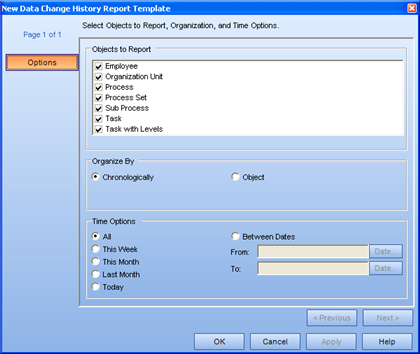
All of the options for the Data Change History Report are contained in a single page. You can select from:
Objects (the types of modifications that are tracked are listed here)
Employee
Organization Unit
Process
Process Set
Sub Process
Task
Task with Levels
Organize by
Chronologically
This option is most likely used to see what kinds of data changes are occurring. If a System Owner experiences a problem around a certain time, they can go back to this time in the report to potentially see what other actions were being carried out, and by whom, at that time.
Object
This option could be used to group all actions on a single object together. If you cannot seem to find a particular Task or Employee that was in the system the day before, you can first select only that object type, and Organize by Object.
Time Options
All
This Week
This Month
Last Month
Today
Between Dates
If you select a Between Dates report, and regenerate the report using this template at a later date, the same results will be produced. For example: a report for data change between Jan 1 and Jan 31, 2007 will always produce the same results.