|
|
The Events dialog appears. 
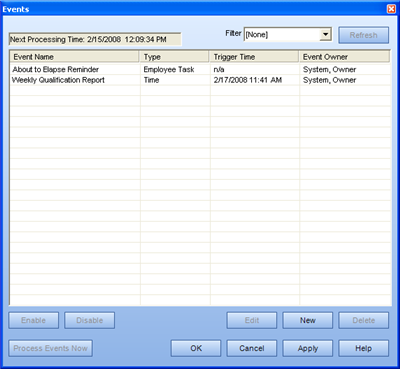
The Event Wizard - Name page appears. 
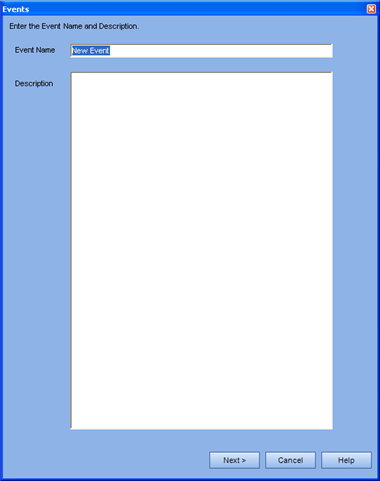
The Event Wizard - Select Trigger page appears.

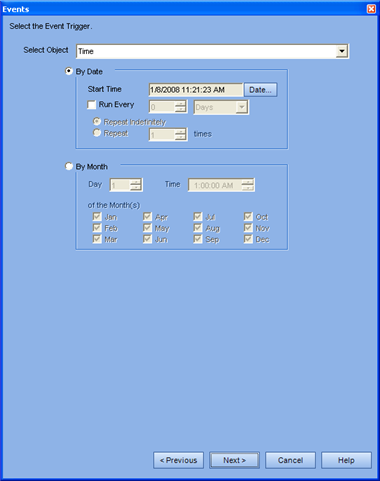
The Event Wizard - Select Response page appears.

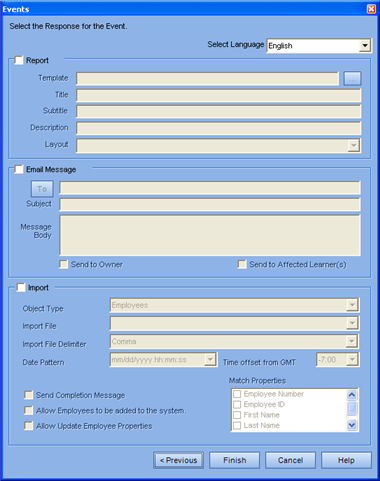
To run a report,
you must select a previously-created report template listed under its
corresponding report type.
If not, go to step 14.
Once you have selected your report template, enter a name for the report
in the Title edit box.
(optional) Enter a description
and/ or sub title for the report in the corresponding edit boxes.
For steps on creating the individual report templates, click on the report type:
To send an email message, click the To button.
The Select Recipients dialog appears. 
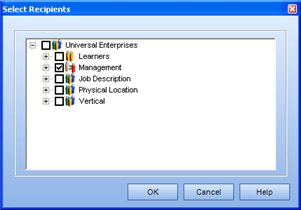
Select the Organization
Units, or individual employees, to whom you wish to send the message.
Click OK to return to the Event Response dialog.
Enter the Subject and Body of the message in their corresponding edit boxes.
Select whether to send a copy of the message to yourself.
To complete an
Import of Learning Records/ Employees, click
on the appropriate procedure link
Employee
Learning Records.
Please Note: Creating an event for the
Import of Employees/ Learning Records would only be done under particular
circumstances. For example: if
you have another system that also contains employee and/ or learning record
information, to synchronize an import of this information with the other
system. The other system may be scheduled to export
information to a particular directory on Friday nights, and an event could
be created to import this information into TRACCESS on Saturday mornings.
Also note: There is one MAJOR difference
between the Import procedures that you carry out immediately, and those
scheduled through the Event Manager. When the import
of learning records or employees is done immediately (through the Tools/
Import option), one of the steps is to browse to the import file location.
When the import is scheduled through an event,
the file location must be indicated in the EngineConfig.xml file, and
only the file name is indicated in the dialog. This
is because the event is likely scheduled during a time when the TRACCESS
Client program is not actually running, and the event engine must know
where to go to access the file. The setting in
the EngineConfig.xml that must be entered is called ImportEventSourceDirectory.
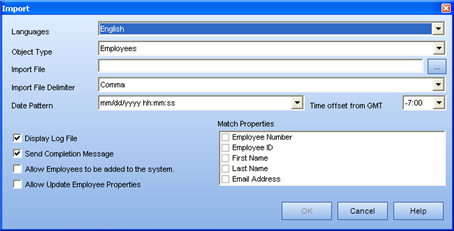
Tools/ Import (with Browse button)
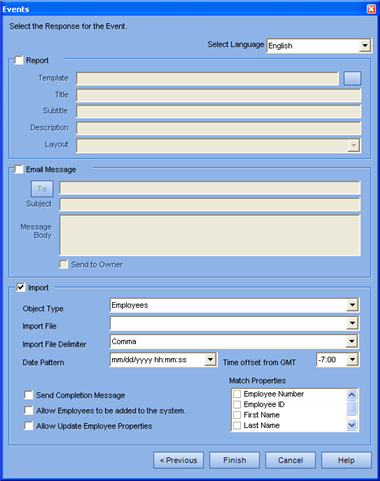
Tools/ Events wizard (without Browse button)
The new Event appears in the Events dialog.
The Events dialog appears. 
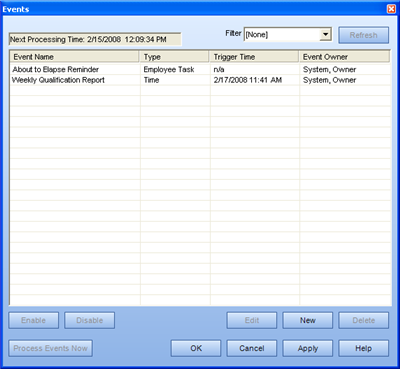
The Event Wizard - Name page appears. 
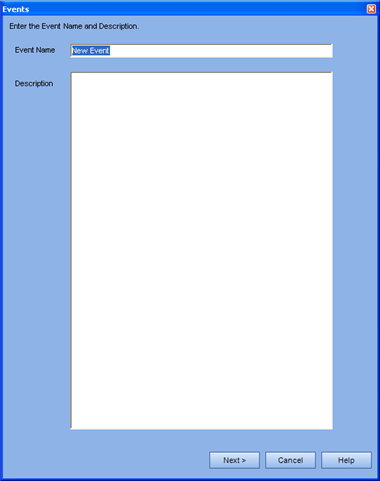
The Event Wizard - Select Trigger page appears. 
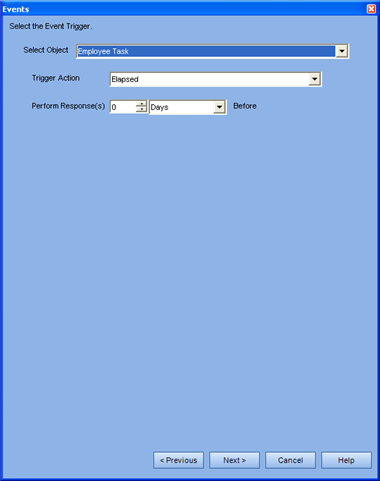
You can select from
Elapsed
Completed
Assessment Attempts Limit Reached
Knowledge Completed
Capability Completed
Knowledge Failed
Capability Failed
If you select Elapsed, you also have the option to set the Event trigger to be run XX number of days before the Task component elapses.
The Events Wizard - Select Organization Units
page appears. 
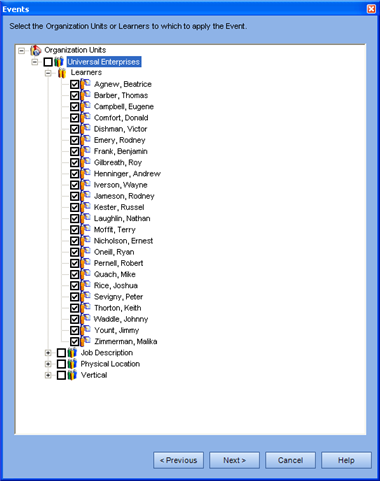
The Events Wizard - Tasks page appears. 
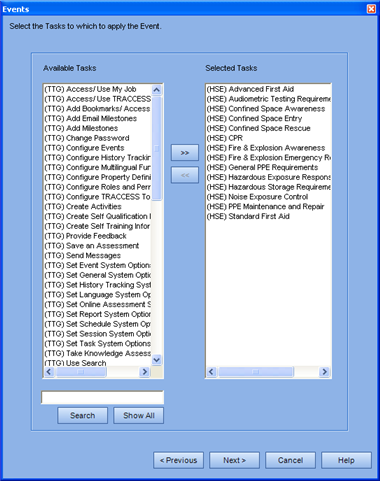
The Event Wizard - Event Response page appears.

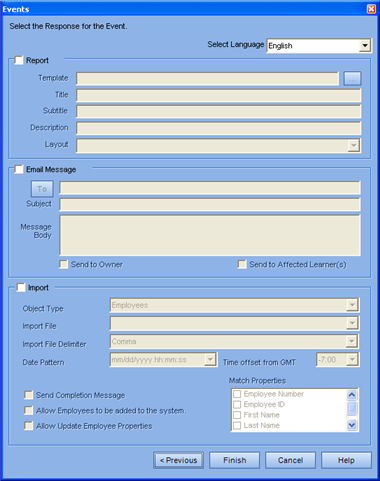
In the case of Employee/ Task events, the most likely response is the send email message option.
See the above procedure for the appropriate steps.
The new Event appears in the Events dialog.
|
|
|
|