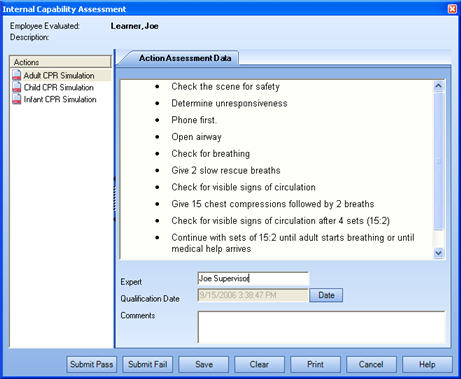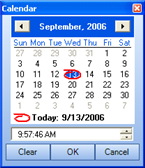Complete a Capability Assessment
To complete a Learner's Capability Assessment on a Task
- Open the Organization
Manager.
- Expand the Organization Unit and Learners heading to view the individual
Learners.
- Highlight the Learner name.
- In the context view, select the Assigned Learning tab.
- Select a Process to view it at the bottom of the context view.
- Click on the "+" next to a Process name.
- Right-click on the desired Task and select Open
Capability Assessment.
The Internal Capability Assessment dialog
appears. 
- Observe the Learner complete the action items for a particular
action.
- Enter your name in the Expert field.
- Click the Date... button.
The Calendar dialog appears. 
- Enter the date that the Action was completed.
- (optional) Enter any relevant
Comments.
- Click Save.
- Repeat steps 8-13 for each Action.
- Click Submit Pass or Submit Fail to complete the Capability Assessment.
The Capability Assessment can also be saved, if there
is not enough time to complete the entire assessment at once, or if there
is to be a different expert for different actions.
The Submit Pass/ Submit Fail dialog appears.
- Enter a date, your Employee ID, and password to save the
Capability Assessment.
If
Submit Pass was selected, the capability portion of the Task will turn
black.