|
|
Before being able to Import a Translation, you must Export a Translation. This is because the Import file format must be the same as the export file format. For example, if the column headers do not appear on Row 3, the Import process will fail. However, removing Rows and only including specific Rows for translation (providing that the columns remain the same, including their names) is allowed.
The Export/ Import Translations dialog appears.

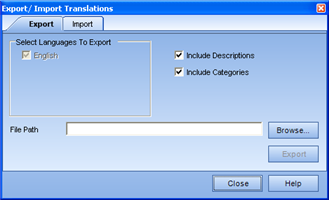
The Import tab appears. 
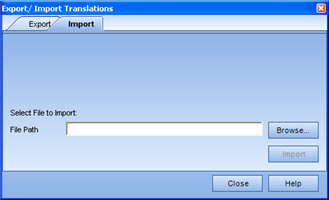
A confirmation dialog appears to indicate completion of the import.
|
|
|
|