|
|
Once you have entered into the TRACCESS system, you may be required to change your password.
The Change Password dialog appears.  The Employee
ID field is populated with your Employee ID.
The Employee
ID field is populated with your Employee ID.
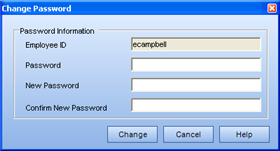
If you do not have a password, leave this field blank.
Password fields will be populated by *s.
A TRACCESS Information dialog appears to confirm
that your password has changed. 
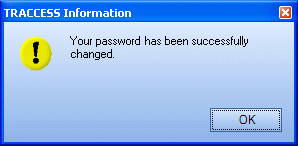
|
|
|
|