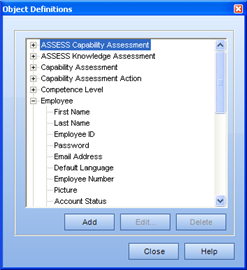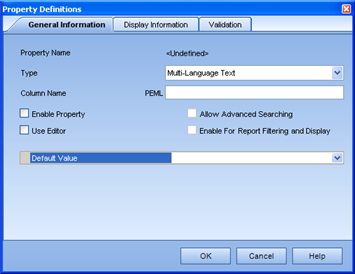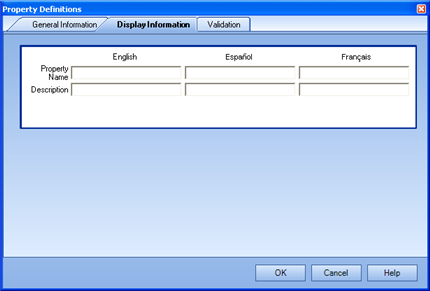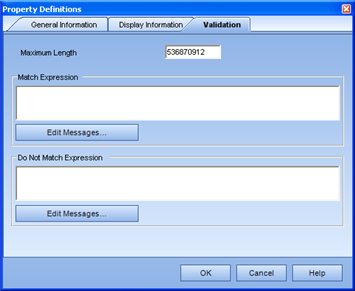Create Multi-Language Text Property
- Select Tools/ Object Definitions from
the main menu.
The Object Definitions dialog appears. 
- Select an object that you wish to add a property, and click
Add.
The Property Definitions dialog appears.
- Select Multi-language Text from the Type dropdown list.
The dialog changes to match the selection.

- Enter a Column name in the corresponding field.
- Select whether to enable or disable the property.
- Select whether or not to use the property editor.
- Enter a Default Value in the corresponding field.
- Click Display Information.
The Display Information tab appears. 
- Enter the Display name for the property.
- (Optional) Enter a description for the property.
- If another language pack is installed, enter a Display name for
each additional language.
- Click Validation.
The Validation tab appears. 
- If you would like to limit the maximum size of text that
can be entered, update the value in the corresponding field.
- Click OK.
The new property will appear under the originally selected
Object in the Object Definitions dialog.
Please Note: The fact that you
just created a Custom Property and enabled it, does not mean that it will
automatically be shown to all roles immediately. This
functionality was designed this way. You must now
access the Tools/ Role Permission Sets and select which role(s) should
be able to see the Custom Property. To do so, select
the Property Permissions tab, and enable the Property.