|
|
At TTG Systems, we are continuously changing and updating our software to meet the needs of our clients. The main features of TRACCESS CI (8.4) were incorporated to do just that.
Where other minor releases we have introduced several pieces of functionality in different areas, this one is focused on reporting:
Custom Reports
Report Properties
Report Filtering
Report Summaries
The following information is a very brief summary of the new features. For more information, either click on the links provided within the text to access this information within the Help File pages, or download a printable copy of this page.
What's New in TRACCESS CI (8.4)
There are three types of custom reports that can be integrated into TRACCESS CI:
Mining the TRACCESS CI tables
- i.e., Activity Report by Weekday
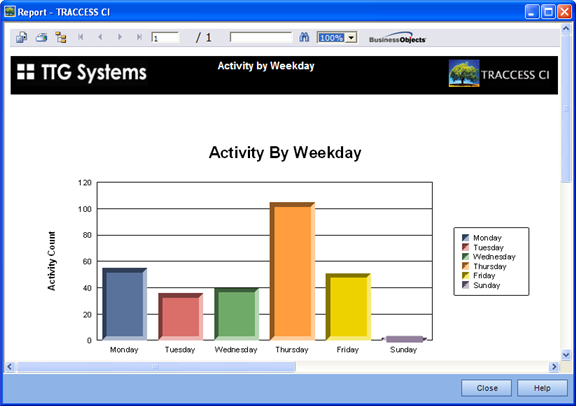
Mining the Data Warehouse
tables - i.e., Employee/ Learning Progression
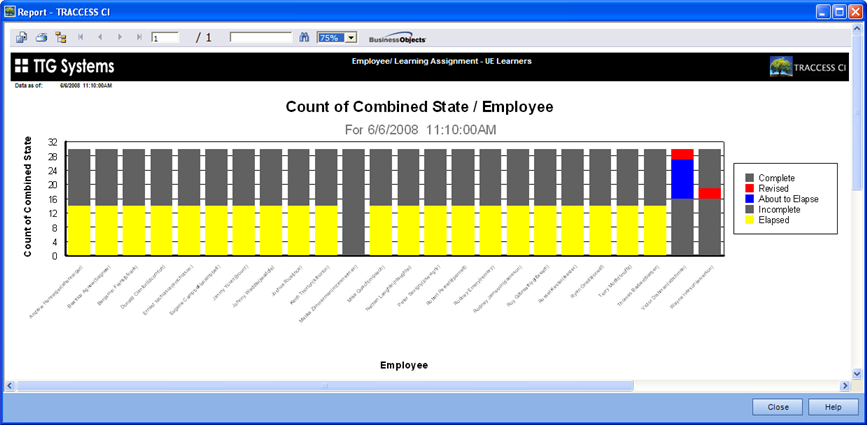
TRACCESS CI/ External Data
Source Hybrid - i.e., Employee/ Vacation Listings
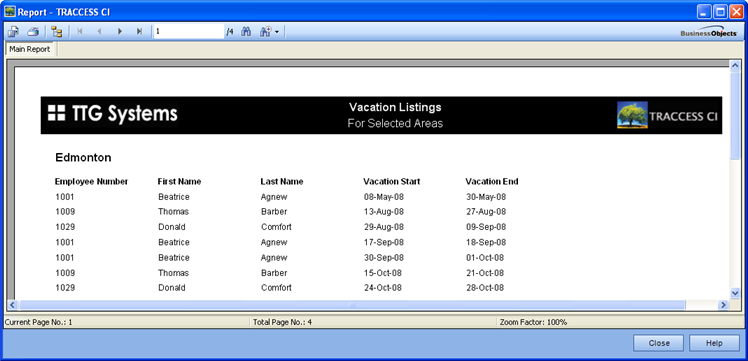
In the integrated reports in TRACCESS CI, there are certain properties that appear by default. However, you may wish to include other properties in the report. The objects that are available are directly dependant on the output of the report. For example, a Qualification Report may display Organization Units, Employees, Processes, Sub Processes and Tasks. However, a Summary Report will only show an Employee's progress on a Process - therefore you only have two objects to select from.
Regardless of what can be selected, the overall concept remains the same. The generated report will display the selected properties of an object. This may allow you to export the information to an external spreadsheet to further manipulate the data.
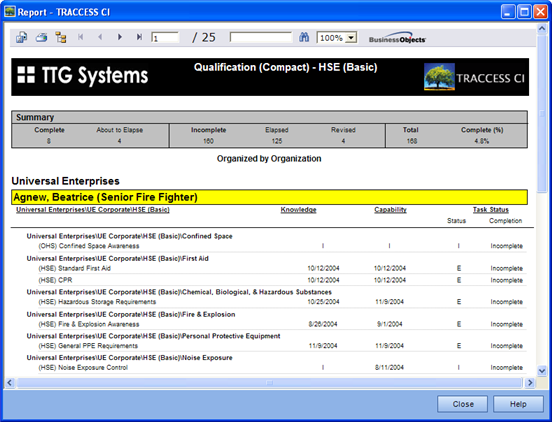
In the initial release of TRACCESS CI, we introduced a report called the Organization Report. One of the pages in the Organization Report wizard was the creation of filters. These filters allowed you to further focus information, to only see what you absolutely wanted to see.
Filters are created using the objects (and their properties) that are available in the report. For example, in an Organization Report, the main object is Employees. An employee has several properties including:
Account Created On
Account Status
Can Change Password
Email Address
Employee ID, etc
Two sample filters could then be: Email address does not exist and Account Status equals inactive. You could then decide whether you wanted results that met both filters, or either of the filters.
After receiving positive feedback on the creation of filters in reports by our customers, we decided to implement this feature in most of the other integrated reports. These include:
Qualification
Qualification (Compact)
Requalification
Summary
Task Completion
Task Summary
Training Information
In the following example, you will see sample filters that have been created for a Training Information Report.
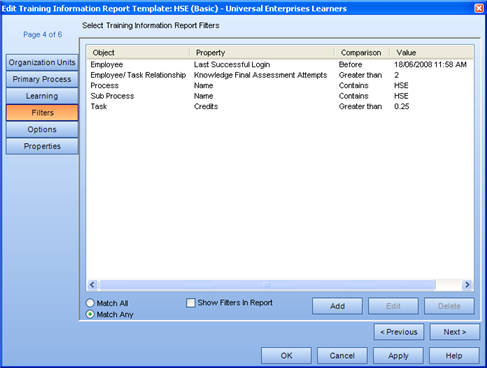 To
show that the filters are displaying the correct information, the example
combines the Report Filters function with the Report Properties function.
To
show that the filters are displaying the correct information, the example
combines the Report Filters function with the Report Properties function.
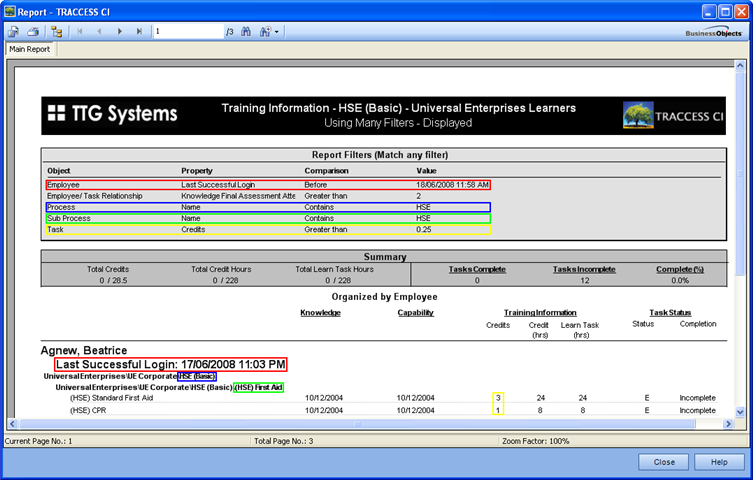
In three of the integrated reports in TRACCESS CI, there are several types of summaries that can be displayed depending on the way you choose to organize your information. These include:
Qualification
Qualification (Compact)
Training Information
In versions prior to 8.4, the summaries that were actually shown on these reports could not be selected. You could either get all Summaries (Organization Unit, Process and Employee) or no Summaries. In certain cases, these summaries contained the exact same information. For example, when doing any of the above reports, the Options page of the wizard looked much like the following graphic:
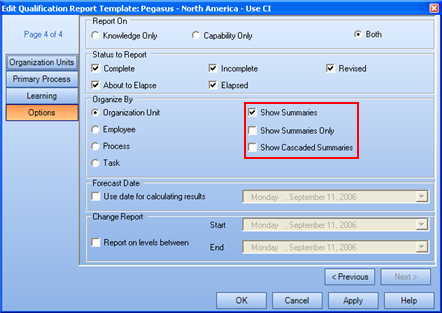
If you decided to report on a single Organization Unit, on a single Process, organized by Organization Unit, the summaries you would receive would be a Process Summary at the end of every person, an Employee summary at the end of every person, and an Organization summary at the end of the Organization Unit. The first two summaries would ALWAYS contain the same information, as in the following graphic.
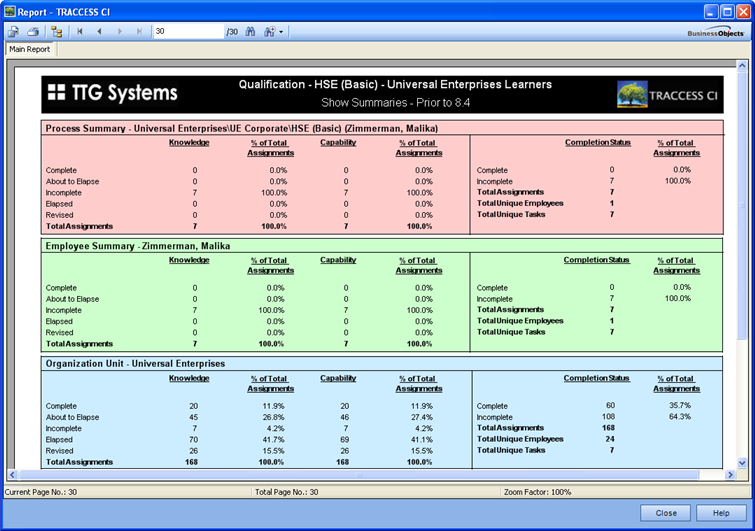
In version 8.4, the Options page (Summaries section) has been changed to list the individual summaries.
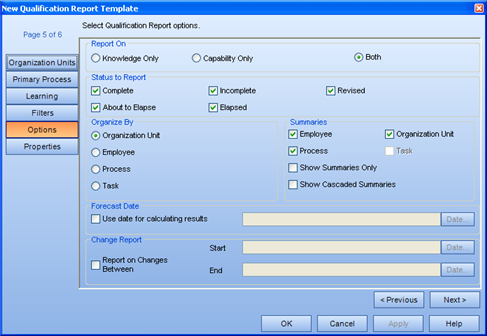
By simply deselecting the Process Summary, the same parameters will generate a smaller report - removing redundant summaries.
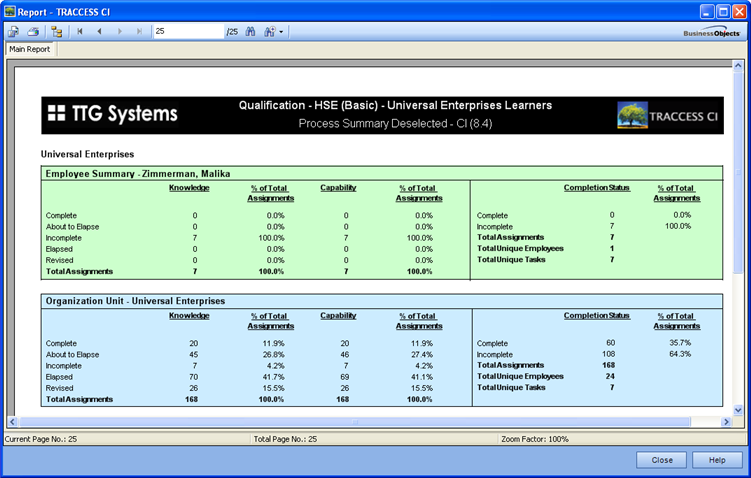
|
|
|
|