|
|
The New Organization Report
Template - Org. Units page appears. 
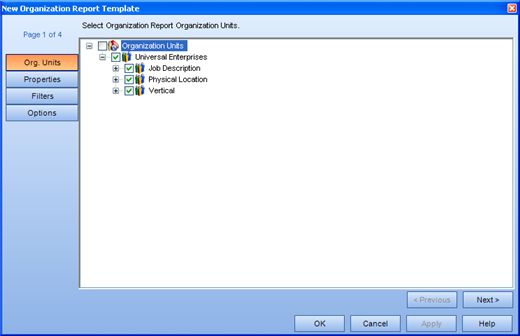
Selecting to report on an object that contains descendants will report on the descendants also. For example, selecting to report on Process Sets will report on all the Processes, Sub Processes and Tasks within the Process Set. Selecting to report on Tasks only will report on the individual tasks.
The New Organization Report
Template - Properties page appears. 

The New Organization Report
Template - Filters page appears. 
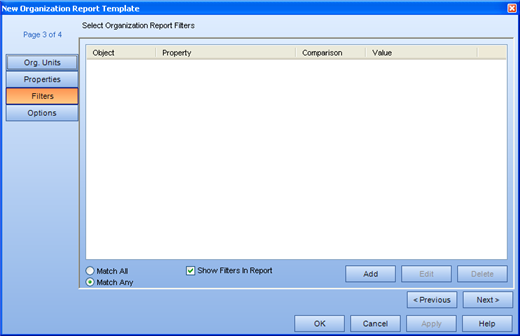
The Add Report Filters dialog
appears. 
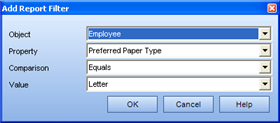
The Object dropdown list includes:
Employee
Organization Unit
The Properties dropdown list includes:
Must Change Password
Picture
Can Change Password
System Owner
Default Learning
Password Duration
Must Change Password
Account Created On
Invalid Login Attempts
First Name
Employee ID
Employee Number
Account Status
Password Change Date
Email Address
For example, a filter can be Employee/ Must Change Password/ is equal to/ Yes. In this case, all employees who must change their password at the next login will be displayed in the report.
The New Organization Report
Template - Options page appears. 
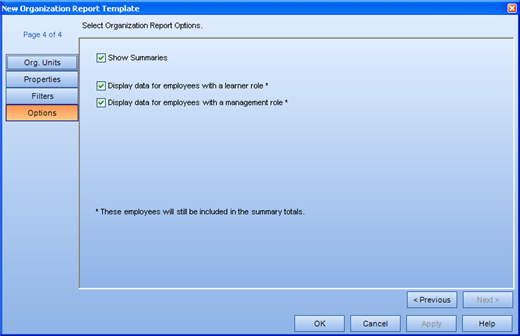
The template will appear in edit mode under the Organization heading.
The Generate Report dialog appears. The Title field is populated with the name
of the template.
The Title field is populated with the name
of the template.
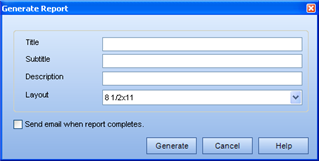
In the context view, a new report appears
in the Generated Reports box. While the report
is generating,  appears in front of the report name. This
icon changes to a
appears in front of the report name. This
icon changes to a  icon once the report is generated.
icon once the report is generated.
|
|
|
|