|
|
The SCORM Resource Creation dialog appears.

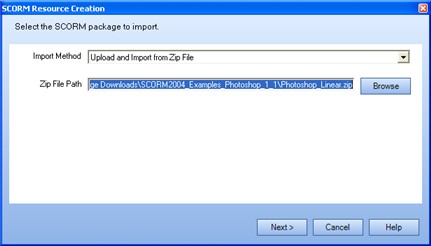
Import from directory on web server
Upload and import from zip file (on hard drive)
For example;
\<upload directory path>\<SCORM module folder name>
Note: If you have already added a SCORM resource and it has been uploaded once to your Web Server, you can simply type in the path and its name and reuse the file with out re-uploading. You must have some external reference list of the Web Server file names, however, as they are not listed in this window.
The second SCORM Resource Creation dialog
appears. 
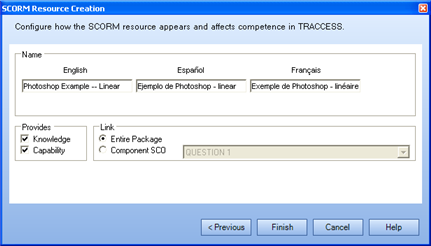
The Properties pane in the Process Manager will display both the original SCORM name and the name you choose here.
Providing Knowledge and/ or Providing Capability means that if these are set to Yes, and the SCORM Completion Status is Complete, the component(s) are considered complete (and will turn black).
Note: The packaging and breaking up of SCORM modules is dependent entirely on the SCORM module.
A
new SCORM resource appears in edit mode, represented by the  icon.
icon.
|
|
|
|