|
|
The requirements for qualification on a Task differ on a Task-by-Task basis. For some Tasks, once you have completed the Task the first time, you will never have to review the information again. For other Tasks, it may be more important to review information on a regular basis - to ensure that the proper procedure is both known and is being followed.
A graphic illustration of a Task that is either complete or incomplete is as follows:



(Learner answers Knowledge Assessment questions or Supervisor answers Capability Assessment questions on behalf of the Learner)
However, if you have a Task that requires review from time to time, you can introduce the concept of duration. TRACCESS CI (8.0) introduced a new property for a Task - that either component (Knowledge and/ or Capability) could have a duration, and that these could be different values. The possible resulting icons are:
 OR
OR  OR
OR  OR
OR  OR
OR 
In TRACCESS CI (8.2), not only can you set separate durations for the Knowledge and Capability components which are measured in days, but you can also set a fixed date duration on a Task. Although the resulting icons appear the same, their function is slightly different. Both types of duration are set using the Component Duration Settings dialog (that can be accessed in the Properties section, when a Task is selected in the Process Manager tree).
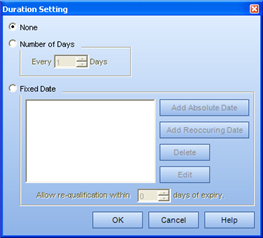
For example:
Task: Comply with CPR. CPR must be recertified every 3 years. This can be accomplished in a few ways:
Using the number of days duration: Convert 3 years into 1095 days
Using a fixed date: Enter January 1, 2004, January 1, 2007, January 1, 2010, etc.
Number of Days Duration Example
When an Employee completes the Task components for Comply with CPR, the program will begin to count down when the Task will be required to be recertified. The following variables were used for this situation:
Knowledge and Capability completed: March 1, 2004
Duration: 1095 Days
Knowledge and Capability elapse date: March 1, 2007
Warning Period for About to Elapse (which is located in the Tools/ System Options): 30 days







Feb 28, 2004 March 1, 2004 Jan 30, 2007 to be completed before March 1, 2007
Fixed Date Duration Example
Regardless of when an Employee completes the Task components for Comply with CPR, the Task is set to expire on a set date. The following variables were used for this situation:
Knowledge and Capability completed: March 1, 2004
Fixed Date Duration: January 1, 2004, January 1, 2007, January 1, 2010
At this point, two different options can be set. The SME may wish for the Task components to elapse on this date, and not allow requalification to occur before (likely because new information is to be implemented on this date). Conversely, the SME may wish for the Employee to be able to complete the Task components in a short time period before they elapse - resulting in qualification for the following period. If you wish for the first case to occur, you must set the Allow Re-qualification within __ days of expiry to 0. If you wish for the second case to occur, you must set the number of days in this dialog.
Please note: the warning period for a Task that has a fixed date duration is set in the Duration Setting dialog, and has nothing to do with the option in the Tools/ System Options dialog.
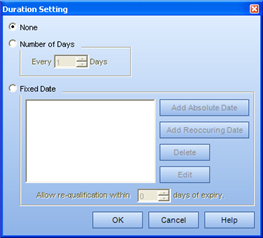
Fixed Date Example (with no allowance for requalification)





Feb 28, 2004 March 1, 2004 Jan 1, 2007
Fixed Date Example (with 10 days allowance for requalification)







Feb 28, 2004 March 1, 2004 Dec 21, 2006 to be completed before Jan 1, 2007
Information about Number of Days vs Fixed Date durations
Tasks that are migrated from the 7 series containing durations will be Number of Days durations
Tasks that were Practical Only with a duration will become Capability Only with a duration
Tasks that were Knowledge Test Only with a duration will become Knowledge Only with a duration
Tasks that contained both components with a single duration will become Knowledge and Capability, both with durations (this is due to the fact that the 7 series of TRACCESS only had one duration - that applied to both components). If only one component requires a duration in TRACCESS CI, one of the durations will have to be removed. Conversely, if you would like to change the duration setting of one of the components, it will also have to be done manually.
Warning period for expiry of Tasks is found in different places
Number of Days Duration warning - this is set in the System Options, and is a global number for all of these types of durations
Fixed Date Duration warning - this is set in the Duration Settings dialog, and can be a different value for each Task Component (including zero, which acts as a way to ensure that the Task component always expires)
Scheduling of training may be simplified using the Fixed Date durations - when using the Number of Days durations, Employees will have to requalify on their Tasks at different times. However, the Fixed Date Durations force Employees to have to requalify all at the same time. SMEs/ Supervisors/ Managers could attempt to coordinate schedules, in order to stagger the training that is to be received at different times throughout the year.
|
|
|
|