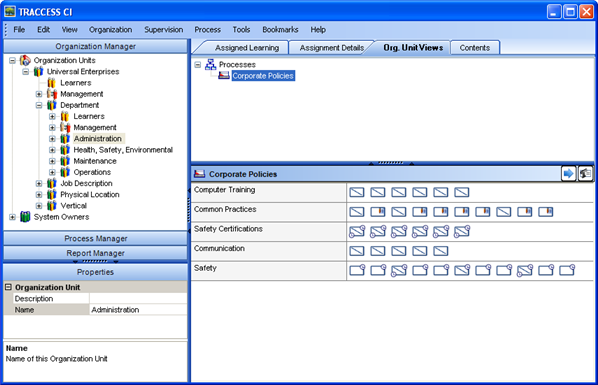
|
|
|
The purpose of the Org Unit View tab (in the Org Unit Context View), is to create an Organization Unit View.
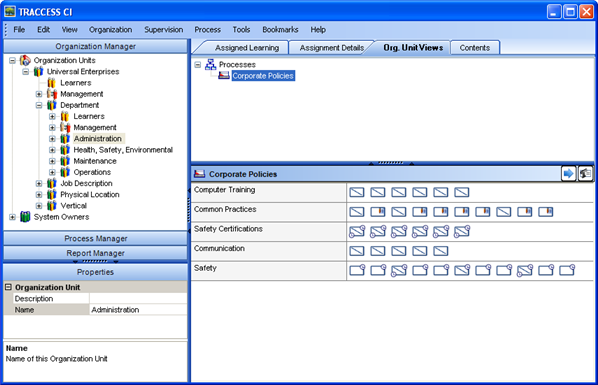
To begin creating a custom Org Unit view, select the Process you wish to modify. An Organization Unit View means that there has been a modification as to which Tasks can be seen that differs from what its parent Organization Unit can see. In other words, if there is a revision made to the parent Organization Unit, but no revision to your direct Organization Unit, there is no View directly at your Organization Unit level.
As soon as any change has been made to a particular Organization Unit (regarding which tasks are shown/ hidden), the Process icon (![]() ) will change to this (
) will change to this (![]() ). This icon can only be seen when the Org Unit Views tab is selected.
). This icon can only be seen when the Org Unit Views tab is selected.
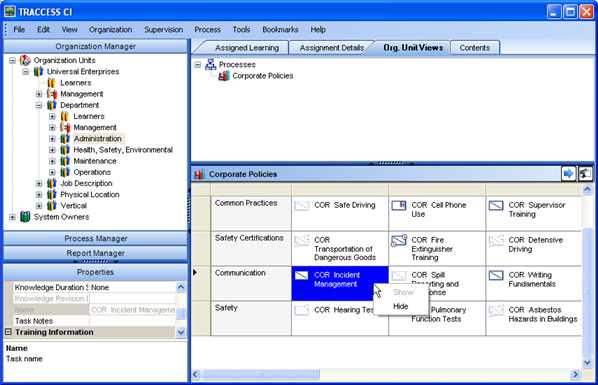
To show/ hide a Task, you can either right-click on the task and select Show/ Hide, or you can double-click on a selected task. The task will change to its opposite state. Instead of creating a new icon to represent those that are hidden, a hidden task has every second pixel changed to white - therefore you will still be able to tell which components the task has, without having to look at the properties of the task to figure it out.
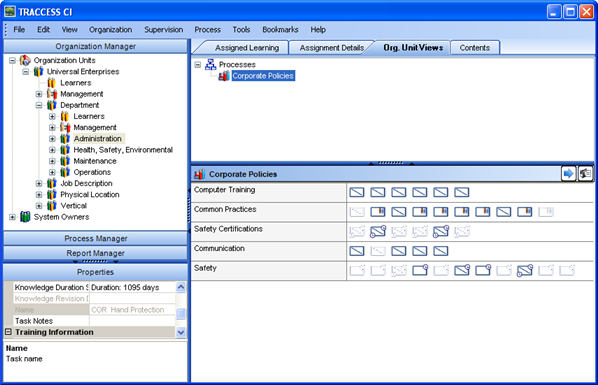
|
|
|
|