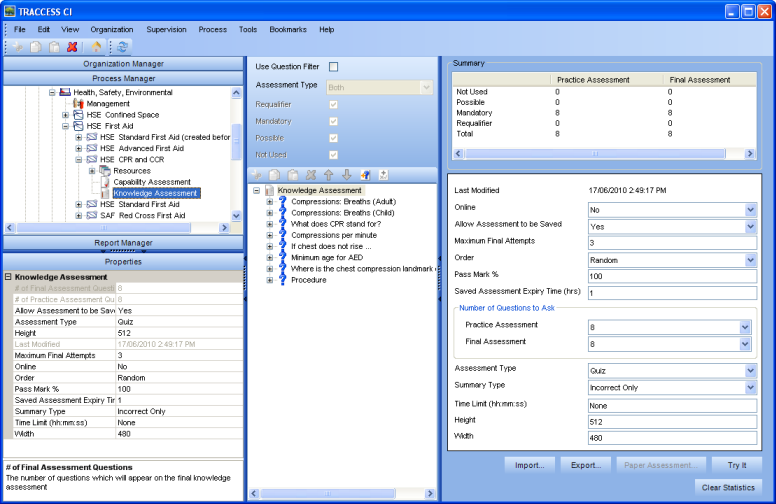
|
|
As a Subject Matter Expert, when you click on a Knowledge Assessment from the Process Manager, a number of options will appear on your screen.
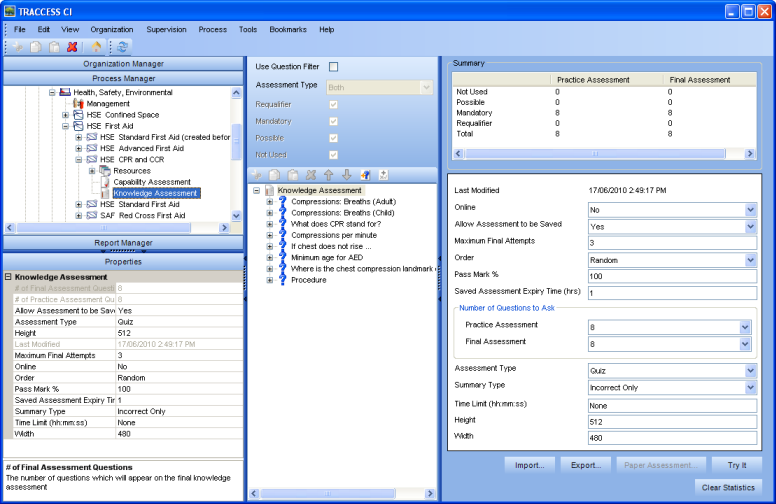
Import - TRACCESS CI recognizes two formats for importing Knowledge Assessment questions: the TRACCESS 7.x import format and the TRACCESS CI import format.
TRACCESS 7.x Import Format - due to the simplicity of this format, it was decided to incorporate this import into TRACCESS CI as well. However, the same limitations that existed in TRACCESS 7.x Knowledge Assessments exists in the import format. These include: there can only be a single correct answer to any question, the maximum numbers of answers is 4, and all questions will have their answers randomized. If you wish to use the TRACCESS 7.x import as a starting point, and further modify your questions within the editor afterwards, this is an extremely viable option.
TRACCESS CI Import Format - this import format accounts for many factors that the TRACCESS 7.x import does not take into account. These include: some questions may have more than one correct answer, you may wish to have some questions' answers presented statically or randomly (depending on the wording of the answers), you may wish to have formatting within your Question Text, you can make a distinction between your Question Text and your Question Description. One factor that is not taken into account when manually compiling a test question import is when your Question Text contains graphics. The way that these graphics are stored in the database is using a rich text mark up language. Although you may wish to import the bulk of the questions into TRACCESS using a text file, the addition of graphics should always be done through the Knowledge Assessment editor once the text has been added.
Export - In order to obtain a copy of the Knowledge Assessment Questions as they appear in TRACCESS CI, select the Export option. This will open a Browse window, and populate the File Name field with the name Assessment Export.txt by default. Navigate to where you wish to place the file, and click Save. This will create the file in the selected location.
If the reason why you exported the questions was to modify them outside of TRACCESS, and then have them re-imported, make sure not to change the integer number next to the Q. This indicates which unique question is being referred to in the database. If this question already exists in the task, and it is being re-imported, instead of creating a second question, it will overwrite the first. If the number did not exist, a second question would be created, since it would have nothing to be compared against.
If the reason why you exported the questions was because you put the questions on the wrong task to begin with, once you have exported the questions, delete the questions within the Task in TRACCESS. They will no longer be recognized as being part of the database, and can be re-imported as unique questions in another task of your choice.
If the reason why you exported the questions was because you wish to reuse some of the same questions on a different task, the "check" against question numbers only happens within the same task. If a set of knowledge assessment questions is being imported, and no other knowledge assessment questions exist in this task, the questions will be added to the task. If the number is already in use in the database, a new number (the next number starting at 1) will be assigned to the questions.
Allow Assessment to be Saved - By default, this is set to No. It is up to the SME's discretion whether or not an assessment is allowed to be saved. If you have a test with a single question, you may wish to leave this set as No. If you have several questions on the test, you may wish to change this to Yes. If you do allow an assessment to be saved, ensure that you set a Saved Assessment Expiry Time - so that saved assessments do not remain valid for long periods of time.
Assessment Type - Quiz or Exam. This is set to Quiz by default. The setting of assessment type directly affects what options can be selected in the Summary Type field. See Knowledge Assessments: Quiz vs Exam for more information.
Online - A knowledge assessment is online when the SME is satisfied that it is ready to be presented to Learners.
Order - If you wish to have an assessment whose questions are presented in a particular order, your setting must be set to Static. If not, your questions will appear in alphabetical order in the Knowledge Assessment Editor tree, and be randomized when presented.
# of Practice/ Final Assessment Questions - The number of questions that Learners will see on their Practice/ Final assessment. You may wish to exclude questions (or show less questions) on the Practice Assessment than the Final Assessment, to ensure that the Learners know the material.
Allow Assessment to be Saved - By default, this is set to No. It is up to the SME's discretion whether or not an assessment is allowed to be saved. If you have a test with a single question, you may wish to leave this set as No. If you have several questions on the test, you may wish to change this to Yes. If you do allow an assessment to be saved, ensure that you set a Saved Assessment Expiry Time - so that saved assessments do not remain valid for long periods of time.
Assessment Type - Quiz or Exam. This is set to Quiz by default. The setting of assessment type directly affects what options can be selected in the Summary Type field. See Knowledge Assessments: Quiz vs Exam for more information.
Online
- A knowledge assessment is online when the SME is satisfied that
it is ready to be presented to Learners.
To put a knowledge assessment online:
- you should try the assessment to make sure that it works properly
- you must have at least one possible question for both Practice and
Final assessments
- you must set the Task/ Has Knowledge Component to Yes
If an SME wished to take an assessment offline afterwards, and a Learner
is currently accessing the assessment, the SME will receive a message
stating that it cannot be taken offline until all Learners are no
longer accessing the assessment.
Last Modified - This is the last date that any changes were made to the assessment by an SME.
Saved Assessment Expiry Time (hrs) - This the number of hours that a saved assessment will remain valid after a Learner has saved it. If the Learner only accessed their saved assessment after this time has elapsed, clicking on the Saved Assessment link will present an error message stating that the time has expired, and the link is no longer valid.
Summary Type - None, Mark Only, Incorrect Only, Complete. The Incorrect Only is set by default (and is equivalent to how a Knowledge Assessment summary appeared in versions prior to TRACCESS CI (8.6).) See Knowledge Assessments - Quiz vs Exam for more information.
Passmark % - This is the mark required to successfully complete the Final Assessment.
Maximum Final Attempts - This is the number of times a Learner has to successfully complete the final assessment.
Time Limit (hh:mm:ss) - This sets a time limit on a Knowledge Assessment. By default, Knowledge Assessments have no time limit, and the property will indicate "none." To set the time limit, it must be formatted as hours:minutes:seconds. For example, if you would like to set a time limit of 15 minutes, the format would be 00:15:00.
Question Description - This is a "short description" of the question text.
Question Text - This is the text that appears to the Learner when they are taking the test. If someone accidentally changed the Question Description (the text that appears in the tree) and not the Question Text, [Enter Question Text Here] will appear as the question text to the Learner. This is the most commonly made error when creating tests.
Practice/ Final Assessment - Questions that are entered into the Knowledge Assessment editor must be tagged as one of the 4 options to the right: Not Used, Possible, Mandatory or Requalifier. As soon as you open a new Knowledge Assessment, first check "Use Question Filter" to ensure that all of the questions you are entering do not become "Not Used".
Answer Order - For most questions, you would want the answers to be randomized. However, in the case of "All of the Above"/ "None of the Above" answers, select Static, and ensure that these answers appear last. In the case of answers that are a series of numbers that should be presented in a particular order (i.e., 10, 20, 30, 40), you may also wish to select Static.
Correctness Rule - TRACCESS CI is able to create Multiple Choice and Multiple Response questions. Multiple Choice questions are defined as having only one correct answer. Multiple Response questions are defined as having more that one correct answer. When creating Multiple Response questions, first change the Answer Style field to Checkbox, then change this field to All Correct Answers Required
Answer Style - Any question that is Radio select can only have one correct answer. Any question that is Checkbox may have multiple correct answers. Therefore, to create Multiple Response questions, you must select the Answer Style as Checkbox.
Times
Asked/ Times Correctly Answered/ Times Unanswered - The Times
Asked, Times Correctly Answered and Times Unanswered fields are used
to troubleshoot a question. If several learners are becoming
locked out on a particular Task, you may wish to look at these fields
for each of the questions on the assessment. If there is a particular
question whose ratio of Times Correctly Answered to Times Asked is
particularly low, you may consider revising the question. In
some cases, the question may have the incorrect answer, it may be
poorly worded or confusing, etc. Also, the question may not
coincide with the content in the resources.
If you do find that you must revise a question, click the Clear Statistics
button to clear these three fields
Text - This is the text that appears below the Question Description in the tree view of the TRACCESS Knowledge Assessment editor. By default, this text appears as "New Answer"
Is Correct - You are able to create test questions that are Multiple Response; therefore, you can have more than one answer as correct.
Times Chosen - Indicates how many times this question has been chosen as an answer.