|
|
At TTG Systems, we are continuously changing and updating our software to meet the needs of our clients. The main features of TRACCESS CI (8.6) were incorporated to do just that.
The following information is a very brief summary of the new features. For more information, either click on the links provided within the text to access this information within the Help File pages, or download a printable copy of this page.
What's New in TRACCESS CI (8.6)
For those who are upgrading from previous versions of TRACCESS CI, you should be familiar with some of the TRACCESS generated messages that are sent from time to time. Can you spot the difference in this email compared to emails of the past?
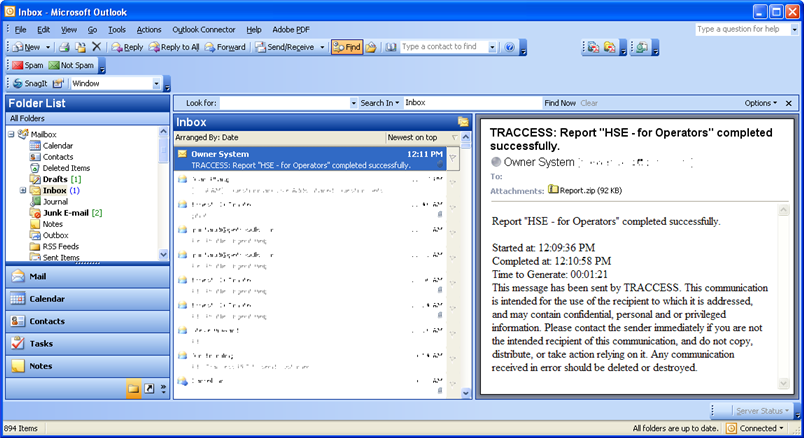
If you noticed the attachment icon, and the actual attached report, you are correct!
TRACCESS CI (8.6) allows the owner of a report to attach the actual report to the email after generation. In doing so, the reports themselves can be accessed from a person’s Inbox, and subsequently forwarded to whomever is interested in them. When the report template is created, you can select two report formats: one for when the report is being viewed in TRACCESS, and one for the report that is to be attached to your email message. The View format and the Mail attachment format are also available in several formats including: TRACCESS Report, Microsoft Excel, Microsoft Excel Data Only, Adobe Acrobat PDF and Microsoft Word Document. (These available formats differ depending on the selected report type).
The Email attachment formatting options also allow you to select whether or not to zip the report to be attached to the email.
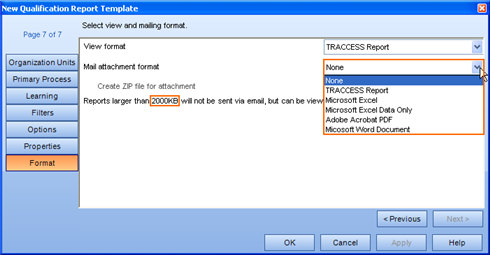
You may also notice the line that reads “Reports larger than 2000 KB will not be sent via email, but can be viewed from the report list”. The value of 2000 KB is the default value, but can be modified by your System Owner.
During the course of running Supervisor training classes, a frequently asked question was “Is there a way to quickly see how a Learner is doing without running a report on that person?” Short of expanding their processes under the Assigned Learning tab, and visually calculating which status appeared the most, the answer to this question was “No”. TRACCESS CI (8.6) allows anyone with access to an Organization Manager to select a Learner and view their overall status in the form of a Pie Chart.
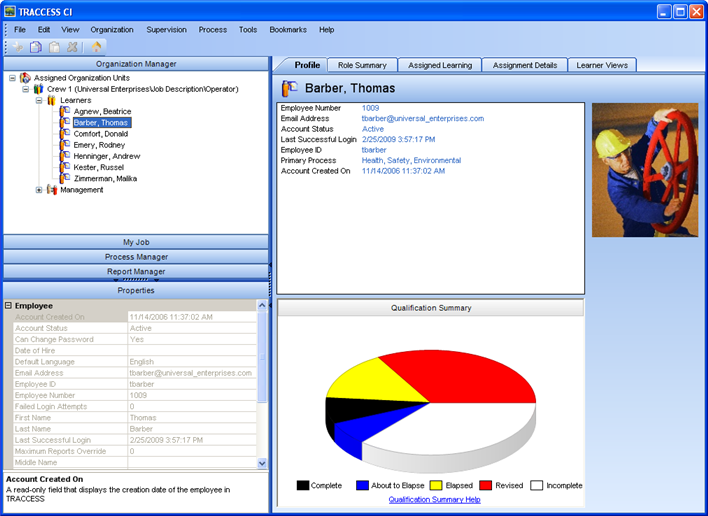
Have you ever been asked by auditors to produce an actual assessment that had been given? Has a learner ever wished to dispute a mark, but not had the actual assessment? TRACCESS CI (8.6) will put your marking “woes” to rest.
TRACCESS CI’s internal Knowledge Assessment editor now stores the entire assessment in the database after a learner takes an online assessment. What is stored is as follows:
The questions as they appeared
The answers as they appeared
The answer(s) that was/ were selected
The correctness rule (single answer correct/ multiple answers correct) that TRACCESS was set to at the time
What the correct answers were set to at the time
The right to access these completed assessments depends on how your roles and permission sets have been configured in the system.
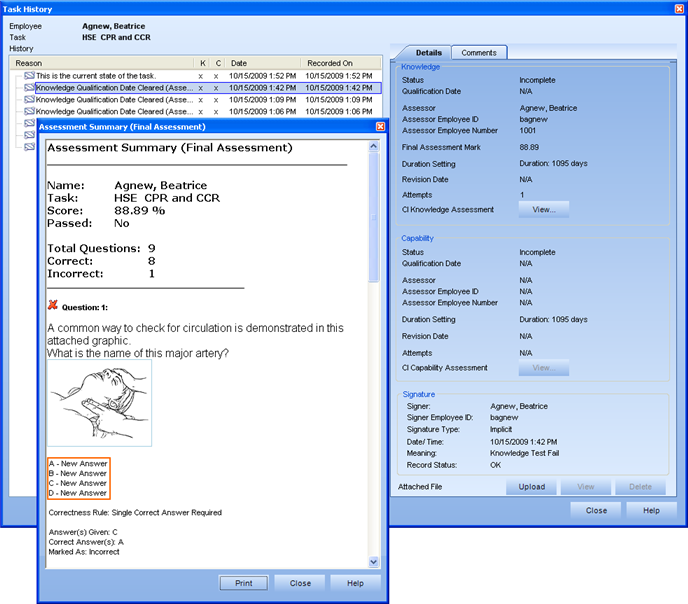
In the example shown above, the employee had a 25% chance of guessing the correct answer seeing as no answers had been provided.
Another enhancement to the internal Knowledge Assessment is the ability to select the summary type per assessment (or what the learner sees after clicking the Submit button). These include:
None (the assessment presenter closes and does not give an assessment summary at all)
Mark Only 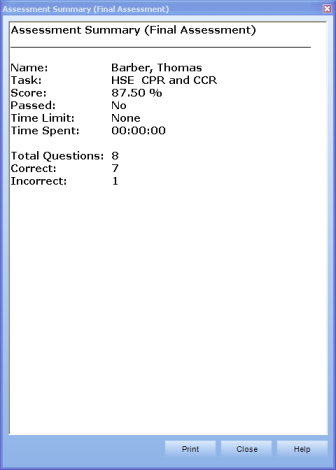
Incompletes 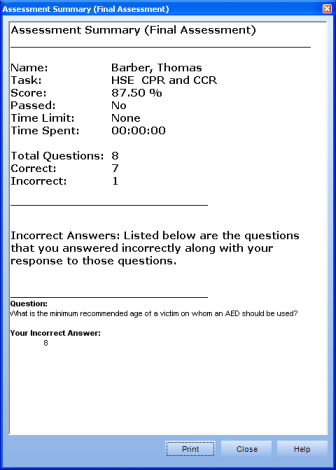
Complete Assessment 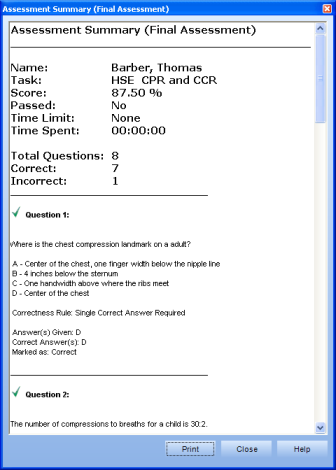
A third enhancement to the knowledge assessment is the ability to enable/ disable a Knowledge Assessment from being retaken once it has been successfully completed. After you, the customer, have identified this as an issue, we have responded by allowing the Subject Matter Expert to decide which Tasks can have their knowledge reassessment enabled, and which do not. This means that as long as a task is complete (which includes both the complete and about to elapse states), a knowledge assessment cannot be retaken if the property is disabled.
If the function is enabled, the knowledge assessment will function as it did in the past. The default state is to allow Knowledge Reassessment.
For those who have asked the question “What process information already exists in the system?”, your wait is over. TRACCESS CI (8.6) introduces the Process Model Report. This report allows you to select the Process Sets, Processes, Sub Processes, Tasks and Resources in the system and see what is there.
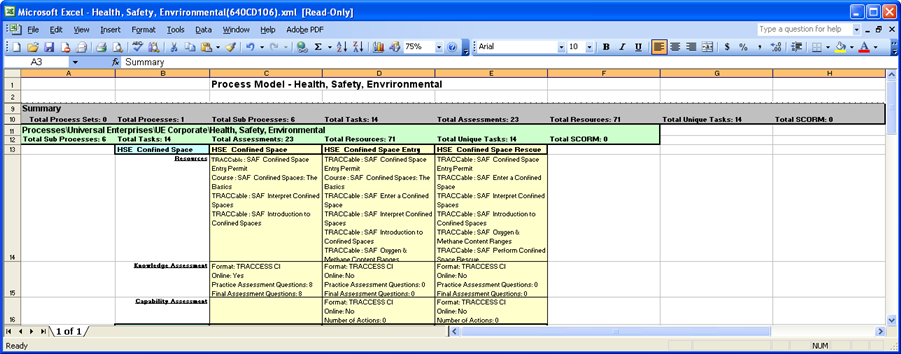
Although this is true of all reports, the fact that the information can be accessed in this report and not altered make it an ideal tool for both Subject Matter Experts and Supervisors – for different reasons. Subject Matter Experts may want to see what has already been completed, and what they have left to complete (i.e., the tasks have been added, but the resources have not OR the tasks have been added, there are no knowledge assessments yet). Supervisors/ Operational Administrators may want to filter for tasks that contain both resources and assessments before assigning particular processes to their Organization Units.
Anyone who has had opportunity to see the functionality within TRACCESS CI is impressed with the reporting capability. However, often a question comes up: “Do you have any ‘colorful’ or more ‘visual’ reports?”. As of TRACCESS CI (8.6), we can answer Yes – based on an integrated report.
The Qualification Pie Chart Report shows a visual representation of the qualifications, without all of the details found in the Qualification Report. Sometimes a little “pie” can make all the difference in the world.
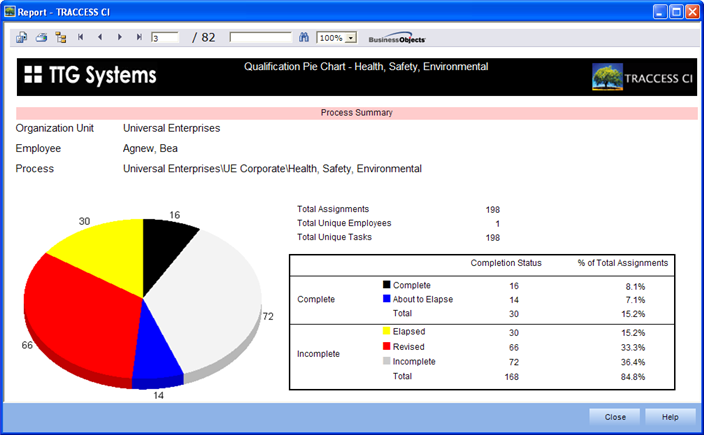
Prior to version 8.6, the Task Summary Report was presented as: if you want to report on the completion of a Task, but do not know where that Task appears in the system, select this report. It allows you to select the Task (regardless of where it is assigned), and then select the Organization Units of Employees to report on. You then have the option to report on those who have completed the Task, or those who haven't.
In other words, if you wanted to know who completed the task, run one report. If you wanted to know who didn’t complete the task, run another.
In version 8.6, the Task Summary Report has been modified to allow for both to be shown in the same report. Therefore, regardless of where the task appears in the system, you can now see who is complete/ incomplete on this task – and schedule your training accordingly.
On the new Task Summary Report, not only are both Completes and Incompletes shown at the same time, but a new format has also been introduced. This format is the ability to Organize by Employee. Therefore, if you are looking for the level of completion of a group of individuals on a group of tasks, this is your report. The Task Summary Report is the only report that does not take into account “where” a task has been assigned to employees, as long as it is currently assigned.
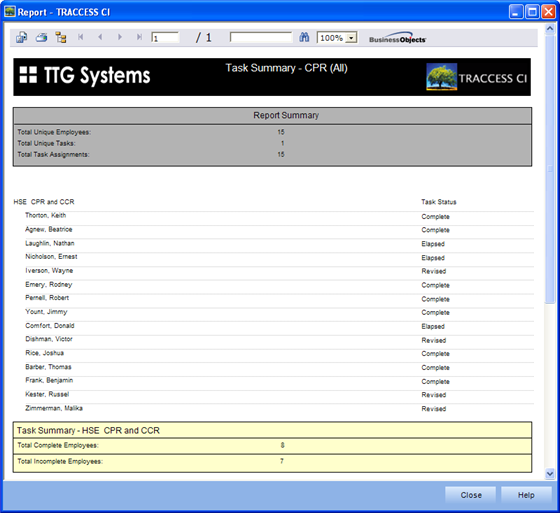
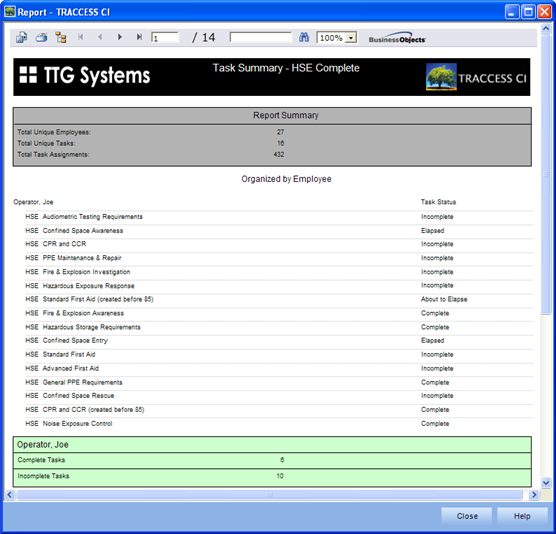
When a Learner logs into TRACCESS CI, they have access to their Processes, Sub Processes and Tasks in both a tree control and a grid view. Needless to say, Subject Matter Experts were jealous that they couldn’t have a grid view too. However, in previous versions of TRACCESS CI, the Process Manager context view already had something in it when a Process was selected: a Contents area. Instead of removing the contents area, two tabs were created: the Contents tab and the Grid View tab.
The Contents tab (as with other contents tabs on the system) is meant for multiple selects. In other words, if you wish to “hide” multiple tasks at once in a derived process, select the sub process in the tree and select the contents tab in the context view. All of the tasks within the sub process are displayed on the right. At this point, the Shift or Control key can be used to either select several tasks in a row, or to select individual tasks.
The Grid View tab shows the process as would be seen in either the Organization Manager when an Organization Unit or Learner is selected, and the Assigned Learning or View tab is selected, or in the My Job when a Process is selected. This view allows the Subject Matter Expert to see what the Learner or Supervisor will see – without having to expand all of the Sub Processes in the tree. Where this view will be of the most benefit is when using Derived Processes. It will be easiest to see which tasks have been hidden in the Derived Process, and which tasks are new to the Derived Process (appear on a white background).
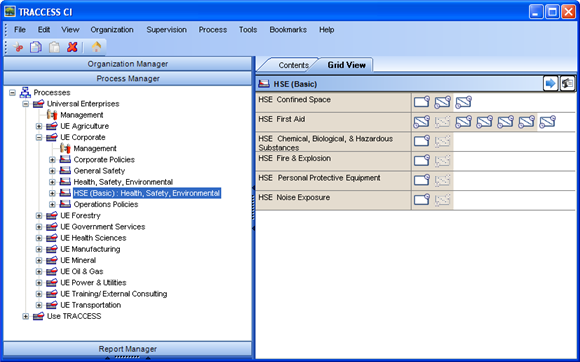
In Western society, a person is most often referenced as Last Name, First Name. In most cases, this works fine and does not cause any issues or problems. However, what do companies do with the following scenarios:
More than one person with the same first and last name
Countries who do not make use of the first (or last) name field at all
Companies whose employees are more known by their Employee IDs
As a solution to some companies’ display name format problem, TRACCESS CI (8.6) introduces a new employee property (Middle Name) and has created a Display Name Format editor to allow for customized display names per installation. The display name can be made up of the following employee properties:
First Name
Middle Name
Last Name
Employee ID
Employee Number
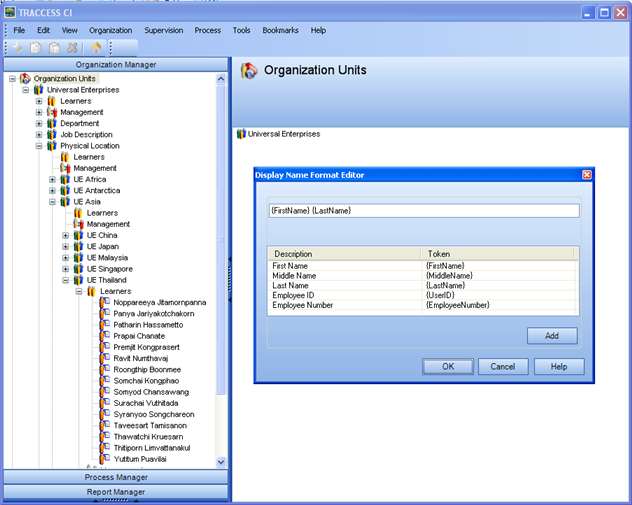
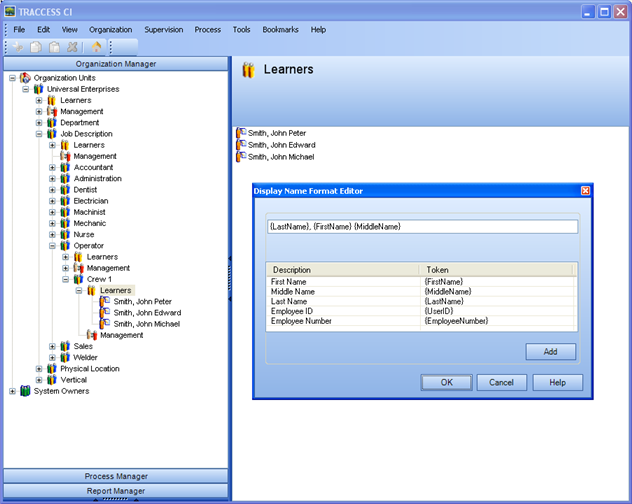
When a company is first introduced to TRACCESS CI, they are happy that the addition of employees is straight-forward when completed in the application. It is a simple right click, Create New Employee. If they are happy with this functionality, they are ecstatic with the import of employees in the form of a spreadsheet.
TRACCESS CI (8.6) allows for the creation of Organization Units during the import employee process using the Membership column. If a particular Organization Unit does not exist, the person doing the import has the right to create Org. Units, and the Allow Org. Units to be created is enabled on the Import dialog, TRACCESS CI will automatically create these Organization Units. In this way, a completely empty database could have its organization structure configured using a spreadsheet.
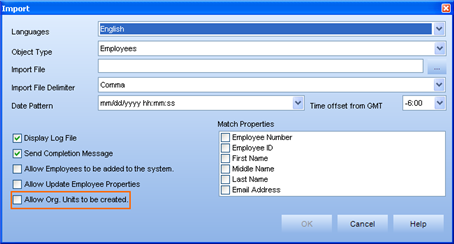
Conversely, when employee turnover occurs, the Membership column can be used to remove employees from their Organization Units in order to be archived.
In efforts to further protect the security of information stored in TRACCESS, passwords are now stored in a secure format so that they can no longer be accessed directly from the database. What this means for database administrators is quite simply that passwords are now encrypted. What this means for TRACCESS Operational Administrators or Supervisors is a slight change as to what is displayed on screen.
In previous versions of TRACCESS CI, after clicking the down arrow next to the Password field would display the number of characters in an Employee’s password. (An empty field would indicate that the password was blank). In TRACCESS CI (8.6), the password field will always be displayed as shown below.
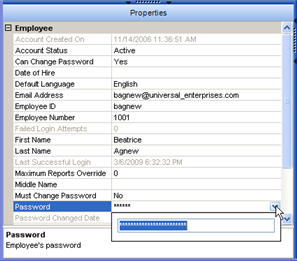
Have you ever logged into TRACCESS to see something that looked like this:

So have we. When someone logs out of TRACCESS, their preferences (i.e., the placement of their splitters and their screen size) are stored in memory. If they happen to access TRACCESS on a different screen resolution the next time they login, one that is not compatible with their previous preferences, the above situation may occur.
For this very reason, the View/ Reset Layout option was added to the main menu. Selecting this option puts the splitters back to their default positions.
In TRACCESS CI (8.5), we introduced the functionality of digital/ electronic signatures to the application. However, since an electronic signature was already part of the Capability Assessment signoff prior to this version, there was no way of shutting off the electronic signature for capability assessments.
In TRACCESS CI (8.6), if you wish to use digital/ electronic signatures, you will be prompted for an employee ID and password when setting qualification dates, setting course marks and completing capability assessments. If you do not wish to use digital/ electronic signatures, you won’t be prompted for an employee ID and password when setting qualification dates, setting course marks and completing capability assessments.
¿ Habla español ? Parlez-vous français? So do we. Well, at least TRACCESS CI (8.6) does. Contact TTG Support @ support@ttg-inc.com if you are interested in either of these Romantic language packs.
|
|
|
|