|
|
|
Old |
||
|
|
|
|
|
New |
||
|
|
|
|
|
|
||
In previous versions, there was no way to distinguish whether a folder contained a Knowledge Component only, a Practical Component only or both Knowledge and Practical Components. They all appeared like ![]() .
.
In CI, there are separate icons:
![]() - Knowledge Component Only
- Knowledge Component Only
![]() - Capability Component Only
- Capability Component Only
![]() - contains both Knowledge and Capability Components
- contains both Knowledge and Capability Components
In previous versions, when a Folder is initially created, it contains only a Practical component. Subsequently, a Knowledge Test could be added (with the folder then containing both Knowledge and Practical Components). Finally, the Folder could be set as "Knowledge Test Only", essentially removing the Practical component.
In CI, when a Task is initially created, it contains neither a Capability nor a Knowledge component. These components are added separately, and appear in the tree control under the Task icon.
In previous versions, only the Collection, Row and Folder were displayed in the tree control.
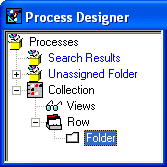
In CI, the tree control is expanded to show the Process Set, Process, Sub Process, Task with Levels, Competence Levels, Task, Knowledge Assessment, Capability Assessment, and Resources.
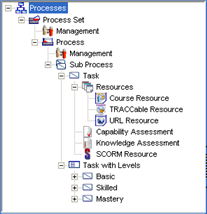
|
|
|
|