|
|
|
![]()
Have you ever wondered what to do with all the completed practical checklists that are piling up in filing cabinets? Can TRACCESS do anything with the external certificates that employees have accumulated over the years? After people come back from training, is there any reason to keep the course attendance sheets?
In the past, TRACCESS was able to keep track of employee completions over time. The application also kept track of who did the actual signoff. However, every once in a while the following questions would surface: "Based on what was this completion set or cleared? Where is the supporting documentation?" If this was ever the case, and time was a factor, you may have been stuck searching and sifting through stacks of pages in order to find the supporting document.
TRACCESS CI (8.5) allows the System Owner, Operational Administrator and Supervisor to upload scanned documents, and link them to a specific completion and/ or removal of completion. In order to have this functionality, the Role Permission Set dialog must be set to allow Operational Administrators/ Supervisors to View Employee's Task History.
All uploads are done in an individual employee's task history dialog. A history detail (of either setting or clearing a completion) must first be present in the Task History. Selecting an individual detail enables the Upload button. Some examples of types of items you may wish to scan and upload are as follows:
paper knowledge assessments that have been administered in a classroom setting
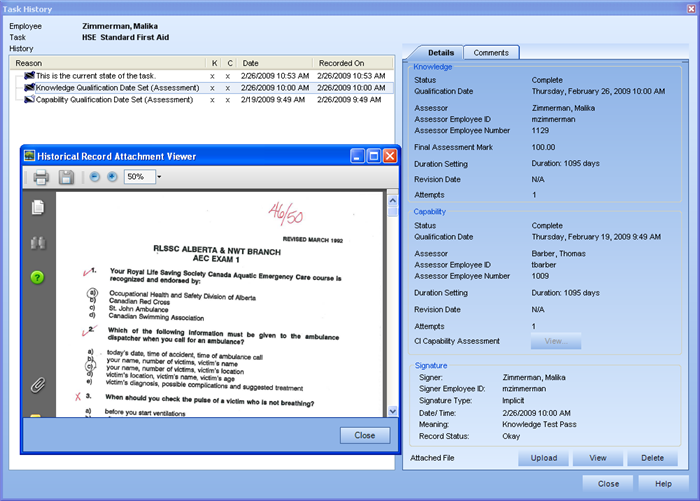
certificates of completion of external training
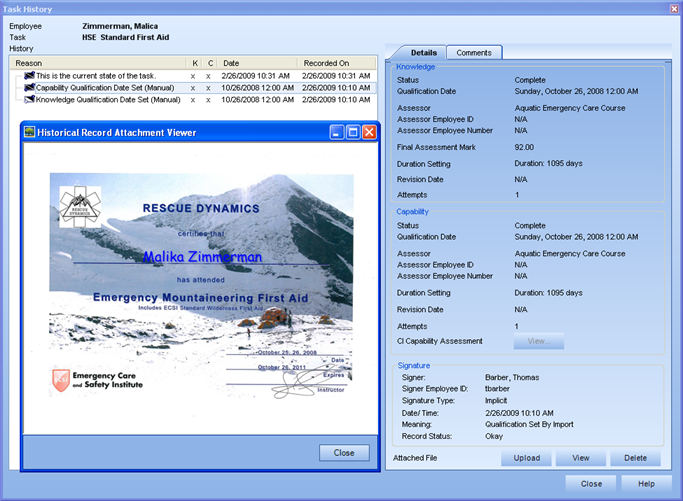
course attendance sheets
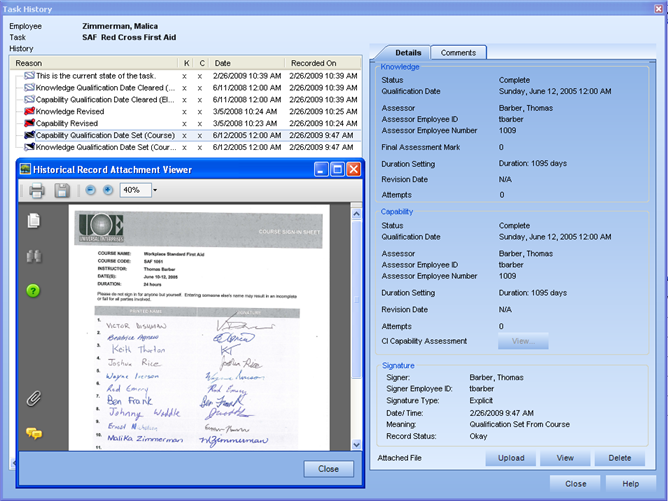
capability checklists completed by a supervisor/ management
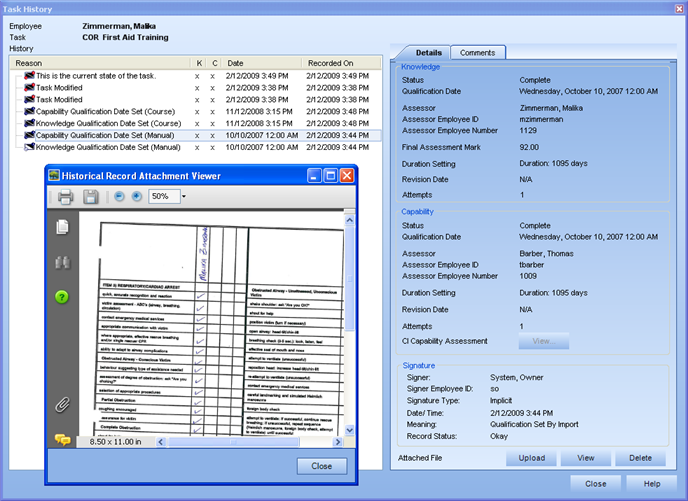
using the external capability assessment form
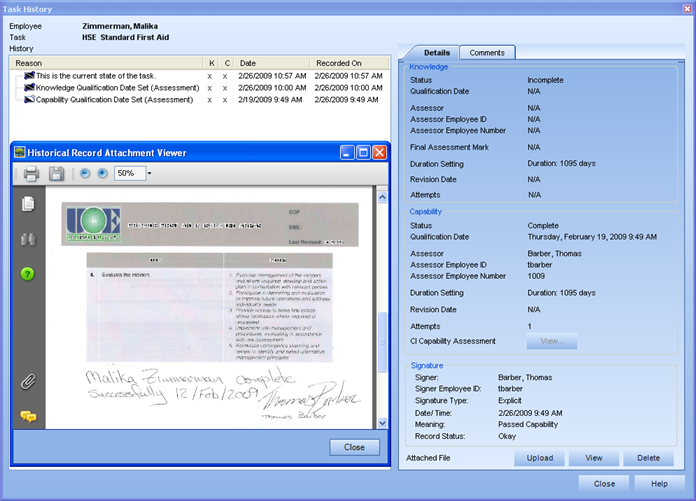
Once a document has been uploaded, it resides within the database. It was a conscious decision not to create an external link (as with Task Resources), so that the uploaded documents could never be lost due to broken links.
The following statements and/ or rules apply to the upload of documents:
only one document per history detail (however, if you wish to have more than one document, they can be assembled into a single pdf document).
documents can only be added for employee task status changes (in other words, there may be some details in the Task History that are present due to overall task property changes. If the detail says "Task Modified", a document cannot be uploaded.
there is no upper limit on the size of document, but it is advisable to make your documents as compact as possible.
the size of documents in the database, and the number of documents in the database, will not affect overall performance of the system. The only times that the performance will be affected is when someone chooses to view the document, or when the database is being backed-up. Viewing the document may be slow for the viewer depending on the document size, and the overall number of documents in the database will affect how much time and space a back-up will take.
Each time a document is uploaded into (and removed from) the Task History dialog, a note is added to the Comments tab of the dialog. This note includes the following:
Date of Upload
Employee ID (of person doing the upload)
Employee Number
File Name of original document
Date when file was last modified
File Size (in bytes)
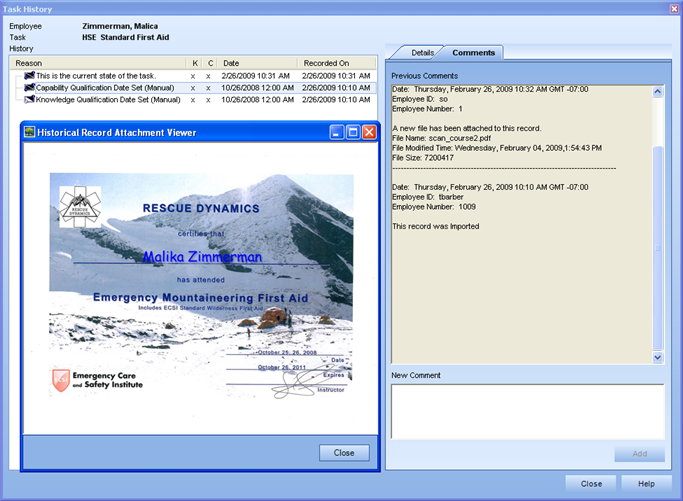
|
|
|
|