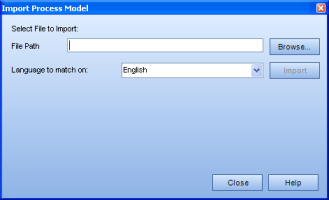
|
When you open the Import Process Model dialog, there is a language dropdown menu. If you used just one language in your import sheet, you simply choose that language from the dropdown menu. If you used multiple languages in your spreadsheet, there are some rules to be aware of before choosing a language. The explanation below will help you understand which language to choose from the dropdown menu.
Process Model import sheets can contain object definitions in many languages, but only one of those languages is used when determining if an imported object already exists in TRACCESS. The Language to match on dropdown menu, as shown in the screenshot below, is used to set this language.
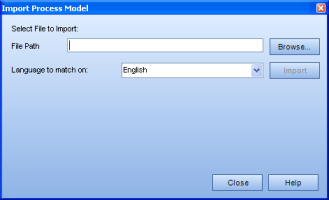
During the import process, the name of each imported object is compared to the names of existing objects of the same type using the specified match language, and two conditions apply:
If the names are the same, the objects are considered to be the same, and the existing object names remain untouched. For example, even if the imported object specifies a different name for the object in one of the non-match languages, those differences are discarded.
If the name of the imported object does not match any names in the system in the specified match language, the object is considered new and is imported; however, there is still a chance that one of the non-match languages has a duplicate in TRACCESS and, in the case of tasks and resources, this is not allowed. To avoid such duplicates, the conflicting language entries in the import object are blanked.
Examples:
Import sheet contains a task with two language entries:
English: Task1-En
Chinese: Task1-Ch
TRACCESS contains a similarly named objects:
English: Task1x-En
Chinese: Task1-Ch
If the Language to match on is Chinese, then the task is found to already be in TRACCESS and the entry is left as is (it still may have its description or children altered if such things are in the import file):
English: Task1x-En
Chinese Task1-Ch
If the Language to match on is set to English, then the task is not found in TRACCESS, and it is imported. After the import, the two tasks look as follows:
Original task in TRACCESS:
English: Task1x-En
Chinese: Task1-Ch
Newly imported task:
English: Task1-En
Chinese: [blank: no name is shown] (The name was blanked because it already exists in TRACCESS)