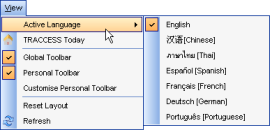
|
|
Every role has access to the same View menu.
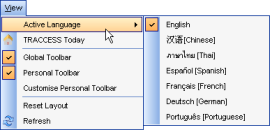
Active Language - changes the application text to the selected language. TRACCESS CI is currently available in English, Chinese and Thai. The language packs have been added for both Spanish and French, but have yet to be translated.
In order to see these other language packs, you must have obtained a new license file from TTG Support. Even after attaching this new license file, you must enable the language packs through the Tools/ System Options/ Language/ Language Settings dialog. To do so, simply check the language you wish to activate.
TRACCESS Today - toggles between the TRACCESS
Today screen and the TRACCESS Main screen. While in TRACCESS Today,
there is a Go To TRACCESS button that makes this a simple toggle, however
there is no button to go back to TRACCESS Today from the main screen.
For this reason, the TRACCESS Today/ TRACCESS Main toggle has been
set as a default custom toolbar button (![]() )
)
Global Toolbar - toggles between showing/ hiding the global toolbar. This toolbar's options are set by the System Owner in the Tools/ System Options/ Global Toolbar tab.
Personal Toolbar - toggles between showing/ hiding the personal toolbar. This toolbar's options are set by each individual employee.
By default, a Learner will see the following personal toolbar:
![]()
All other roles will see the following default personal toolbar:
![]()
Customize Personal Toolbar - calls up the Toolbar Editor. This dialog functions in the same way as the Global Toolbar editor, but can be different for each employee.
Reset Layout - after changing screen resolutions on your computer, the ability for TRACCESS to keep your preferences of screen settings in memory may make TRACCESS appear to have lost certain fields. This is especially apparent when going from a larger screen resolution to a smaller one. Clicking Reset Layout sets TRACCESS back to its default settings, so that all of your TRACCESS areas can be visible once again.
Refresh - The Refresh function refreshes your current session. If anything has been changed, while you’re been using the application, using the Refresh function updates your trees, menu content, objects, project settings, language strings, permission sets, and any visual content that could potentially change. For example, the TRACCESS Today News & Links may have been updated during your current session. This function is also useful when working side-by-side with employees and wish them to view your changes, or vise versa.
The Refresh function does not appear in the toolbar by default, but an employee can add the Refresh function to their Personal Toolbar by using the Customize Personal Toolbar function; a System Owner can add this function to the Global Toolbar. The Refresh Function appears in the toolbar as an icon:
![]()