|
|
Depending on the selections you have made in the Options page when creating the Report template, you may see up to 4 summaries within the Qualification Report. These summaries will vary depending on how you have chosen to organize the report.
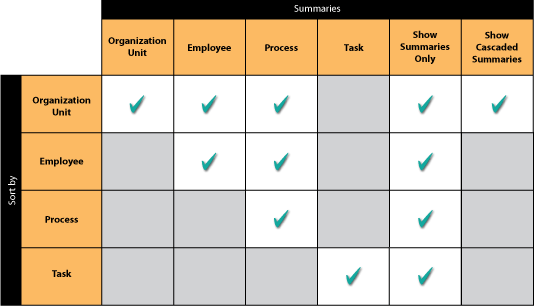
The beginning of each report will start with a Report Totals Summary. This always appears on a grey background. As shown in the legend section of the Qualification (Compact) Report, there can also be three other summaries (each with their own colored background).
![]()
The Report Totals Summary should always appear - regardless of any selected settings in the template wizard.
This summary may be displayed when the report is organized by Organization Unit, Employee, and Process.
![]()
This summary may be displayed when the report is organized by Organization Unit and Employee.
![]()
This summary may be displayed when the report is organized by Organization Unit only.
![]()
For all of the summaries in the qualification report, the calculations of the values are the same. Using the totals summary from above, the following shows how all of the values are calculated.
![]()
In the far right side of the summary, there are two values: Total and Complete%.
Complete % (53.0%) = Complete (178) / Total (338)
Total (336) = Total Number of Unique Tasks x Total Number of Unique Employees (not shown on report summary)
Total (336) = Complete (178) + Incomplete (158)
The Complete section shows two values, but actually signifies three:
Overall Complete (178) = Complete + About to Elapse (39)
Complete = 139
The Incomplete section shows three values, but actually signifies four:
Overall Incomplete (158) = Incomplete + Elapsed (144) + Revised (0)
Incomplete = 14
|
|
|
|