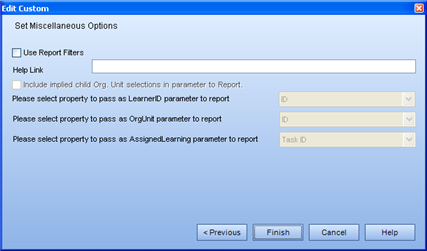
|
|
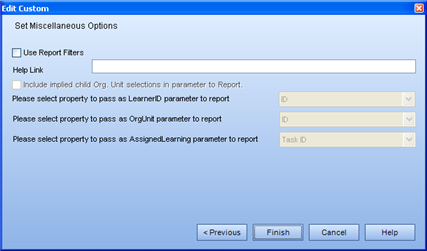
This dialog contains 3 main selections:
![]() - as with the Advanced Search, and in certain Integrated Reports,
the person indicating the parameters of the report can create filters
Create Filters with the use of the Add Report Filter dialog.
- as with the Advanced Search, and in certain Integrated Reports,
the person indicating the parameters of the report can create filters
Create Filters with the use of the Add Report Filter dialog.
A Filter is a way of "weeding through" the information and only showing exactly what you are looking for. For example, if you wanted to start using certain functionality that you never made use of before, you may wish to see all Employees without an email address, so that you could enter it, and without a Primary Process, so that you could set it. This would narrow down your list to only show the ones that need to be worked on.
![]() - since you are creating a custom report, you may wish to provide
help as to what the options mean in the wizard, or what the end result
should look like. If you have created such a document, you can
enter a link that will access the document in the corresponding field.
- since you are creating a custom report, you may wish to provide
help as to what the options mean in the wizard, or what the end result
should look like. If you have created such a document, you can
enter a link that will access the document in the corresponding field.
 -
The three fields here are especially useful when linking to an external
data source to generate your report. If you are extracting the
information from the main TRACCESS tables or the Data Warehouse tables,
you can simply select the defaults. However, if you are linking
to an external source, there must be a field in your source that matches
information from TRACCESS.
-
The three fields here are especially useful when linking to an external
data source to generate your report. If you are extracting the
information from the main TRACCESS tables or the Data Warehouse tables,
you can simply select the defaults. However, if you are linking
to an external source, there must be a field in your source that matches
information from TRACCESS.
For example, if you want to report on Employee Vacations from a separate database, two values that will likely be the same between your TRACCESS database and the external database are Employee Number and Email Address. These fields are also likely unique, and would serve as good match parameters for generating a report.
Learner ID - will become enabled if you select to pass the parameters OrgManagerLearners, OrgManagerOrgUnits and OrgManagerOrgUnitLearnerPairs
Org Unit - will become enabled if you select to pass the parameters OrgManagerOrgUnits and OrgManagerOrgUnitLearnerPairs
Assigned Learning - will become enabled if you select to pass the parameter Assigned Learning. Please Note: This one must be chosen in conjunction with one of the above Learner ID or Org Unit selections.