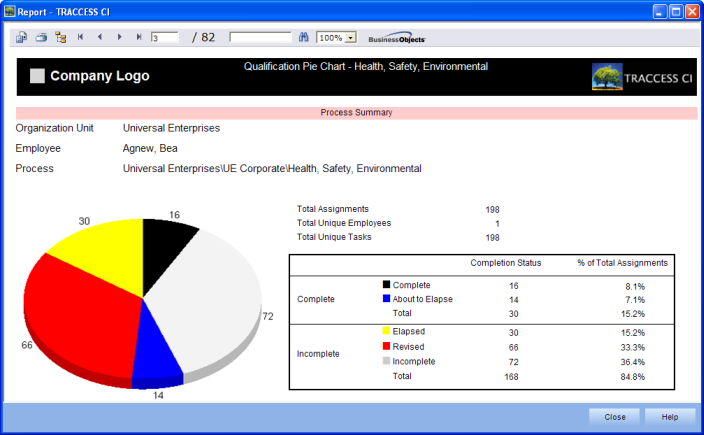
|
|
Once you have used the reports a few times, you may remember what the end result is supposed to look like, but cannot remember the report type name. Before describing the individual wizard pages, below is a sample generated report.
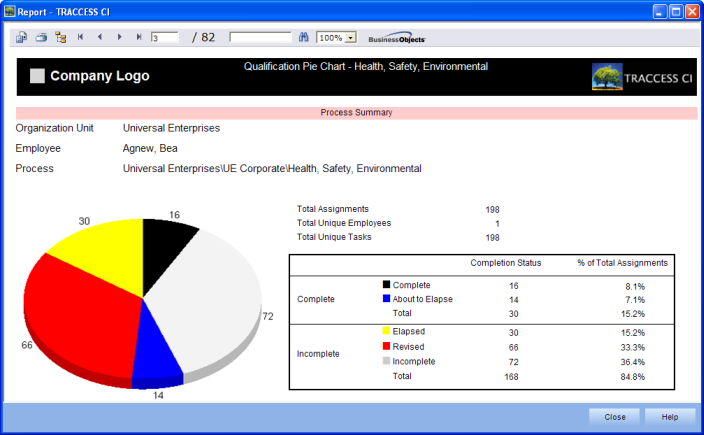
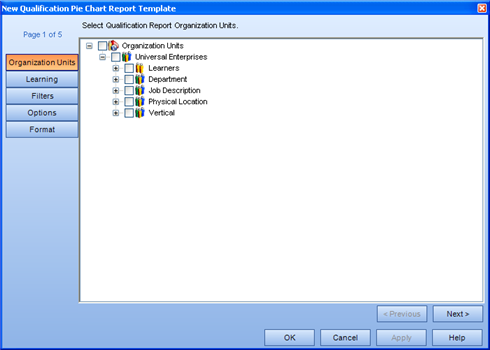
Selecting to report on an object that contains descendants will report on the descendants also. For example, selecting to report on Organization Units will report on all the Learners within the Organization Unit. Selecting to report on Employees only will report on the individual Employees.
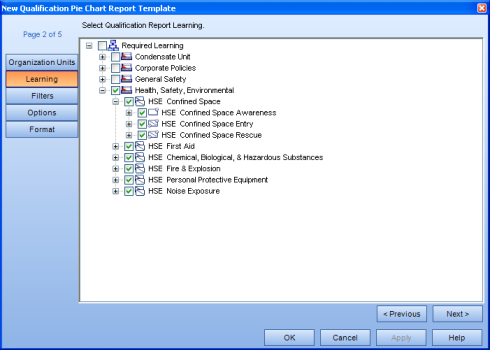
Selecting to report on an object that contains descendants will report on the descendants also. For example, selecting to report on Process Sets will report on all the Processes, Sub Processes and Tasks within the Process Set. Selecting to report on Tasks only will report on the individual tasks.
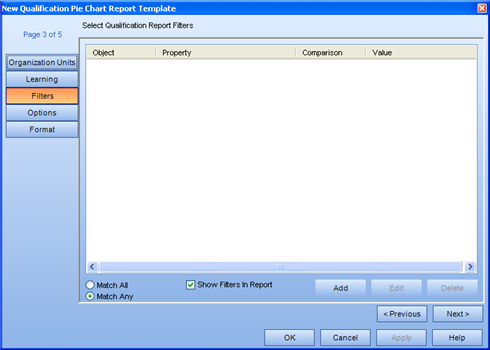
Create Filters with the use of the Add Report Filter dialog.
A Filter is a way of "weeding through" the information and only showing exactly what you are looking for. For example, if you wanted to start using certain functionality that you never made use of before, you may wish to see all Employees without an email address, so that you could enter it, and without a Primary Process, so that you could set it. This would narrow down your list to only show the ones that need to be worked on.
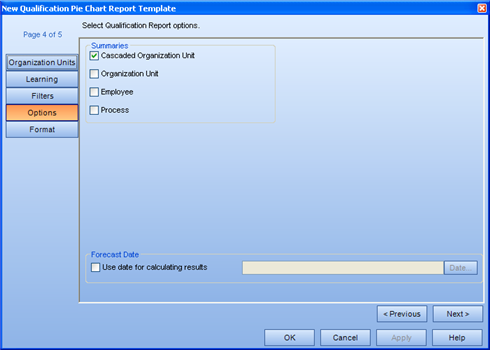
This page provides two main options to determine how much information will be presented in the generated report, and according to which date the report will be generated (the current date, or a date in the future):
Summaries - Selecting the summaries at the various levels indicates to which level the pie chart will be generated. If you select Cascaded Org Unit only, then a single Pie Chart will be displayed showing the summarized information for everyone selected. If you select Cascaded Org Unit and Employee, you will see the overall pie chart, as well as a individual Pie Chart for each Employee selected.
Forecast Date Report - A forecast date report is used to see "If no training is completed on the database between now and a selected date, what will the database look like at this point?" This is mostly useful when referring to tasks that have durations. For a Training Coordinator, they would be most interested in, "When will a significant number of people be elapsed on a particular task in order to make the scheduling of a training session worthwhile."
If you do not set a date in the Forecast Date field, the report will generate based on "today" - or the day that it is being generated.
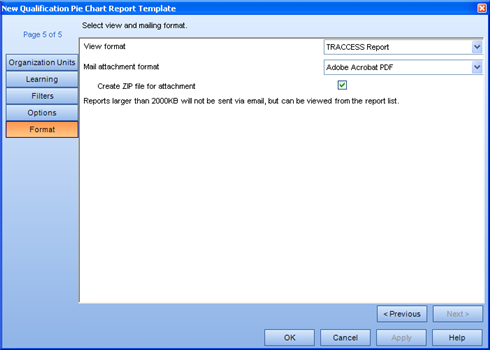
This page allows you to select two report formats: a view format and a mail attachment format.
View format - this is how the report will be displayed within TRACCESS. For this report, the view formats are: TRACCESS Report, Microsoft Excel, Microsoft Excel Data Only, Adobe Acrobat PDF and Microsoft Word Document.
Mail attachment format - this is the format that will be sent to your Inbox after the report has finished generating. For the Qualification Pie Chart report, the mail attachment formats are: TRACCESS Report, Microsoft Excel, Microsoft Excel Data Only, Adobe Acrobat PDF and Microsoft Word Document.
Depending on what you wish to do with the report afterwards, you will want to select different mail attachment formats. If you wish to manipulate the data, choose Microsoft Excel. If you wish to keep the report as-is, select the Adobe Acrobat PDF format.
Create zip file for the attachment - This will decrease the overall file size allowing you to generate and receive larger reports. However, you may wish to check whether or not attachments with a *.zip extension are currently being blocked by your email system before checking this option.
If the generated report is larger than the value shown in this dialog, you will receive a message indicating the completion status of the report, and that it was unable to include the attachment due to its size. In this case, you can still view the report within TRACCESS, and subsequently export it.
If the mail attachment format and the create zip file fields are disabled, this means that the option to attach generated reports to completion emails has been disabled for your installation.