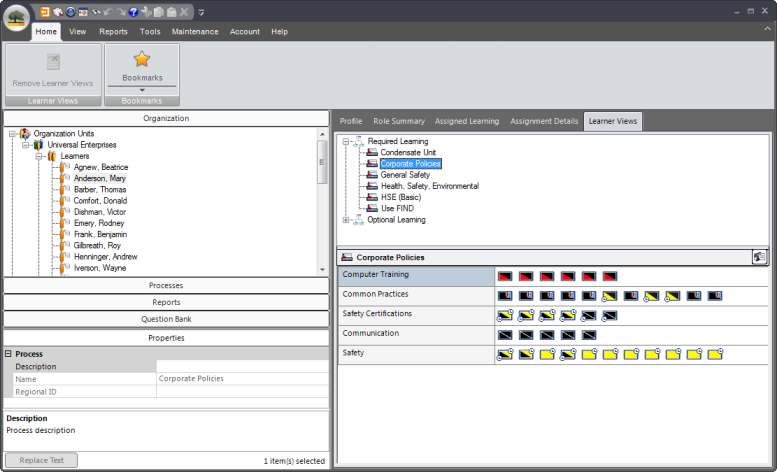
|
|
The Learner Views tab allows you to customize an employee's learning, so that which Tasks the Learner sees will differ from what its parent Organization Unit can see. You can easily customize a Learner's assigned learning by selecting an employee's name from the Organization Manager, and then selecting the Learner Views tab. From here, you will see the Required Learning node and, if applicable, the Optional Learning node.
Select a Process from Required Learning or Optional Learning:
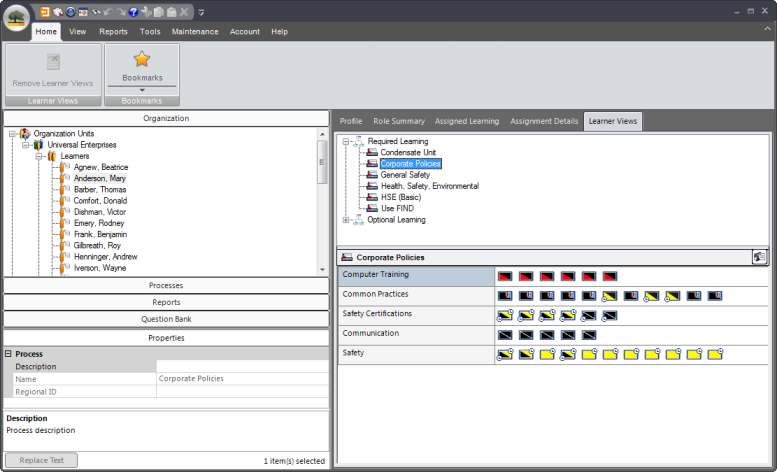
Once a Process is selected, the Tasks for this Process appear below. You can then right-click on the Task and select hide/show:
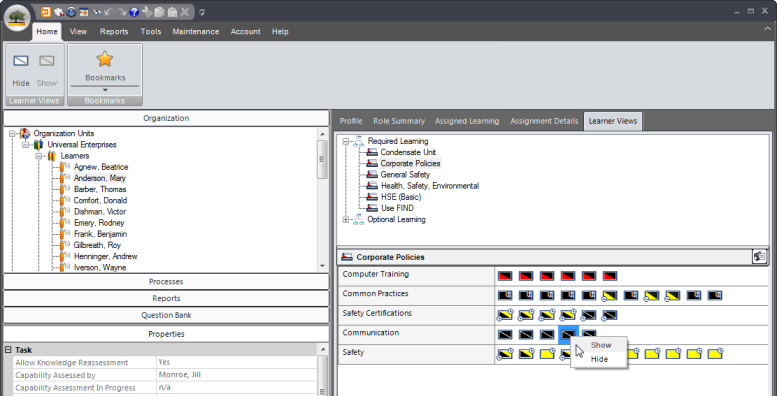
As soon as any change has been made to a particular Learner View (regarding
which tasks are shown/ hidden), the Process icon ![]() changes:
changes: ![]() . This icon can only
be seen when the Learner Views tab is selected.
. This icon can only
be seen when the Learner Views tab is selected.
You can also show/hide Tasks by selecting the Home tab, and then selecting the Hide or Show button in the Ribbon. Another quick option is to double click on the Task, which will change the Task from shown to hidden and vise versa. When the Task is hidden, it appears faded, but you will still be able to identify the Task color.