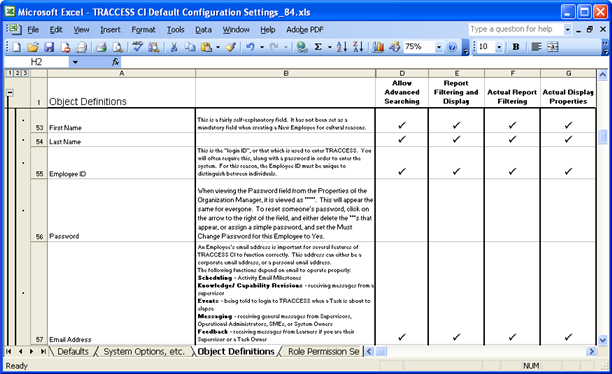
|
|
|
|
For an Object Property to be utilized by a report as either a Filter or display Property, a setting in the Property Definitions dialog must be enabled. For example:
to filter a report based on whether an Employee's Account Status is Active or Inactive
to display the Active/ Inactive Employee Account Status in a report
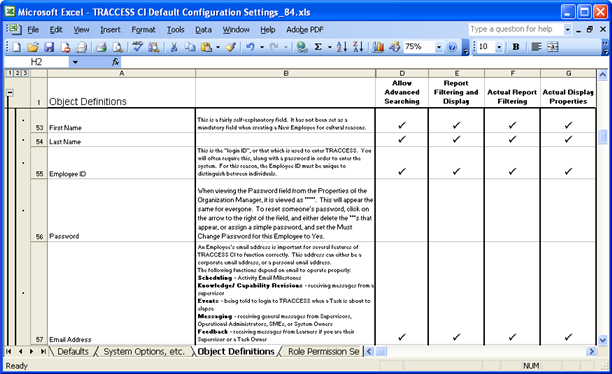
To see in the application whether the property is available for searching or reporting, you must look in two different places.
In the Search dialog, there is an Advanced tab. After selecting the desired object in the Object Type field, click the Add button. If the property is available for searching, it will appear in the Property field.
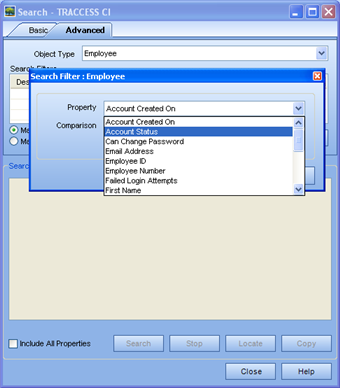
If you wish to see if the property is available for reporting (filter and property display), try creating a Qualification Report template. This particular type of report contains all of the possible objects available for filtering and property display.
Use the following parameters to check if the property is available:
Select at least one person to report on
Select at least one process to report on
If you click Add, and select the object, your property should appear in the corresponding field.
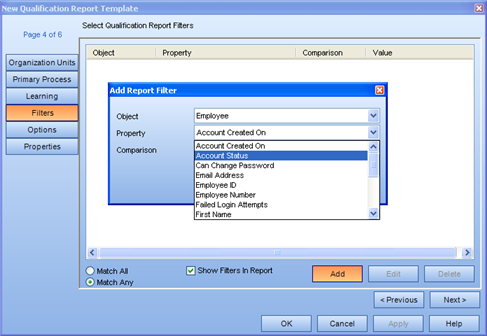
Sort the report by Organization Unit
If you expand the object, the property should appear.
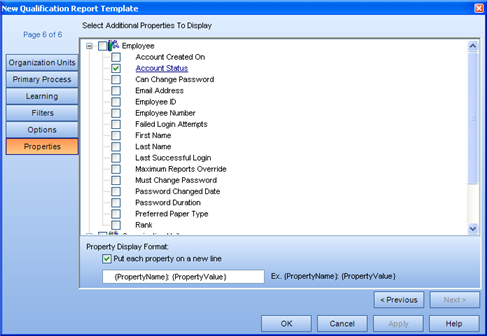
If the object itself does not appear, the object is not available to be reported on. If the property does not appear, go back to the Property Definitions dialog for that object and ensure that the Allow Advanced Searching and Enable for Report Filtering and Display is enabled.
Note: See your System Owner if a desired property is not available for filtering.
|
|
|
|