|
|
|
|
Employees with any role will find Bookmarks a useful way to quickly return to earmark a place in the TRACCESS system.
You can bookmark any location in the system that might be useful to you. For example, you can bookmark a Task you are working on, a report you are creating, or a Knowledge Assessment you want to review. Bookmarks can help Learners complete Tasks or help Subject Matter Experts create learning structures.
Create and view your bookmarks from the Bookmarks button in the Ribbon. From the Bookmarks menu you can also view a Saved Assessment which is considered another form of bookmark.
![]()
To add a bookmark:
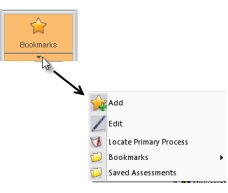
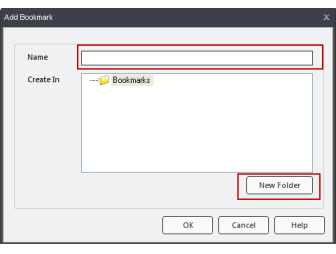
Click Bookmarks in the Ribbon to display your Bookmarks folders. Hover over the Bookmarks folder then select your desired bookmark.
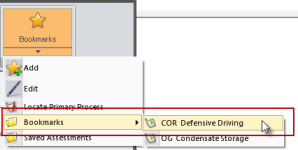
TRACCESS CI will open to the location that was previously bookmarked.