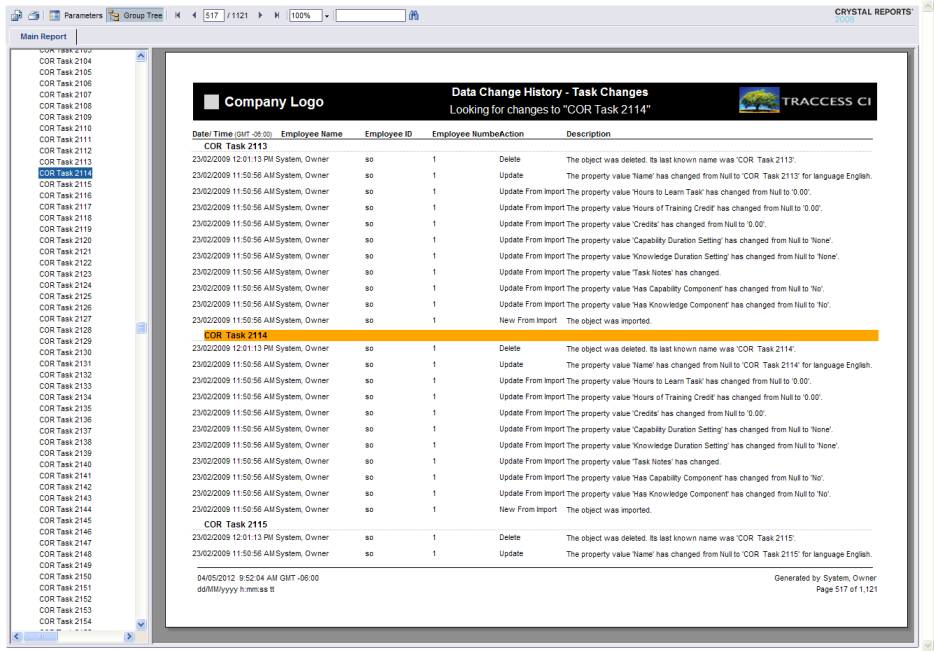
|
|
Once you have used the reports a few times, you may remember what the end result is supposed to look like, but cannot remember the report type name. Before describing the individual wizard pages, below is a sample generated report.
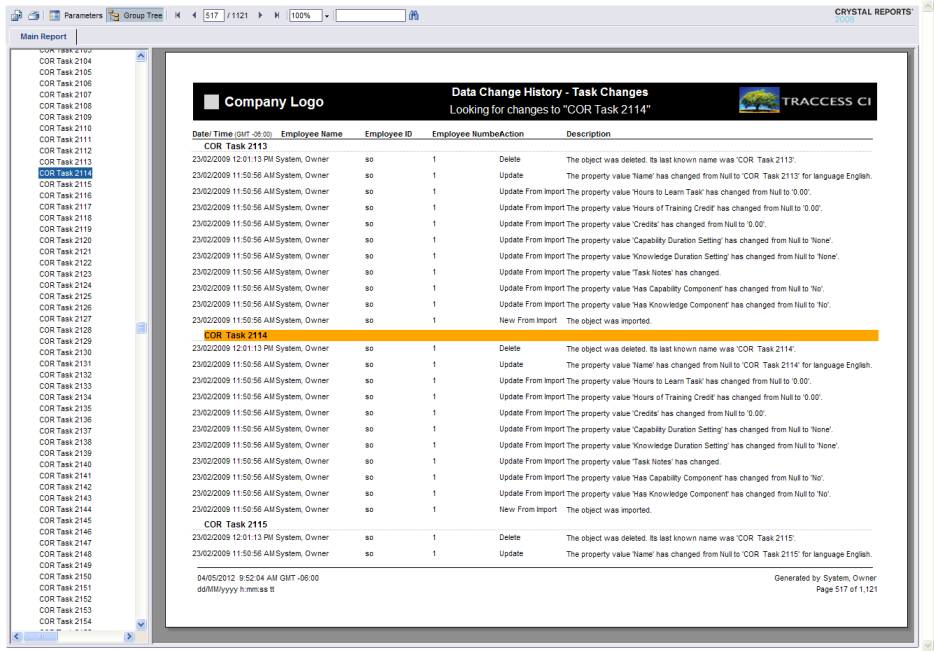
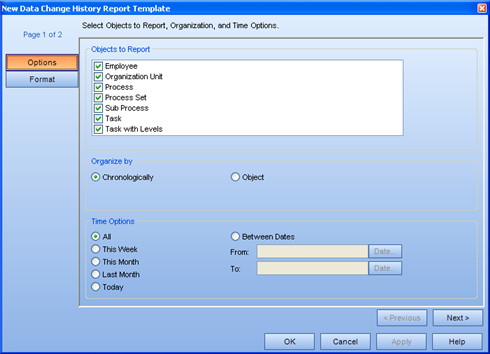
All of the options for the Data Change History Report are contained in a single page. You can select from:
Objects (the types of modifications that are tracked are listed here)
Employee
Organization Unit
Process
Process Set
Sub Process
Task
Task with Levels
Organize by
Chronologically
This option is most likely used to see what kinds of data changes are occurring. If a System Owner experiences a problem around a certain time, they can go back to this time in the report to potentially see what other actions were being carried out, and by whom, at that time.
Object
This option could be used to group all actions on a single object together. If you cannot seem to find a particular Task or Employee that was in the system the day before, you can first select only that object type, and Organize by Object.
Time Options
All
This Week
This Month
Last Month
Today
Between Dates
If you select a Between Dates report, and regenerate the report using this template at a later date, the same results will be produced. For example: a report for data change between Jan 1 and Jan 31, 2007 will always produce the same results.
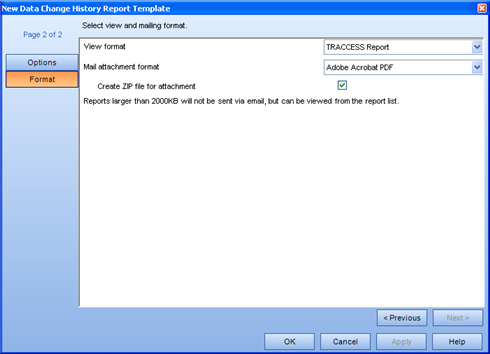
This page allows you to select two report formats: a view format and a mail attachment format.
View format - this is how the report will be displayed within TRACCESS. For this report, the view formats are: TRACCESS Report, Microsoft Excel, Microsoft Excel Data Only, Adobe Acrobat PDF and Microsoft Word Document.
Mail attachment format - this is the format that will be sent to your Inbox after the report has finished generating. For the Qualification Pie Chart report, the mail attachment formats are: TRACCESS Report, Microsoft Excel, Microsoft Excel Data Only, Adobe Acrobat PDF and Microsoft Word Document.
Depending on what you wish to do with the report afterwards, you will want to select different mail attachment formats. If you wish to manipulate the data, choose Microsoft Excel. If you wish to keep the report as-is, select the Adobe Acrobat PDF format.
Create zip file for the attachment - This will decrease the overall file size allowing you to generate and receive larger reports. However, you may wish to check whether or not attachments with a *.zip extension are currently being blocked by your email system before checking this option.
If the generated report is larger than the value shown in this dialog, you will receive a message indicating the completion status of the report, and that it was unable to include the attachment due to its size. In this case, you can still view the report within TRACCESS, and subsequently export it.
If the mail attachment format and the create zip file fields are disabled, this means that the option to attach generated reports to completion emails has been disabled for your installation.