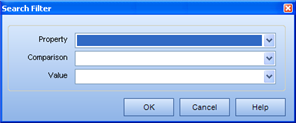
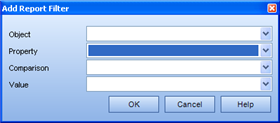
|
|
|
|
In both the Advanced Search functionality and in generating particular Reports, you have the option to create a filter for the information you wish to see. These filters are generated based on the specific properties of an object. More specifically, the selections that will appear in the Comparison field are based on the type of property.
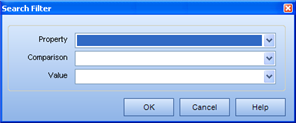
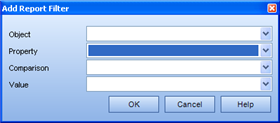
The different property types are:
Text
Multi-Language Text
Integer Number
Decimal Number
Boolean
Date/ Time
Image
Selection Box
Rich Text
Multi-Language Rich Text
To view a graphic example of the different property types, click here.
A text or multi-language text property is something that has been physically entered by the TRACCESS Employee. For example, the Employee First and Last Name are text properties. If you wish to create a search or report filter based on a text property, you will have the following items in the Comparison field:
Exists/ Does Not Exist
Equals/ Does Not Equal
Contains/ Does Not Contain
An integer or decimal number property is a number - not letters or words. For example, the Knowledge Saved Assessment Expiry Time is a value measured in hours. If you wish to create a search or report filter based on a number property, you will have the following items in the Comparison field:
Equals/ Does Not Equal
Less than/ Less than or Equal to
Greater than/ Greater than or Equal to
A boolean is a property with two possible comparison values. These values are often opposites of one another. For example, the most common boolean properties are those whose values are true/ false, yes/ no or on/ off. If you wish to create a search or report filter based on a boolean property, you will have the following items in the Comparison field:
Equals
A date/ time property is anything that requires a date to be entered using the Calendar dialog. This may be done automatically by the system, or entered manually by the TRACCESS Employee. For example, the Account Created On is a Date/ Time property for an Employee object that is generated automatically when an Employee is entered into the system. The Capability/ Knowledge Qualification Date is a Date/ Time property for an Employee/ Task Relationship object that can either be automatically generated by the system when an assessment is completed online, or manually when a Supervisor/ Administrator sets Qualification Dates for a particular Employee. If you wish to create a search or report filter based on a date/ time property, you will have the following items in the Comparison field:
Exists/ Does Not Exist
Before
On Day
After
An image property is a graphic of some kind. So far in TRACCESS, the only image property is an Employee Picture. If you wish to create a search or report filter based on an image property, you will have the following items in the Comparison field:
Exists/ Does Not Exist
A selection box property is something that has been previously configured with particular values, and the TRACCESS Employee then has to "select" from one of these values. For example, the Resource Category and Sub Category are Selection Box properties of the Course, TRACCable and URL Resource objects.
Note that Undefined displays for a special Null value that can be used as a filter for Selection Box values in searches and reports. Undefined applies when no value has actually been applied. This will allow useful queries such as "show Employees where the Location has not been set".
If you wish to create a search or report filter based on an image property, you will have the following items in the Comparison field:
Equals/ Does Not Equal
A rich text or multi-language rich text property is something that has been physically entered by the TRACCESS Employee, and can subsequently be formatted using such conventions as Bold, Underline, Italics, Font Size, Font Color, etc. For example, the Question Text property for a Knowledge Assessment Question object is a Multi-Language Rich Text property. If you wish to create a search or report filter based on a Rich Text/ Multi-Language Rich Text property, you will have the following items in the Comparison field:
Exists/ Does Not Exist
|
|
|
|
|