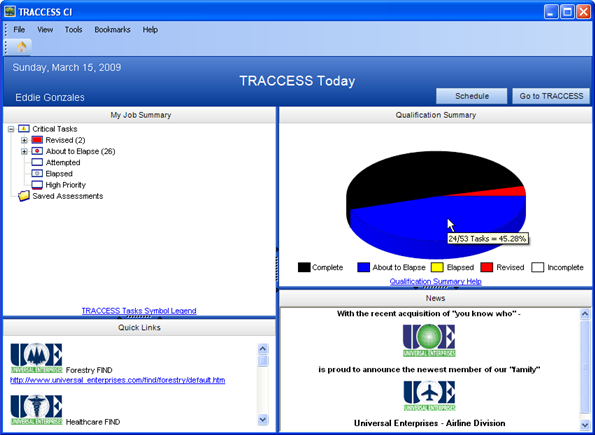
|
|
|
|
There are two profiles that exist in a database: Eddie Gonzales and Eduardo Gonzales. One profile was created in 2006, the other in 2009. Both profiles refer to the same email address and the same employee number. In this case, this is the perfect example where employee profiles can be merged.
Eddie Gonzales' TRACCESS Today page looks like this:
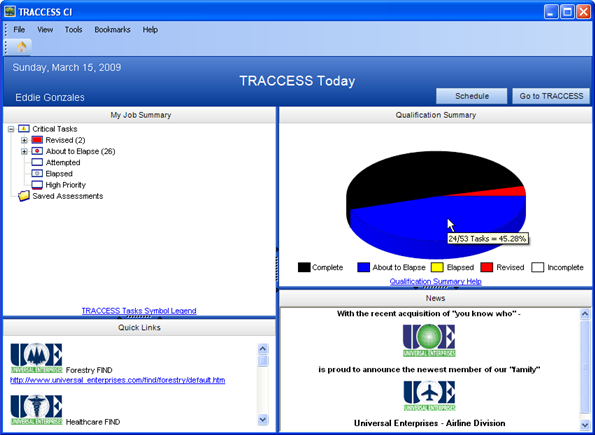
Eduardo Gonzales' TRACCESS Today page looks like this:
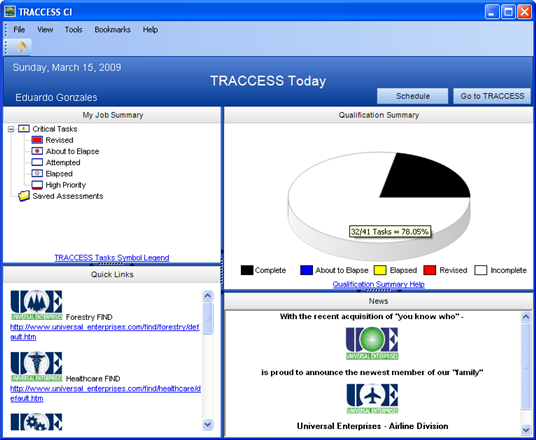
From this point, we can already tell that Eduardo/ Eddie has completed more tasks using the first profile than the second. However, we can also tell that more tasks have been assigned to the first profile than the second.
In order to ensure that all of the completions for both people are carried over after the merge, a custom CI report is used. This report is called the Lifetime Completions by Employee. This report will list all of the completions by each employee profile prior to the merge, and a combined report can be run after the merge.
Access to this report, and instructions on how to create this report, are available by either clicking on the provided links, or contacting PetroSkills Support.
The Lifetime Completions by Person report allows you to select the employees you wish to report on.
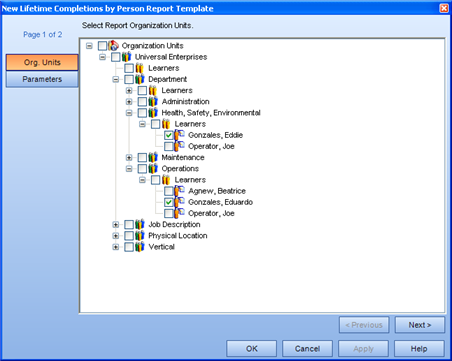
The following are pages of the report for both Eddies.
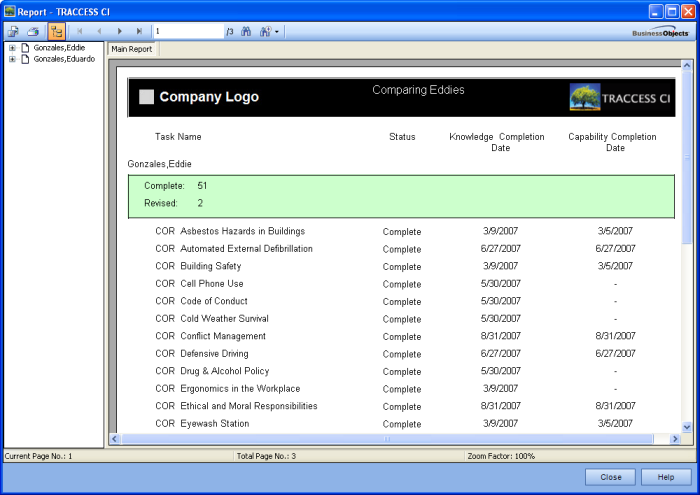
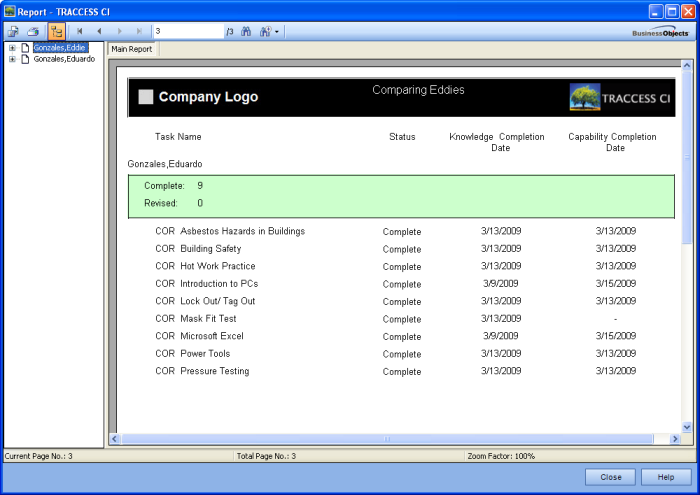
On first glance, it can be seen that some of the completed tasks are the same. After exporting the report to Microsoft Excel, and filtering for unique records, the total count becomes 57 combined. Therefore, if both profiles were combined, the running a subsequent report should show a total of 57 past completions.
The next question that needs answering is: which profile will remain. If ever you wish to use the Account Created On information for any reason, you may wish to use the older date as the persistent object. Before doing anything else, the Merge Employees dialog itself can be used as a tool to establish if there are any other vast differences, and to determine which is to be the persistent employee profile.
Selecting Tools/ Merge Employees calls up the following dialog.
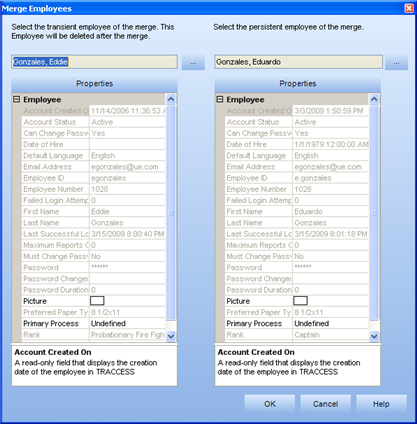
Keep in mind the fish diagram: the big fish is on the right. If you wish to have the older Account Created On date on the right, you will have to reverse your choices. However, before Cancelling from this dialog, make sure that there isn't anything else that requires change.
To make the selection easier once you get to the merge dialog, you may wish to add the words (to be deleted) next to the first name of the transient employee profile.
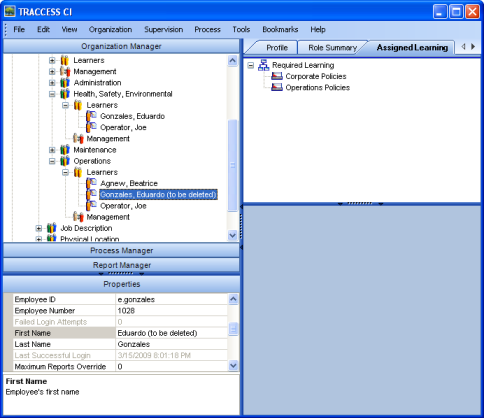
Selecting Tools/ Merge Employees now gives you a hint as to which employee profile to choose to place on the left.
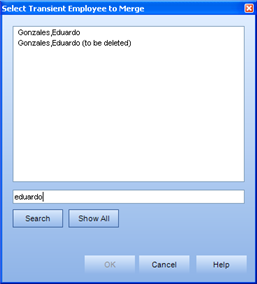
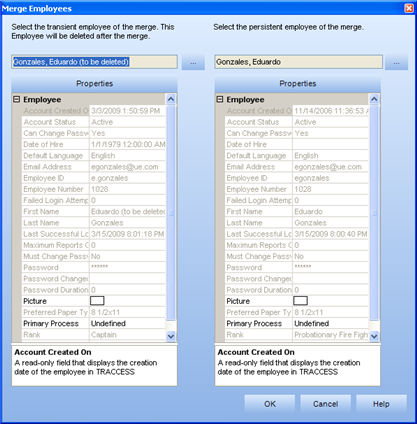
Since this function cannot be undone, you must confirm your choice to merge these two profiles. Once the merge is complete, a corresponding message will be displayed.
There is now only a single Eduardo Gonzales.
Generating another Lifetime Completions by Employee report results in 57 completions - as predicted.
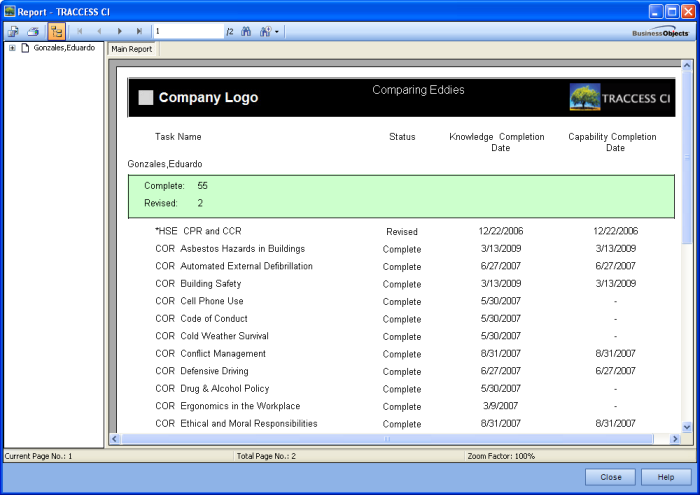
When looking back at the first two Lifetime Completions reports, COR Asbestos Hazards in Buildings was completed by both profiles. To see how that is handled, you must view the employee's task history.
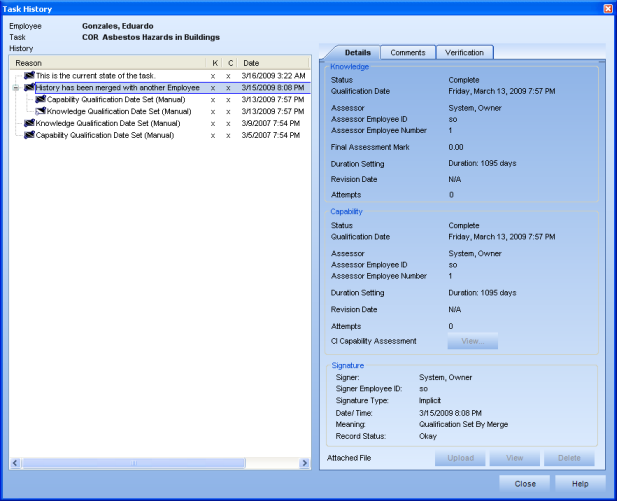
|
|
|