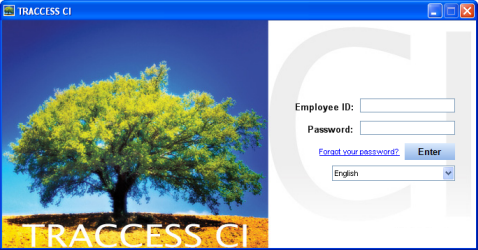
|
|
|
|
TRACCESS Administrators are in charge of looking after the employees in the system. This ranges from teaching them how to use the software, to resetting failed final assessment attempts, to managing passwords. Some Administrators have had the request so often to reset someone's password, that they have created a master list of everyone's password, and that people call the Administrator to get a reminder of their password is.
Seeing as many features in TRACCESS CI have become dependent on employees having a valid email address in their profiles, a feature exists to click on a link located on the login (security) screen and obtain your password.
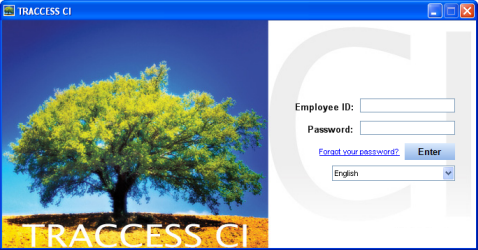
The Forgot Password dialog appears. ![]()
A TRACCESS Information dialog confirms whether or not an email has been sent to the supplied address. ![]()
You will receive a message containing your Employee ID and password. ![]()
Certain organizations do not have email addresses for all of their employees. In order to make use of the email functions within TRACCESS, we suggest that those employees lacking an email (for whatever reason), should have their supervisor's email address added to their profile. In the case of a lost password, the learner would be responsible for contacting/ telling the supervisor that they have lost their password. The Supervisor could then make a Forgotten Password request, and will receive a message containing all of the Employee profiles that have his/ her email addresses attached. When it is single employee who has a single email address, the first name that appears on the email will always be correct. However, if there is more than one employee profile associated with a particular email address, then the first name that appears on the message is that of the first employee that the database encounters when it searches for this address. ![]()
|
|
|
|