
|
|
|
|
The TRACCESS CI development team is continually changing and updating our software to meet the needs of our clients. Version 8.8 offers fourteen new features that improve the efficiency and functionality of TRACCESS CI.
A PDF version of this document is available: What's New in TRACCESS 8.8?
The Multi-Object Property Editor is an exciting new feature in TRACCESS 8.8 that makes changing property values of multiple objects easy and efficient. For example, you could change any number of tasks from having no certificate to having a certificate.
You can see, in the images below, that this is done by first searching and selecting objects from the Search dialog, then clicking the Edit button, which launches the Multi-Object Property Editor. The property can then be changed for all selected objects.

Searching and changing property values for multiple objects can also be done by selecting multiple objects from your tree/context view and editing the properties in the Properties section.
New to TRACCESS 8.8 is an extremely useful tool called Search & Replace. This new feature allows you to search and replace entire property values or a portion or a property value of inline-edit properties. For example, you could change the domain portion of an email address for all the employees in your system.
This is done by first following the steps for launching the Multi-Object Property Editor, and then selecting the property from this dialog and clicking the Replace Text button, as shown in the images below. In the Replace Text dialog, the domain for all the employees’ email addresses were changed from “@universal_enterprises.com” to “@universal-inc.com,” and the dialog also indicates that 21 out of 21 values were changed.
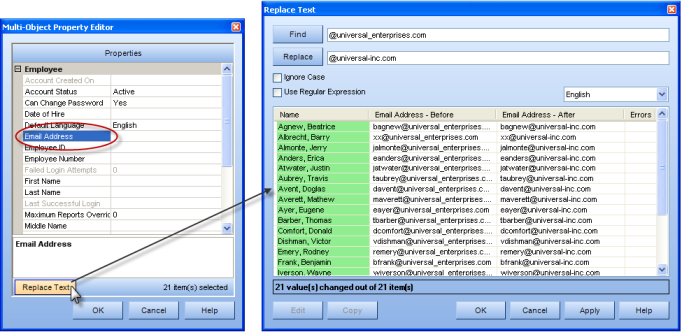
Creating tasks has never been easier with the new Task Export/Import feature in TRACCESS 8.8. Tasks can not only be exported and imported between systems, but they also can be easily duplicated (and renamed), so that you can have complicated task settings already configured. This, in combination with the new Import Process Model feature, allows you to duplicate entire processes between systems.
Rather than manually creating a process structure within your Process Manager tree, TRACCESS 8.8 makes this easier than ever with Process Model Import. This new feature allows you to quickly create process structure items in an Excel file. Then, by importing it directly into the system, you have an entire process structure conveniently created. The Process Model Import also makes it easier to quickly model and change your structures during brainstorming and planning sessions, since you can make edits in the Excel file, rather than doing them in the application itself.
The Process Model Import allows for several process structure items to be imported:
Process Sets
Processes
Sub-processes
Tasks and Task Descriptions (New or Existing)
Resources (TRACCable and URLs)
Account Information Access is a new feature that allows all employees to view their account-related information and, depending on the permissions set by the System Owner, allows them to edit some of their own account information properties. This not only gives employees more control over their own account, but it also eliminates the need to have someone else change certain properties for them.
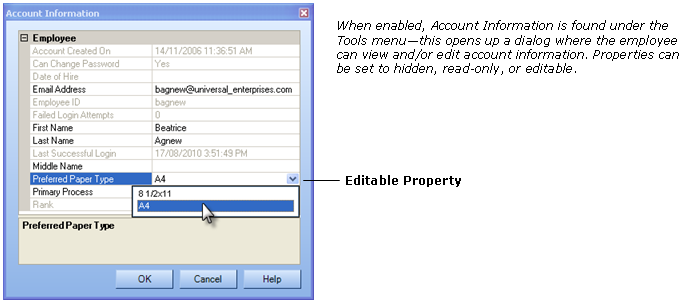
In TRACCESS, not all Knowledge Assessments are the same; therefore, the steps to complete certain assessments should not be the same either. A new feature in version 8.8 now allows the removal of unnecessary steps.
This is especially useful in attestation assessments, where the material only needs to be acknowledged, not proven. For example, a Learner will typically launch an assessment and be presented with a single question, “Do you agree with this policy?”, and a single answer, “Yes” or “No.” In this case, the prompt for a practice assessment vs. a final assessment, the confirmation that the Learner is ready to submit the assessment for grading, and the assessment results dialog can all be removed, therefore, optimizing this type of assessment by reducing the number of clicks for the Learner.
In previous versions of TRACCESS, a Qualification report would fail if its data exceeded the 2 gigabyte size limit. Even though you can change the options to display less information, the unwanted data is still present, which may cause the report to exceed the size limitations.
Now, version 8.8 offers Qualification Summary—a new report, which displays and contains only the summary information of the Qualification report. This allows you to successfully report on very large portions of your organization, while creating a much smaller and easier to access report file. (This particular report generates information by Organization Unit(s), rather than by individual employee.)
As a supervisor or manager, when there are hundreds of assessments to sign off, you may not have time to enter these all into the system yourself. The new Assessor Selection feature in TRACCESS 8.8 allows you to delegate the sign-offs to an assistant, who can select your name as the assessor and sign off assessments and enter data on your behalf. The Task History will show the name of the person who was recorded as the assessor and also the name of the person who entered the information for the assessor.
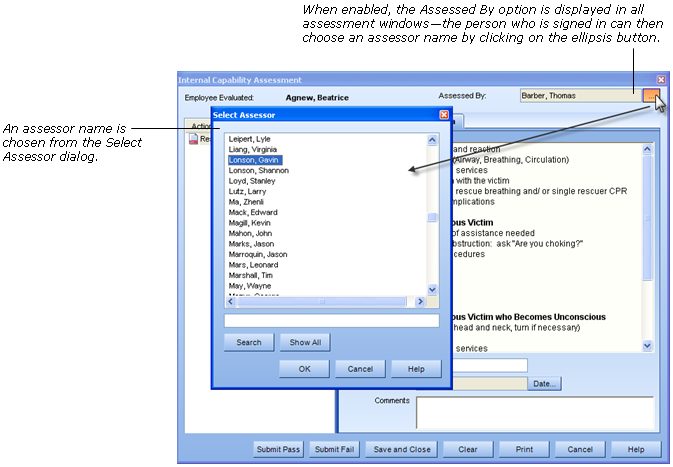
Plain text and multi-language text properties in TRACCESS 8.8 now feature a browsing dialog option. Rather than manually typing in a property value, an employee can simply click on the ellipsis button, which opens a browse dialog. A file path or URL, for example, can then be chosen. This new feature not only makes defining properties easier and faster, but it also prevents errors in accuracy.
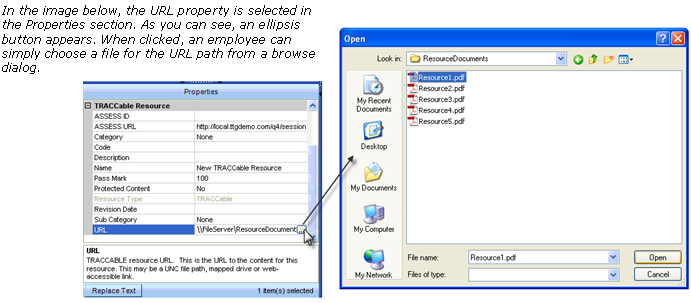
Because there are now more functions, or “responses,” available to add to an event, part of the Event Manager Wizard in 8.8 has been redesigned.
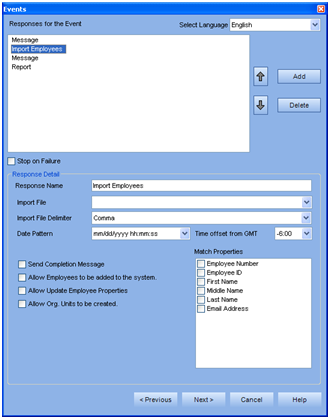 |
The Wizard now features a response page that allows you to choose as many responses as needed for an event. This page makes it easy to rearrange, add, edit, and delete responses. Also, a new option, “Stop on Failure” has been added. When selected, this will stop the remaining events from processing when a previous event has failed. |
A TRACCable resource is a type of resource that can be attached to a task or competence level. Now, in TRACCESS 8.8, SCORM modules (which can contain almost any type of learning material, including reading or assessment) can be added as a TRACCable resource. When the Learner has completed the SCORM learning material, the TRACCable resource is set to “complete.”
In TRACCESS 8.8, the System Owner now has the ability to disable the ASSESS and Tasks with Levels functionalities. By hiding the ASSESS and Tasks with Levels functionalities, you can be certain that the main menu and right-click menus do not show these options. If your company isn’t using either of these functions, it makes sense to disable them, so they don’t confuse or distract employees when using the application.
Version 8.8 now offers a web service that supports validation of a set of credentials against the TRACCESS database. This web service provides a method for third party software to check for the existence of a TRACCESS employee ID & password in a TRACCESS system.
TRACCESS 8.8 now has the ability to scale its database across multiple engines for load sharing and failure redundancy. This improved scalability increases reliability and performance. This also increases user capacity, as TRACCESS can now support databases containing more than 100,000 user accounts. The technical aspects of this feature are explained in more detail below:
In a multi-engine setup, each engine (machine) can be assigned any or all of four TRACCESS engine roles: DWH (Data Warehouse capture), GENERAL (general user), REPORTING (report generation), and/or EVENTMANAGER (event processing). Each engine can also be assigned a different value for how much of a load bias it will have. These settings allow for different multi-engine configurations depending on the hardware available and goals of the multi-engine.
Reliability is improved by:
- A main engine, with a large load bias, handling almost all the requests while an emergency engine is running and available to handle user requests if the main engine fails.
- Two similar machines can be set up to both run engines that share the work load equally and take over if the other fails. This will also increase the throughput and performance by having both engines handle client requests.
Performance is improved by:
- Assigning specific roles to engines. For example, REPORTING and DWH can each be assigned to specific engines, leaving the GENERAL engine free to respond more quickly to user actions.
- The scalability of TRACCESS and client configuration also allows for organizations with a geographical separation to specify use of engines that are closer to increase the responsiveness. Each time a client is started, it will create a session on the most appropriate GENERAL engine. The GENERAL engines will share the client connection based on the Load Bias values. In a similar manner, requests to REPORTING engines will also be shared according to Load Bias Settings.
- EVENTMANAGER engines process event activity. Only one engine will handle events with other engines with the EVENTMANAGER role serving as redundancies. Only one DWH engine will process qualification DWH snapshots; other engines with the DWH role provide redundancy.
To implement improved scalability, the TRACCESS client must be configured to be aware of multiple engines.