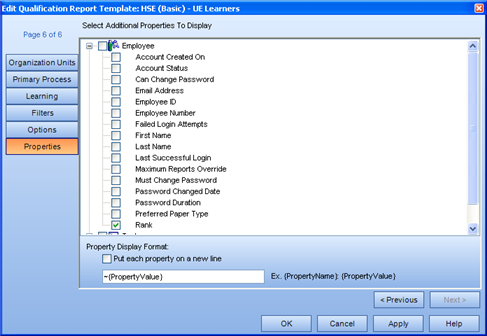
|
|
|
|
If you wanted to further manipulate your data using particular properties, these properties could be included in your report, and separated by a special character. Since certain characters are fairly common and may appear in other places in your report, you may wish to use a special character that is seldom used (i.e., ~).
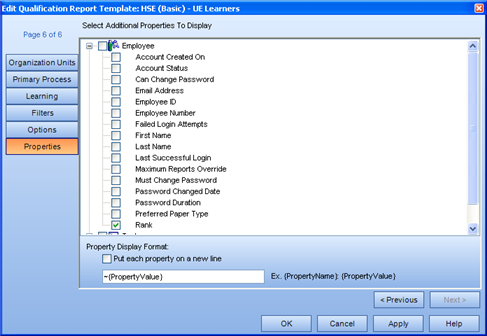
If sorted by Task, your generated Qualification Report would look very similar to the one below.
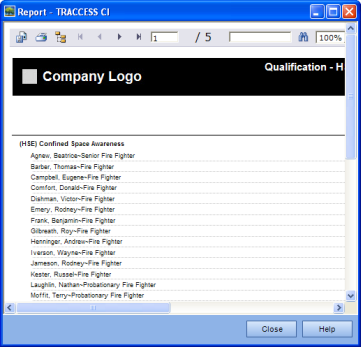
At this point, you could export your results to Microsoft Excel using the ![]() Export button. The Export dialog appears.
Export button. The Export dialog appears.
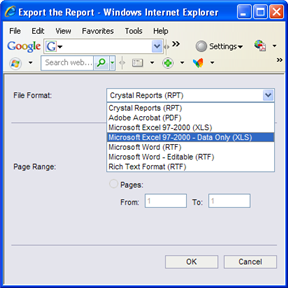
The resultant report will look like this:
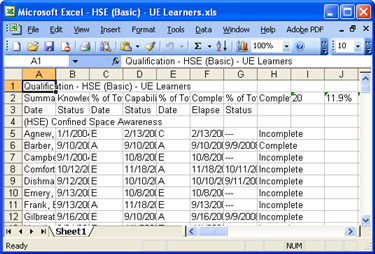
Microsoft Excel contains a function that allows you to separate the contents of a cell based on a special character. This function is found under Data/ Text to Columns from the main menu.
Before doing so, insert a column to the right of the Employee Name field.
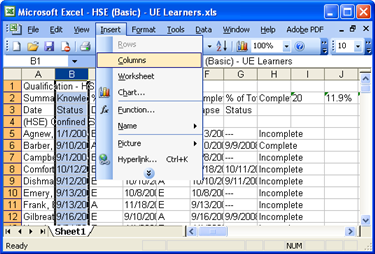
Select Data/ Text to Columns from the main menu.
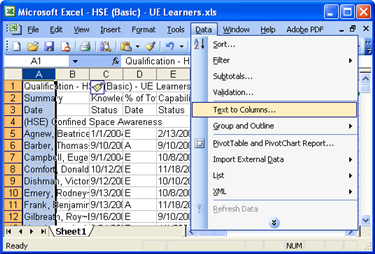
The corresponding wizard appears.
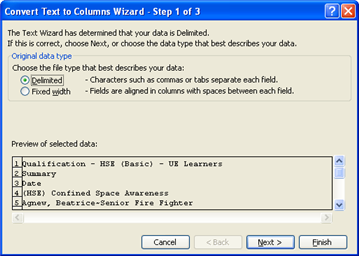
Select Delimited and click Next.
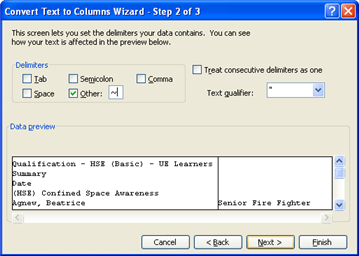
Deselect Tab, select Other, and enter the tilde character (~). Click Next and Finish.
Your property value will be moved to the adjacent field, and can then be used as a sort field in Excel. With a few more adjustments to this spreadsheets, using the Data/ Sort by Rank column, you could see if the Rank of an Employee affects whether or not they are complete on Tasks.
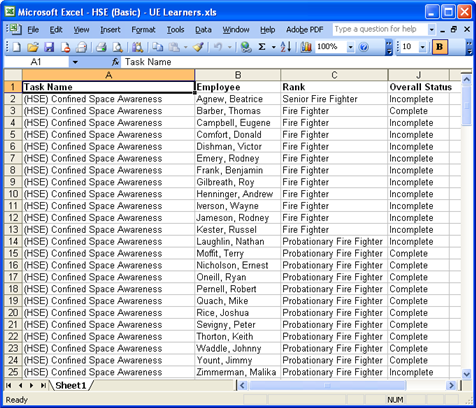
In this case, Probationary Fire Fighters tend to have more completions on the selected Tasks than Fire Fighters and Senior Fire Fighters do.
|
|
|
|