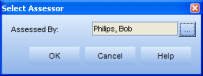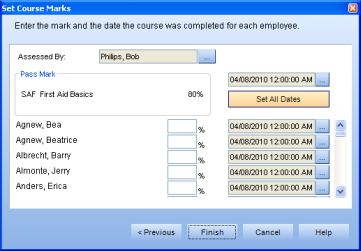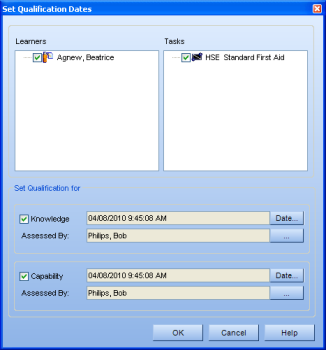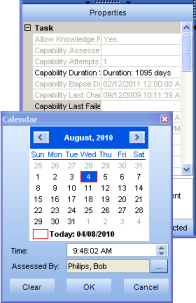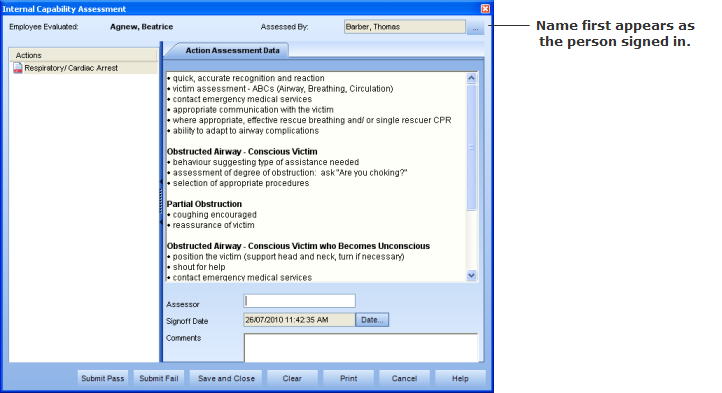
|
|
The Select Assessor Name feature allows assessors to delegate assistants to sign off on assessments on their behalf. This is especially helpful when an assessor has limited time, but there are a large number of assessments to be signed off. In the assessments’ dialogs, an “Assessed By” option is available for the assistant to select the assessor’s name.
A Supervisor or Operational Administrator can be given permission to choose an assessor name. This permission is found under Tools > Role Permission Sets > Function Permissions tab > Assess by Proxy checkbox. By default, neither of these roles have this permission. When an assessment is signed off, the chosen assessor's name appears in the Properties pane.
Even though the assessments will appear to be signed off by someone other than who is actually logged in, the Task History keeps a record of who was logged in and which assessor name was selected.
The Select Assessor option appears for the six types of assessments:
Internal Capability Assessment
External Capability Assessment
Set Course Marks
Set Qualification Records
ASSESS Capability Assessment
Set "Capability Last Failed Date"
or "Knowledge Last Failed Date" (located in the task Properties)
When the permission is turned on, you will see the Assessed By option in the dialog you are working with. The images below show an example of an Internal Capability Assessment dialog with the Assessed By option enabled. The name in the corner first appears as the name of the person who is signed in, but by clicking the ellipsis button, a different name can be chosen.
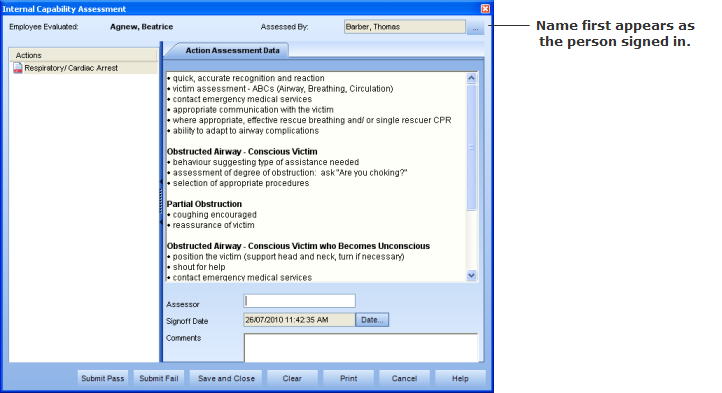
When you click on the ellipsis button, the Select Assessor dialog appears with a list of employees to choose from Use the search field and type in a keyword, then click Search—this will help you find a particular name faster. Click Show All to view the entire list again. When you've found the name you want, click on it, then click OK.
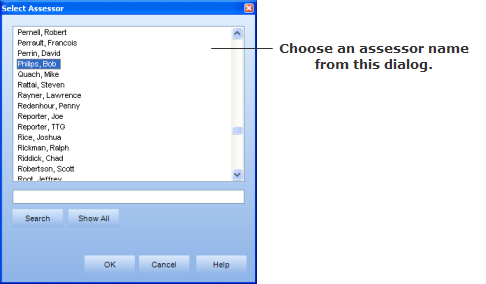
This person is now listed as the assessor. When you click Save & Close or submit an assessment mark, the new assessor's name is saved. A secondary assessor name (also recorded in the Task History) can be typed in the Assessor field. This name can be unique for each action. For example, Bob Philips may be set as the person who did the assessments, but another person, such as an instructor, may have actually witnessed the employee complete the capability.
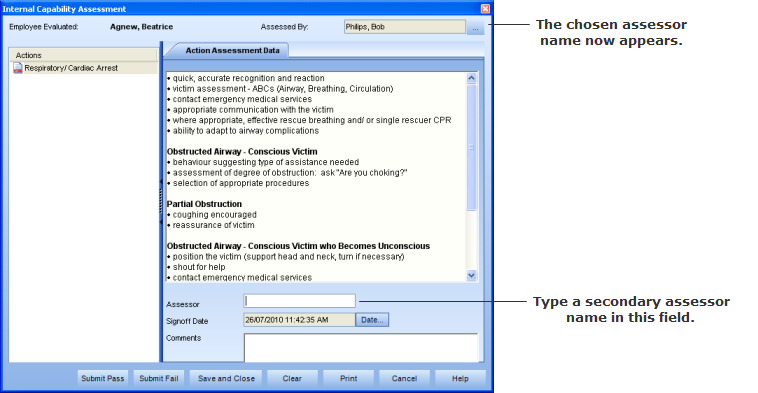
Once you have chosen an Assessed By name, this name is saved for any other assessments you are signing off. Even when you log in and log back out, the assessed name is saved. A dialog appears reminding you of this.
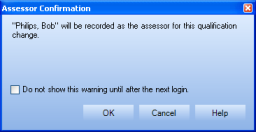
For the remaining assessments, the screenshots below display what each dialog looks like with the Assessed by option enabled.
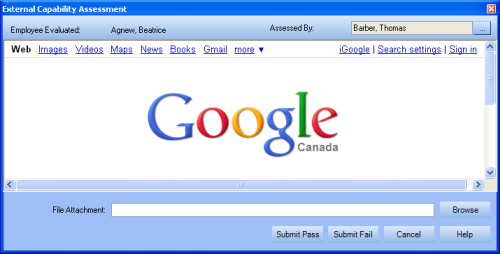
When launching an ASSESS Capability Assessment, the Assessor dialog will display immediately. Click on the ellipsis button to choose an assessor name.