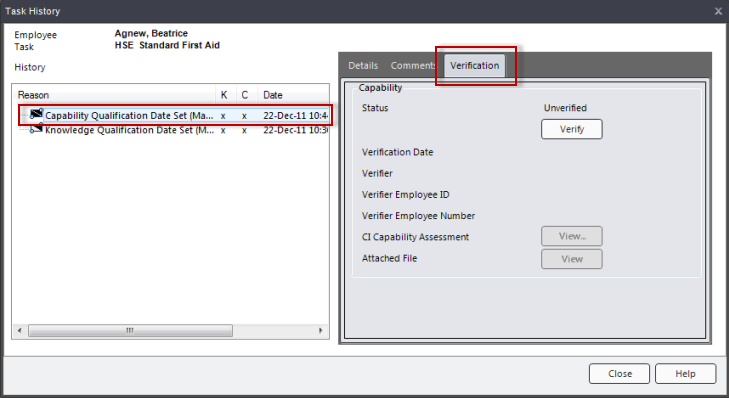
|
The Select Verifier Name feature enables assistants who are entering verifications to select the names of the actual person who performed the verification. By default, the selected verifier is the logged in user. However, if the selection is changed in the Select Verifier dialog, TRACCESS then records the names of the verifier and the person entering the data.
A Supervisor or Operational Administrator can be given permission to choose a verifier name. This permission is found under Tools > Role Permissions > Function Permissions tab > Verify by proxy check box. By default, neither of these roles has this permission. With the permission, when an assessment is signed off, a verifier selection option will be available on the Capability Assessment Verification dialog.
Even though the assessments will appear to be verified by someone other than the person actually logged in, the Task History keeps a record of who was logged in and which verifier name was selected.
The Task History opens.
The Verification options are displayed including the
Verify button. NOTE: For the Verify
button to be active, a detail line containing a capability component must
be selected in the Task Dialog.
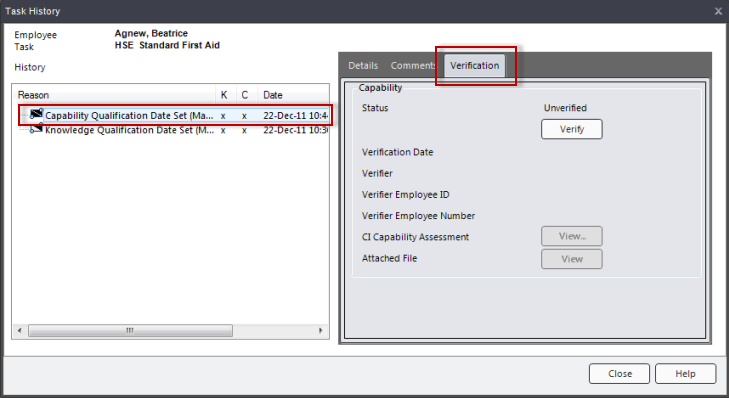
A Capability Assessment Verification dialog opens.
The name in the 'Verified by:' field at the bottom first appears as the
name of the person who is signed in.
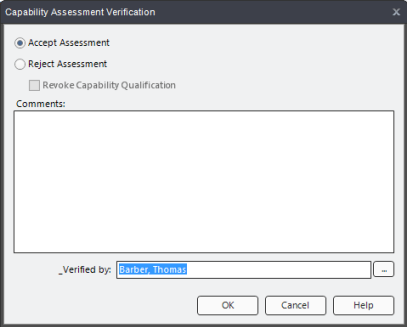
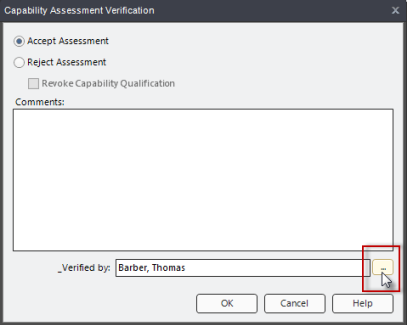
The Select Verifier dialog appears with a list of employees
to choose from.
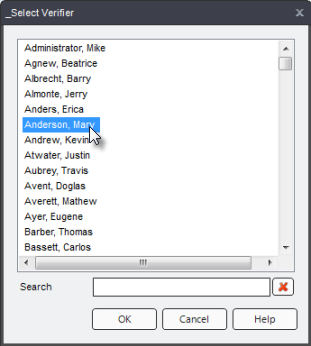
A Verifier dialog will appear asking you to confirm
that the selected person should be recorded as the verifier.
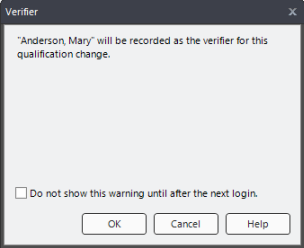
The selected person is now listed as the verifier in
the Task History.
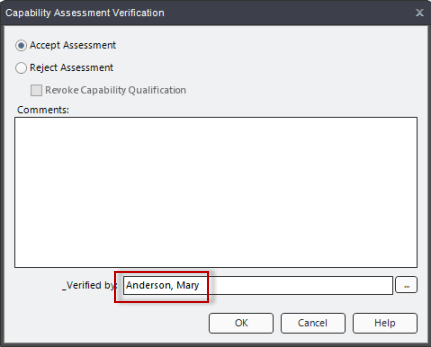
Related Topics
Complete a Capability Assessment
Select Assessor Name: (Assessed By)