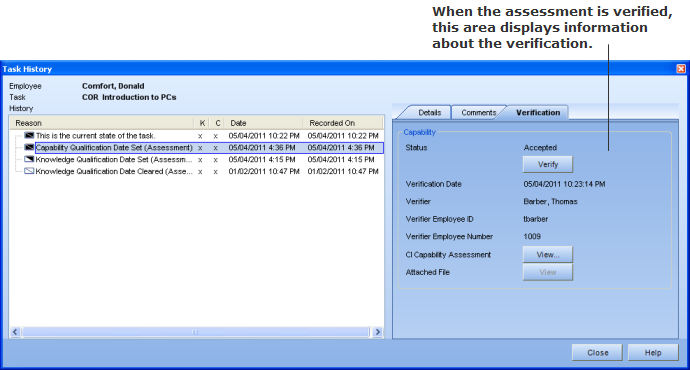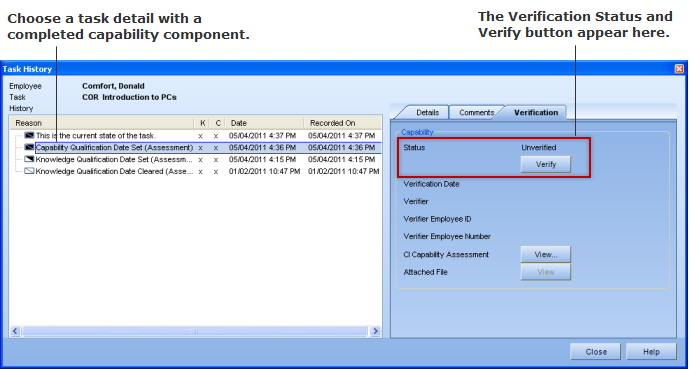
|
|
|
|
Once a capability assessment is complete, it can be verified whether it was conducted correctly or not by using the Verification feature in an employee's Task History dialog. Operational Administrators and Supervisors will need permission (turned off by default) to use this feature.
Any detail line on the left side of the Task History dialog that contains a completed capability component can be verified. When a line is clicked on, the Verify button becomes enabled. The status may be Unverified, Accepted, or Rejected. You can see in the image below that the status is "Unverified," since no status has been set. (The capability assessment and, if applicable, the attached file can be viewed from this tab by clicking on the View... buttons.)
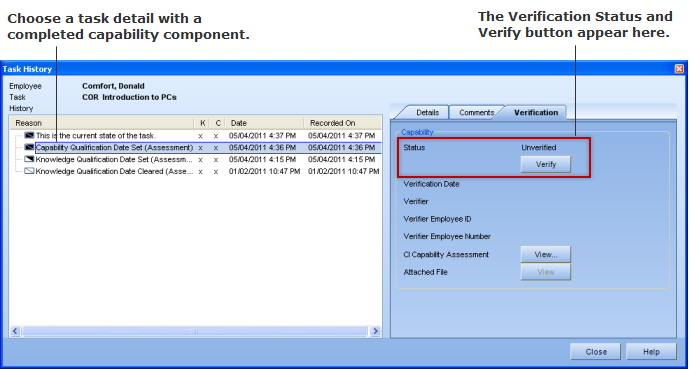
When the Verify button is clicked on, the Capability Assessment Verification dialog appears:
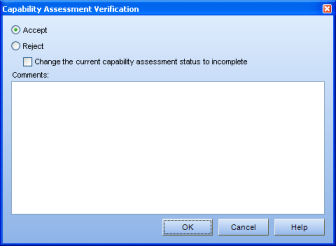
Accept - When this radio button is selected, it marks the assessment verification as "Accepted."
Reject - When this radio button is selected, it marks the assessment verification as "Rejected."
Change the current capability assessment status to incomplete - This checkbox is only enabled when both the Reject button is selected and when the detail line chosen is the most recently completed capability. If the verification is rejected, the assessment is changed to incomplete and an email is sent to the assessor of the selected record. The email includes the learner's name, the task name, the qualification date, the verifier's name, the verification result, and the comments.
Comments - Type any comments into this field—they will be included on the Comments tab section in the Task History dialog.
Once the verification status is selected, it will then appear on the Verification tab. The verification date, the verifier's name, employee ID, and employee number will also be displayed.