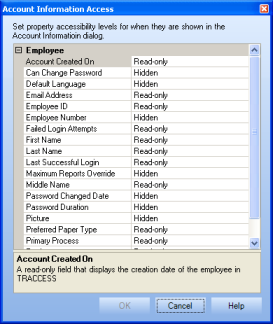
|
|
|
|
The Account Information Access feature allows a System Owner to control what account information properties employees can see and edit in their Account Information dialog. The changes made to these properties are applied to all roles.
To access Account Information Access, select Tools > System Options > General Tab > Account Information Access. A dialog box appears.
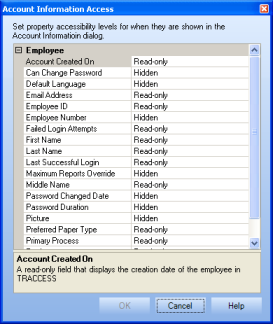
The Account Information Access dialog contains a list of properties, each with a value that can be set to Hidden, Read-only, and some to Editable. New custom properties are set to Read-only by default.
Hidden: The property will not be visible to the employee.
Read-Only: The property will be visible but not editable.
Editable: The employee will be able to view and edit the property.
To change the accessibility level of a property, click on the property name, then choose a value from the dropdown menu. To save your changes, click the OK button (the dialog closes). The OK button is disabled until a change in this dialog has been made. Click the Cancel button to cancel your changes.
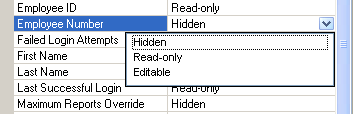
The table below displays the default settings for all enabled and visible employee properties. Custom properties are set to Read-only by default.
|
Property |
Setting |
|
Account Created On |
Read-only |
|
Can Change Password |
Hidden |
|
Default Language |
Hidden |
|
Email Address |
Read-only |
|
Employee ID |
Read-only |
|
Employee Number |
Hidden |
|
Failed Login Attempts |
Read-only |
|
First Name |
Read-only |
|
Last Name |
Read-only |
|
Last Successful Login |
Read-only |
|
Maximum Reports Override |
Hidden |
|
Middle Name |
Read-only |
|
Password Changed Date |
Hidden |
|
Password Duration |
Hidden |
|
Picture |
Hidden |
|
Preferrred Paper Type |
Read-only |
|
Primary Process |
Read-only |
|
Supervision Notes |
Hidden |
Additional Help: