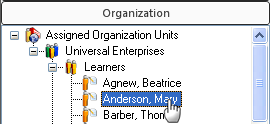
|
|
|
|
The Capability In Progress property visually indicates to managers whether the Capability Assessment of an Employee's Task is in progress of being completed. This feature is useful for managers who want to easily monitor the status of an Employee's Capability Assessment.
When an Employee's Task is selected, the status of the Capability Assessment is displayed in the Properties pane called "Capability Assessment In Progress." One of three values will appear:
n/a (Not Applicable) - This is the default state if the Task does not contain a Capability Assessment.
No - This is the default state for Tasks with Capability Assessments.
Yes - This state is explicitly set by a Supervisor or Operational Administrator to indicate that a Capability Assessment is in progress of completion.
For this icon to appear, Supervisors or Operational Administrators must first select an Employee from the Organization Manager:
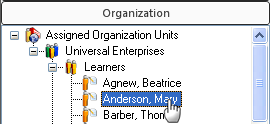
Then, right-click on a Task in the context view and select Show Capability Assessment In Progress Icon from the right-click menu:
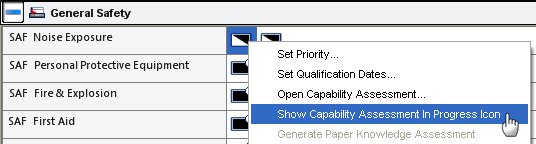
Note: This menu item will be grayed-out if the Capability Assessment is "offline."
Once this is enabled, the "In Progress" icon (by default, an hourglass image) appears when a Task's Capability Assessment is still in the process of being completed. The icon disappears when the capability component of the Task is completed (i.e. through the assessment or manually).
![]()
Feature Notes:
This property can be reported on.
In the Properties pane, this property is read-only.
The icon can be changed in Object Definitions (see Customize an Icon by Property Value); however, it is recommended that you save the default icon first, and you must inform your employees of the icon change.
The "Show Capability Assessment In Progress Icon" menu item is grayed-out when there is no Capability component and when the Capability Assessment is offline.
Adding a Capability Assessment automatically sets the property to "No" for all related employee-tasks.
|
|
|
|