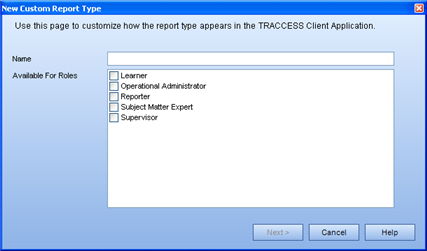
|
|
|
|
When creating a new custom report (or editing a custom report), this is the first page that you will see in the wizard. The roles that you choose to be able to view the report depends on the type of report you are creating, and where this information is normally viewed.
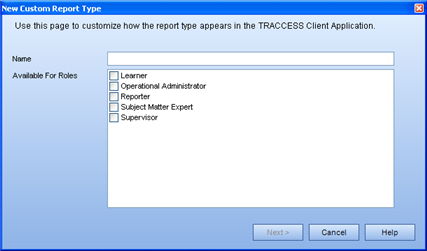
For example:
Learners - have access to My Job - any custom reports would deal with their own records.
Activity
Personal Information
Personal Progress on Tasks
Historical Progress on Tasks
Schedule
Supervisors, Operational Administrators, (Reporters) - have access to information in the Organization Manager - any custom reports would deal with the Learners information in the Organization Units that they belong. In this case, the same list applies as for a Learner, but will be filtered for the Learners in their Organization Units.
Subject Matter Experts - have access to the Process Manager - any custom reports would deal with the Process Sets, Processes, Sub Processes, Tasks, Tasks with Levels, Resources, Knowledge/ Capability Assessments in general. They would not be interested in seeing information on specific Employees
System Owner - have access to everything but My Job - if you are generating a report that deals with the entire system, it is not necessary to enable any of the other roles to be able to use a specific report. It can be a System Owner report only.
If you have an installation of TRACCESS CI that includes other language packs, you may also wish to create the same report in different languages.
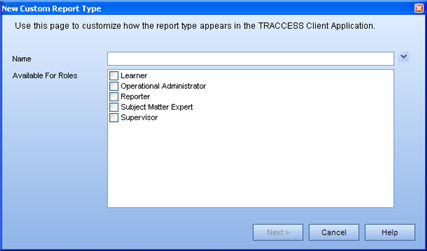
Selecting the ![]() next to the report name allows you to enter a translation for the report name.
next to the report name allows you to enter a translation for the report name.
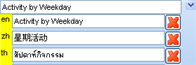
|
|
|
|