|
|
|
|
When you first log into the TRACCESS system, you will see the main TRACCESS view. (You may first see the TRACCESS Dashboard page and will have to click the Show Dashboard icon ![]() to see the main TRACCESS view.) The main TRACCESS view is split into two sections: the left panel and the right context view. If you only have a Learner role in the system, you will only see two sections in the left panel: My Job and Report Manager.
to see the main TRACCESS view.) The main TRACCESS view is split into two sections: the left panel and the right context view. If you only have a Learner role in the system, you will only see two sections in the left panel: My Job and Report Manager.
The My Job section contains an expandable tree from which you use to navigate through your assigned learning. The tree may contain one or two types of learning:
Required Learning will always appear in your tree, and it is the learning you are required to know for your job.
Optional Learning is not necessary towards your job and is material that may be intended for a variety of purposes. If you do not see “Optional Learning” in your tree, it has not been assigned to you.
To learn more, visit Interpret Required and Optional Learning.
Navigating through either types of learning in your My Job tree works in the same way; however, Required Learning and Optional Learning are displayed with a few differences in the context view.
When the "Required Learning" node is clicked on in the My Job tree, its Processes appear in the context view.
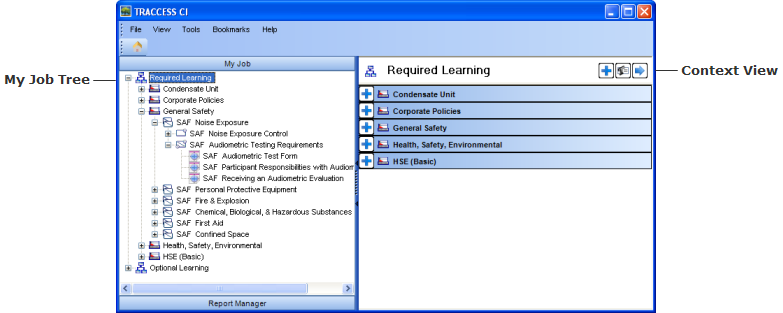
Clicking on the ![]() button displays the grid view. If a Learner has a primary process assigned, this process will appear expanded in the context view when the Learner accesses their My Job. If no primary process is assigned to a Learner, all of the processes they are assigned will appear in alphabetical order, in a collapsed format.
button displays the grid view. If a Learner has a primary process assigned, this process will appear expanded in the context view when the Learner accesses their My Job. If no primary process is assigned to a Learner, all of the processes they are assigned will appear in alphabetical order, in a collapsed format.
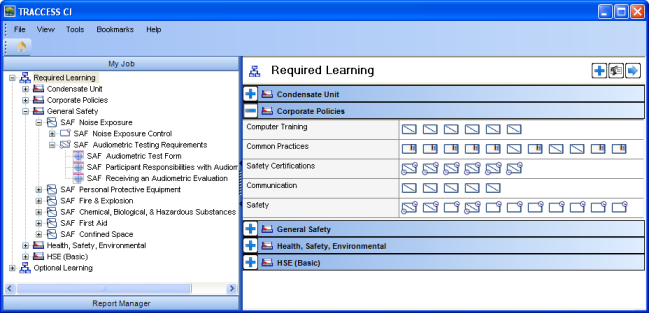
Clicking on the ![]() button displays the Task Names. By default, the grid view does not display the Task Names.
button displays the Task Names. By default, the grid view does not display the Task Names.
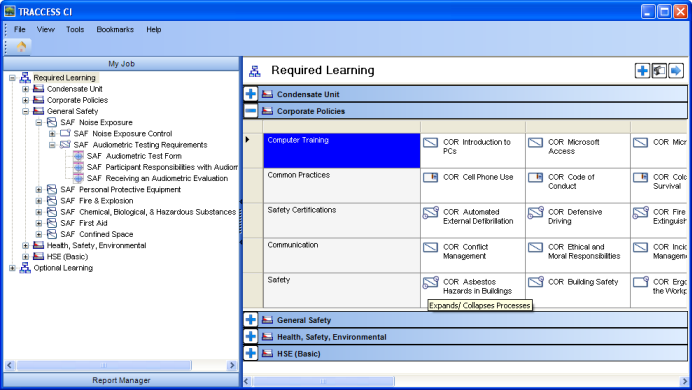
Clicking on the ![]() button would expand Tasks with Levels, where applicable. By default, the grid view appears with the Tasks with Levels collapsed.
button would expand Tasks with Levels, where applicable. By default, the grid view appears with the Tasks with Levels collapsed.
Right-clicking on the Required Learning (or Optional Learning) heading in the tree does nothing.
When you click on the Optional Learning node, the context view displays a list of its Processes and Process Sets.
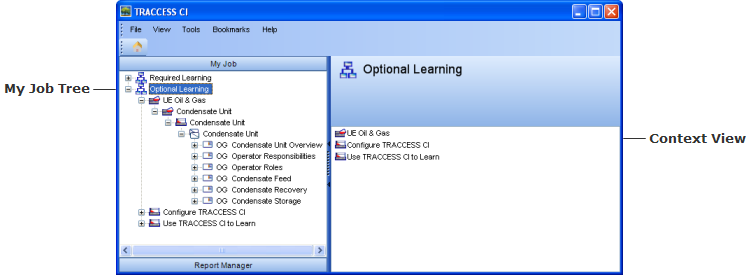
Clicking on a Process Set or Process in the tree displays it in the context view in grid mode. It works in the same way as viewing the contents of your tree in Required Learning, but for Optional Learning, you can only view one Process Set or Process at a time in the context view, as shown in the image below.
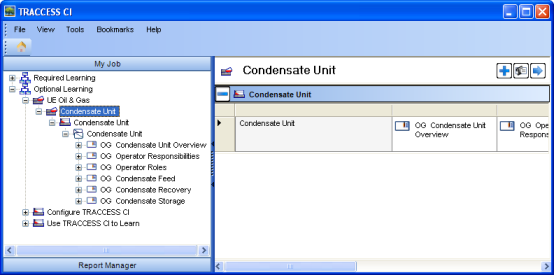
|
|
|
|