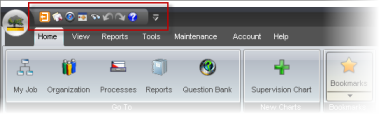
|
|
|
|
The Quick Access Bar, always found in the top-left corner of your TRACCESS screen, is made up of icons that gives you access to your most commonly-used functions. Different roles in the system may see and have access to different icons. For example, the Learner role does not see the New Message icon. You can also customize the Quick Access bar by adding and removing icons to suit your needs.
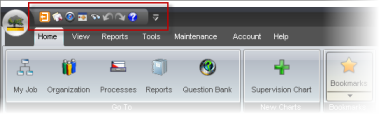
Many of the icons in the Quick Access Bar are a vital part of what makes TRACCESS easy to use. Below you can see Quick Access Bar icons.
 |
Logout - |
|
New Message - Opens the |
|
 |
Dashboard / TRACCESS Home - Toggles between the Dashboard and TRACCESS Home view. |
|
Schedule - Opens your Occupational Development Schedule. |
|
|
Search - Opens the Search dialog. |
|
|
Undo - Undoes the last change you made in TRACCESS. When there are no pending changes, this icon is grayed out. |
|
 |
Redo - Redoes the last change you made in TRACCESS. When there are no pending changes, this icon is grayed out. |
|
Help - Directs you to the TRACCESS CI Help website. |
Additional Help:
Customizing the Quick Access Bar