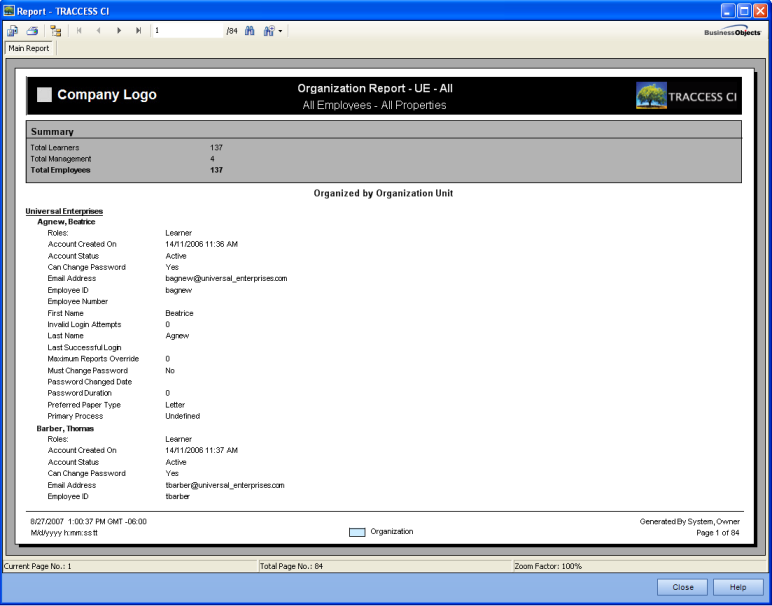
|
|
|
|
The Organization Report could also be thought of as a Roster Report or a Personnel Report. This is the only report that does not display Employee Task Statuses, but displays the personal properties of an Employee.
Examples of uses of this report are:
For Supervisors - to provide a list of the members of his Organization Unit, and their information
For TRACCESS Operational Administrators
to ensure that all required information has been entered for their personnel
to check that the information that is entered for employees is valid - for example, since the email functionality is important for TRACCESS CI to function properly, the Administrator may wish to check if each employee has a valid email address. Also, if a company has experienced a merger or take-over by another company, the email addresses of some may have changed, and others have yet to change. This report will display the current information without having to look at each person's properties.
If your purpose in creating an Organization Report is to display all Employees within a particular Organization Unit, you will not need to create a filter. However, if you wish to show only employees from particular Organization Units that fit particular criteria, you will need to create a report filter.
For example, in the email example listed above, filters could be added to the Organization Report template. Without adding a filter, you would select the Org Unit to report on, as well as enabling the email property. This would list all employees of the Organization Unit. However, you could add any of the following filters to shorten your list of results:
Employees whose Email Address Equals <blank>.
Employees whose Email Address contains <old company name>.
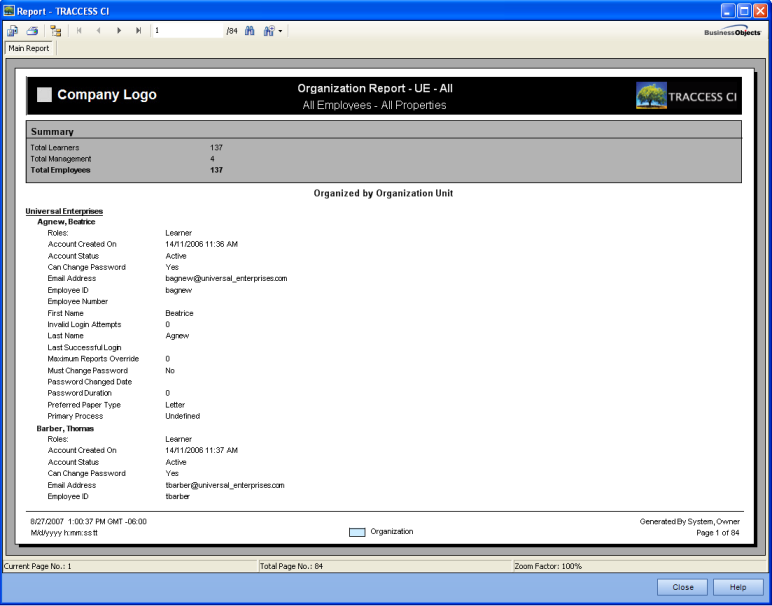
The results of the Organization Report will change depending on the fields that were selected, and filters created, in the Template Wizard.
|
|
|
|
|