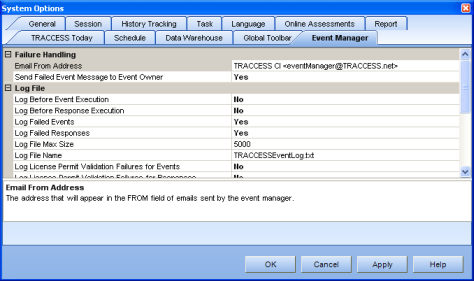
|
|
|
|
On the Event Manager tab, there are four headings (Failure Handling, Log File, Miscellaneous, Timer) with a variety of global settings for Events. These are explained below.
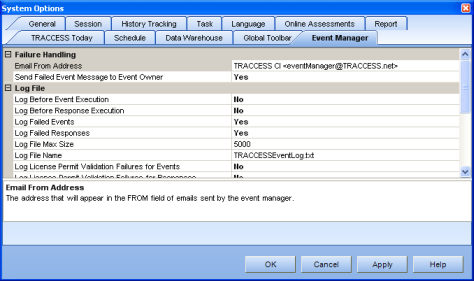
Email From Address - The email address that will appear in the 'From' field of emails sent by the event manager.
Send Failed Event Message to Event Owner - Set to "Yes" for an email to be sent to the even owner if the event fails. Set to "No" for no email to be sent.
Log Before Event Execution - Set to "Yes" to create an entry in the log file when an event is triggered and about to execute its responses. Set to "No" to disable.
Log Before Response Execution - Set to "Yes" to create an entry in the log file when a response is about to execute. Set to "No" to disable.
Log Failed Events - Set to "Yes" to create an entry in the log file for each failed event. Set to "No" to disable.
Log Failed Responses - Set to "Yes" to create an entry in the log file for each failed response. Set to "No" to disable.
Log File Max Size - This is the maximum size (in KB) for the log file. When the maximum size is reached the log file is renamed with '.old' appended to it and a new log file is started. If '.old' log file already exists, it is deleted before the current file is renamed.
Log File Name - This is the log file name only. The file will be located in the designated Log Files directory.
Log License Permit Validation Failures for Events - Set to "Yes" to create an entry in the log file when a response triggers a license validation failure. Set to "No" to disable.
Log License Permit Validation Failures for Responses - Set to "Yes" to create an entry in the log file when an event triggers a license validation failure. Set to "No" to disable.
Log Retried Events - Set to "Yes" to create an entry in the log file each time an event is retried. Set to "No" to disable.
Log Retried Responses - Set to "Yes" to create an entry in the log file for each time a response is retried. Set to "No" to disable.
Log Successful Events - Set to "Yes" to create an entry in the log file for each successful even. Set to "No" to disable.
Log Successful Responses Set to "Yes" to create an entry in the log file for each success response. Set to "No" to disable.
Enable Employee Task Events - Enable Employee Task Event processing.
Run Timer - This is the time of day to run the Event check in 24-hour notation. (00:00:00 = midnight) For a cyclic check, this is the time interval for the cycle.
Start Day - This is the Day Offset to run the Even Check relative to the Interval. (E.g. -1 and Monthly interval will run on the last day of every month.)
Timer Interval - This is the frequency that Events should be checked for execution.
|
|
|
|
|