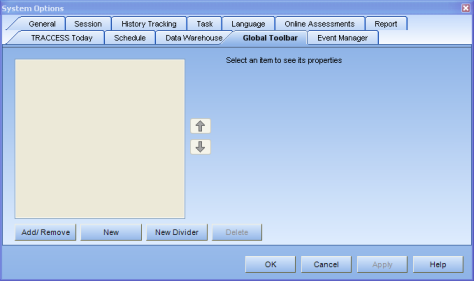
|
|
|
|
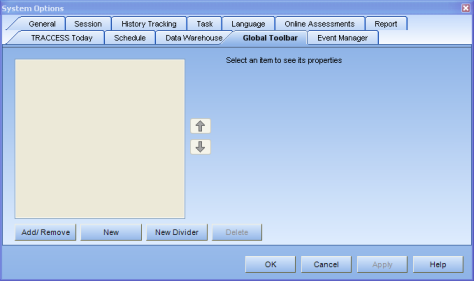
Add/ Remove - calls up the Select Toolbar Items dialog. This lists all of the possible menu items in the system. Checking an item will make it appear in the Global Toolbar. The Global Toolbar is enabled by default for all employees, however they can choose to shut it off by toggling View/ Global Toolbar from the main menu.
Please note: If the System Owner puts a function in the toolbar that a particular role does not have access to, this toolbar item will not appear for that employee. For example, if the Cut, Copy and Paste were added to the Global toolbar, since Learners never use these functions, they will not see the commands in their toolbar.
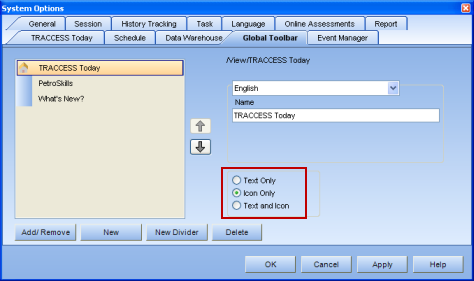
Certain menu items in TRACCESS contain icons. If this is the case, you can choose to show the Text Only, Icon Only, or Text and Icon. Shortcuts made external to TRACCESS will not have this option.
There is a default name given to each function. However, this name can be modified.
New - allows you to create a shortcut to a website, application, document, graphic, etc. When doing so, ensure that this location is accessible to everyone in the Organization. For example, you can create a shortcut to a shared mapped drive, however a mapped drive may not be the same for everyone in your organization.
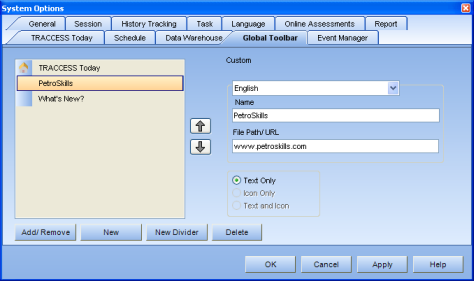
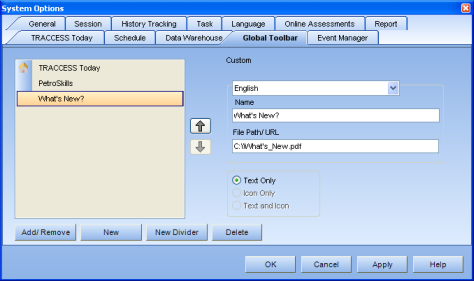
New Divider - allows you to sort your shortcuts, and place related items together.
Delete - removes an item from your custom toolbar.
![]() and
and ![]() - allow you to reorder your shortcuts.
- allow you to reorder your shortcuts.
|
|
|
|