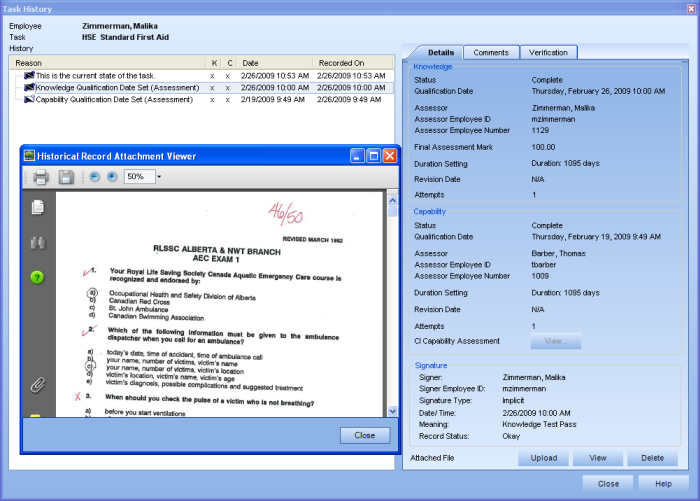
|
|
|
|
To help keep track of completed practical checklists, external certificates, and course attendance sheets, TRACCESS allows you to upload these types of scanned documents. This can be helpful when questions arise about employee completions, and you need to look up the supporting documentation in an efficient way.
A System Owner, Operational Administrator, or Supervisor can upload scanned documents and link them to a specific completion and/or removal of completion. To use this feature, the “View Employee’s Task History” permission must be given to Operational Administrators or Supervisors.
All uploads are done individually in each employee's task history dialog. A record of either setting or clearing a completion must first be present in the Task History. Selecting a history detail (the items listed on the left side of the Task History dialog) enables the Upload button. There are many types of items you may want to scan and upload. Some examples are shown below:
Paper Knowledge Assessments that have been administered in a classroom setting
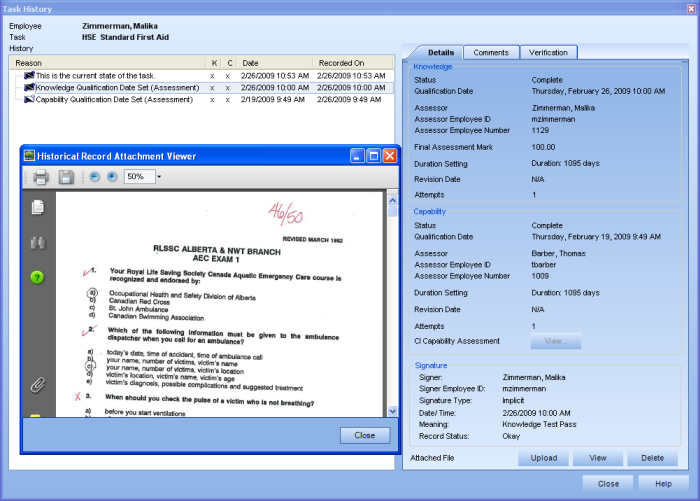
Certificates of completion of external training
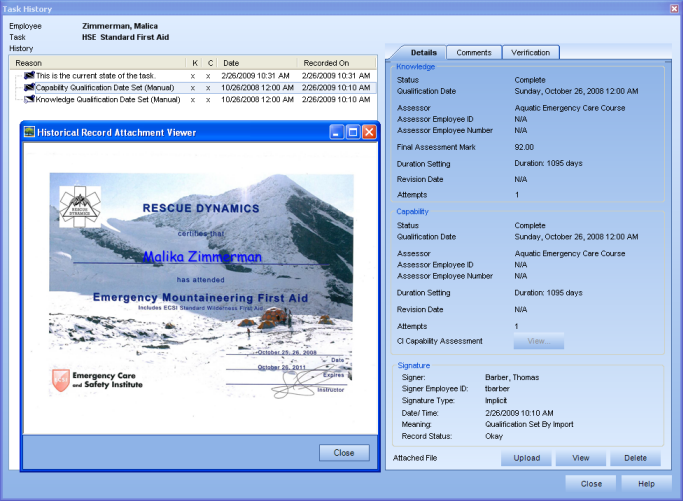
Course attendance sheets
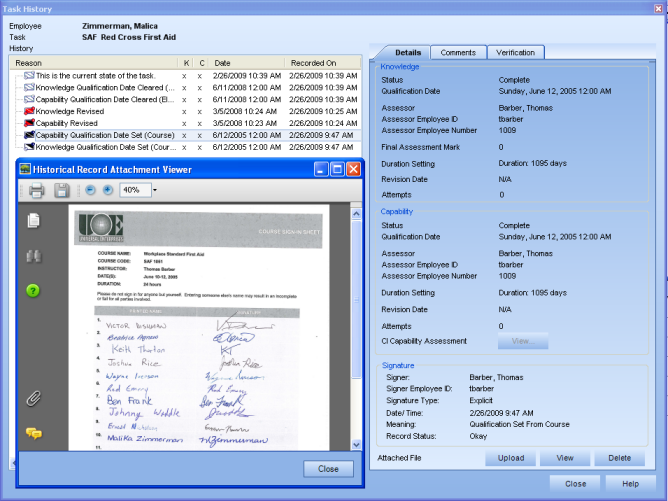
Capability checklists completed by a supervisor/ management
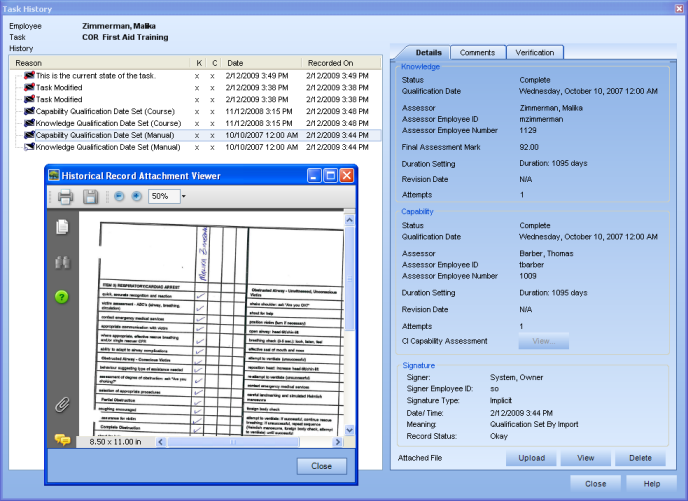
Using the external capability assessment form
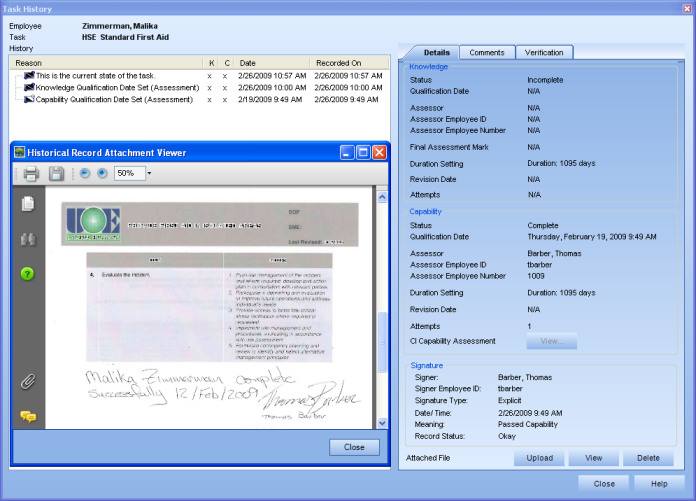
Once a document has been uploaded, it resides within the database. It was a conscious decision not to create an external link (as with Task Resources), so that the uploaded documents could never be lost due to broken links.
The following statements and/or rules apply to the upload of documents:
only one document per history detail (however, if you wish to have more than one document, they can be assembled into a single pdf document).
documents can only be added for employee task status changes (in other words, there may be some details in the Task History that are present due to overall task property changes. If the detail says "Task Modified", a document cannot be uploaded.
there is no upper limit on the size of document, but it is advisable to make your documents as compact as possible.
the size of documents in the database, and the number of documents in the database, will not affect overall performance of the system. The only times that the performance will be affected is when someone chooses to view the document, or when the database is being backed-up. Viewing the document may be slow for the viewer depending on the document size, and the overall number of documents in the database will affect how much time and space a back-up will take.
Each time a document is uploaded into (and removed from) the Task History dialog, a note is added to the Comments tab of the dialog. This note includes the following:
Date of Upload
Employee ID (of person doing the upload)
Employee Number
File Name of original document
Date when file was last modified
File Size (in bytes)
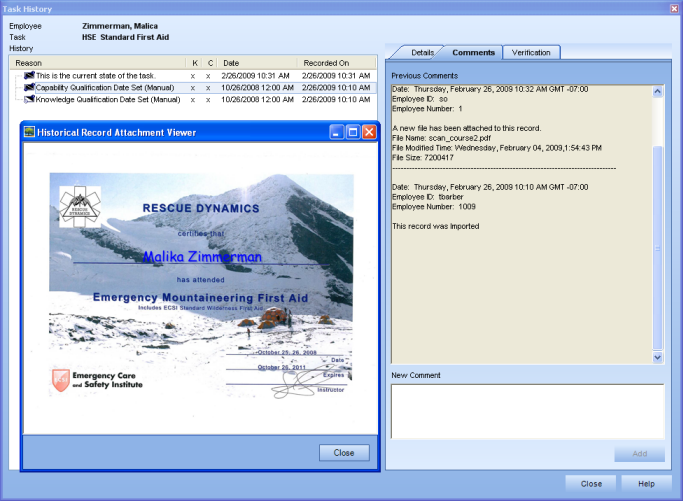
|
|
|
|