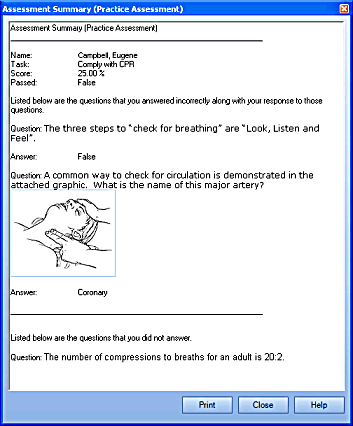
|
|
Import Employees Legend |
|
To access a text file that contains all of the field names listed below, click here.
Account Created On - once in the database, this appears as a Read-Only field. For a new Employee, if no date is entered here, the system will enter the date and time that the import occurred.
Properties that are a date/ time format are specified in the Import dialog as being mm/dd/yyyy hours (in either the 24 hour clock, or using am and pm. If am or pm are not specified, the 24-hour clock is used.)
Account Status - Active or Inactive. An employee may be an inactive status if they are on leave, but are planning on returning to work. The main reason for deactivating an Employee account is that their names will not show up on reports. In other words, if everyone is expected to complete certain training, and they are away, their names will not appear with incomplete Tasks.
Can Change Password - Yes or No. Certain companies may wish to have their Employees provide the TRACCESS Administrator their password, and have it kept on a spreadsheet. If the Employee was to forget their password, the TRACCESS Administrator could consult the spreadsheet and inform the Employee. In this case, you would want to set the Can Change Password to No.
Default Language - If your implementation currently contains more than one language, specific Employees may understand their learning in another language. If this is the case, the Default Language field would specify the language that the program will display for the particular Employee. This is currently English, Chinese, Thai or Thai Technical.
Email Address - In TRACCESS CI, email addresses are used with several pieces of functionality including: Messaging and Feedback, Events, Report Generation, Import/ Export. If a valid email address is not entered into an Employee profile, the person name is selected, the message is generated, but it will not be sent anywhere.
Employee ID - This field must be unique in the system.
Employee Number
First Name
Last Name
Last Successful Login - once in the database, this appears as a Read-Only field. If this is a New employee, this field can remain blank. The field will automatically be populated when the Employee logs into TRACCESS CI.
Maximum Reports Override - every Employee in the system has the ability to create a default number of reports. This number is set to maximize the performance of the database, and prevent too many reports from being generated. Setting this default value is done in the Tools/ System Options/ Report tab. However, the role of certain individuals may involve generating reports on a regular basis. If this is the case, you can allow these people the right to generate more reports.
Must Change Password - Yes or No. When a new Employee is created in the system, you may wish to force them to change their password at the next login. Once they have changed their password, this property will automatically change to No.
Password - In the Properties section, when an Employee is selected, this field will always appear with *****s. However, the import allows Passwords to be entered. Once they are entered, the field will automatically be encrypted.
Password Changed Date - once in the database, this appears as a Read-Only field.
Password Duration - some companies require that all passwords be changed on a regular basis, and these changes often coincide with their network password change. If this is the case, this field will contain a value that is measured in days. If you are not required to change your TRACCESS Password, this field should be set to zero.
Picture - each Employee in TRACCESS can have their own picture. For performance reasons, you should minimize the size of this picture, however all graphic formats are accepted. Also, you may wish to consult the Employee Picture size restrictions, to prevent potential compression/ expansion of your graphics. The picture field will contain the file path and name of the graphic.
Preferred Paper Type - Letter or A4. Depending on your geographic location, any reports that you may wish to print will use a particular paper format.
Primary Process - Depending on the Processes that an Employee can access through their Organization Unit memberships, each Employee can be assigned a Primary Process. The name of the Primary Process will appear in this field.
Supervision Notes - a Supervisor can keep a set of notes on a particular Employee. Although this appears as an RTF field in the program, only flat text will be imported into TRACCESS CI.
Membership - if the particular Employee is to be a member of more than one Organization Unit, with different roles, this can be indicated by specifying the Organization Unit name separated by a semi-colon and followed by the role for that Organization Unit. Each Organization Unit will then be separated by a semi-colon.
Each role that the Employee has, even if it is for the same Organization Unit, must have an OrgUnit;Role pair.
If the Organization Unit is nested within other Organization Units, it is recommended to enter as much of the path as possible, and separated by periods "." If only the name of the direct Organization Unit is indicated, and if this is a duplicate name, the Import process will return an error in the Import log.
For example: If the Employee is both a Reporter and a Learner in the <Your Company Name>/Plant/Operations Organization Unit, and is an Operational Administrator in the <Your Company Name>/Plant/Operations/Shift B Organization Unit, the information in this field will appear as follows:
<Your Company Name>.Plant.Operations;Learner;<Your Company Name>.Plant.Operations;Reporter<Your Company Name>.Plant.Operations.Shift B;Operational Administrator.
Please Note: The entire role name must be used, or the system will not be able to interpret the information and generate an error. The possible roles are: Learner, Supervisor, Operational Administrator, Reporter, Subject Matter Expert and System Owner.
Also, in order to import a System Owner, the person who is currently logged into TRACCESS must also be a System Owner. Since a System Owner does not function as a member of any Organization Units, this field must say the role System Owner only.
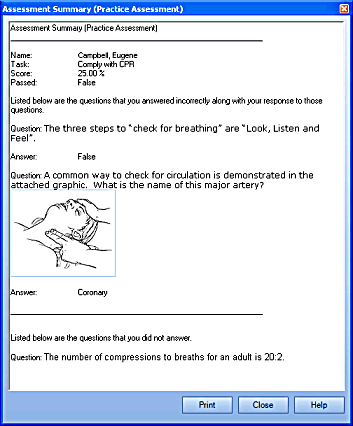
|
|
|
|