|
|
Create Rich Text Property |
|
|
Select Tools/ Object Definitions from the main menu.
The Object Definitions dialog appears. 
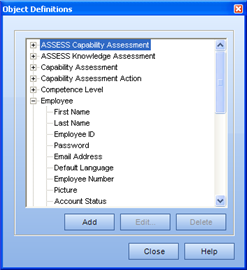
Select an object that you wish to add a property, and click Add.
The Property Definitions dialog appears.
Select Text from the Type dropdown list.
The dialog changes to match the selection.

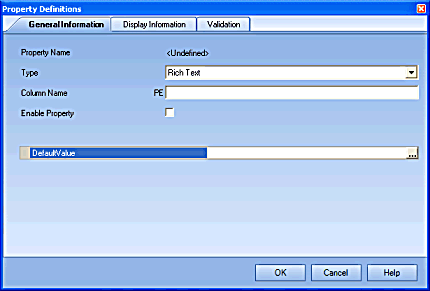
Enter a Column name in the corresponding field.
Select whether to enable or disable the property.
Select whether or not to use the property editor.
Enter a Default Value in the corresponding field.
Click Display Information.
The Display Information tab appears. 
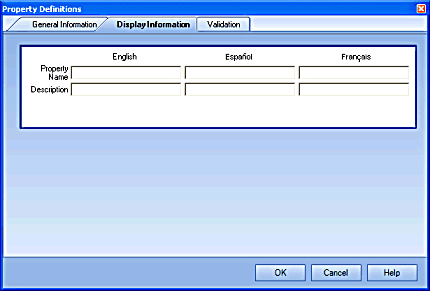
Enter the Display name for the property.
(Optional) Enter a description for the property.
If another language pack is installed, enter a Display name for each additional language.
Click Validation.
The Validation tab appears. 
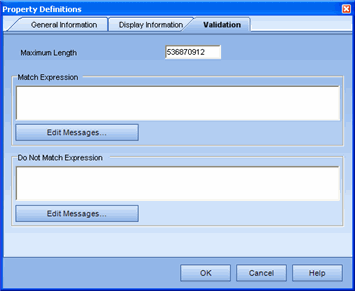
If you would like to limit the maximum size of text that can be entered, update the value in the corresponding field.
Click OK.
The new property will appear under the originally selected Object in the Object Definitions dialog.
Please Note: The fact that you just created a Custom Property and enabled it, does not mean that it will automatically be shown to all roles immediately. This functionality was designed this way. You must now access the Tools/ Role Permission Sets and select which role(s) should be able to see the Custom Property. To do so, select the Property Permissions tab, and enable the Property.
|
|
|
|