|
|
Create Selection Box Property |
|
|
Select Tools/ Object Definitions from the main menu.
The Object Definitions dialog appears. 
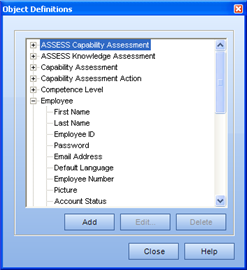
Select an object that you wish to add a property, and click Add.
The Property Definitions dialog appears.
Select Boolean from the Type dropdown list.
The dialog changes to match the selection.

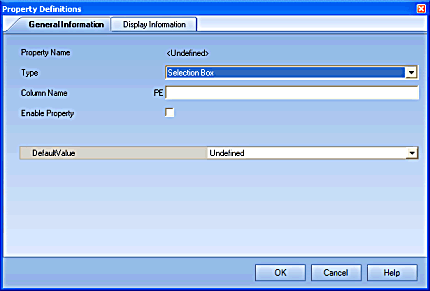
Enter a Column name in the corresponding field.
Select whether to enable or disable the property.
Select the default value.
Click Display Information.
The Display Information tab appears. 
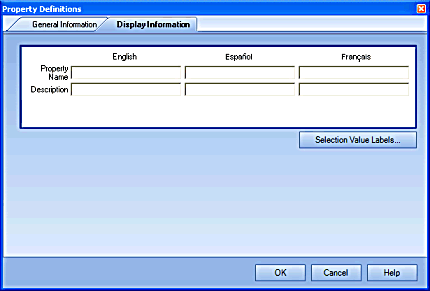
Enter the Display name for the property.
(Optional) Enter a description for the property.
If another language pack is installed, enter a Display name for each additional language.
Click Selection Value Labels.
The Selection Value Labels dialog appears.

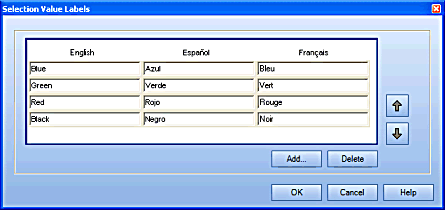
Click Add.
Enter the Selections required.
Click OK.
The Selection Value Labels dialog closes and focus returns to the Property Definition dialog.
Click OK.
The new property will appear under the originally selected Object in the Object Definitions dialog.
Please Note: The fact that you just created a Custom Property and enabled it, does not mean that it will automatically be shown to all roles immediately. This functionality was designed this way. You must now access the Tools/ Role Permission Sets and select which role(s) should be able to see the Custom Property. To do so, select the Property Permissions tab, and enable the Property.
|
|
|
|